Menu item guest counts can be automatically calculated based on a guest count assigned to each menu item in a transaction. Automatically calculating guest counts removes the need for restaurant employees to accurately indicate the number of guests at a table.
For guest counts to automatically calculate, each menu item and modifier must have a guest count assigned. Any order created where menu items do not have a guest count assigned default to an order guest count of zero. Restaurant employees can still input a guest count when creating an order using the Toast POS app, however, the guest count calculation overrides the restaurant employee's input.
Order guest counts can be found:
-
In the
numberOfGuestsfield of the orders API. This field is included in the orders APIselectionsobject. -
In Toast Web reporting. The # of guests column of the Orders report and the Guests field of the Order details report both show an order's guest count.
The following sections describe how to assign a guest count to a menu item, and how the Toast platform automatically calculates guest counts.
Once your menu items and modifiers have a guest count assigned, your guest counts can be auto-calculated. The following procedure describes the auto-calculation process at a high level.
How guest counts are automatically calculated
-
An order is started and menu items are added to a check.
-
The guest count calculation waits for a new order to be in the closed status and calculates the guest count. For more information about check statuses, see Tracking the order state. The guest count calculated amount is available in the orders API
numberOfGuestsvalue located within thechecksobject. For more information about orders API fields and objects, see the Toast orders API reference.The guest count is calculated using the guest counts assigned to each menu item. For example, if you have an order with three salads, and each salad has a configured guest count of one, then the order’s guest count is three. If an order contains modifiers with a guest count, these are also counted. For example, if you have an order with one sandwich (guest count 1) that comes with a side of fries (guest count 1), the automatically calculated order guest count is two.
Guest counts are re-calculated for any orders that are re-opened, and closed again.
-
Once the calculation is complete, the Toast platform updates the orders API
numberOfGuestsfield with the calculation. Once the order’s guest count has been updated this way, it cannot be manually updated. For orders that are re-opened, and then closed, the calculation process starts from the beginning.
You can upload a CSV file that contains your menu items and their default guest counts. For more information on the menus bulk upload feature, see Bulk import tool overview.
You must add the Guest count column to your bulk import CSV to update an item’s guest count. For more information about filling out a bulk import CSV, and how to format a CSV's details, see Filling out a bulk import spreadsheet.
You can add the guest count for a menu item by changing the menu item’s Guest count field in the new menu builder.
|
Note |
|
If you use multiple-location management, the process to access the Menu builder is outlined here. |
To update a guest count
-
Navigate to Menus > Menu Builder.
-
Select the three-dot menu on the item you want to update.
-
Select Edit.
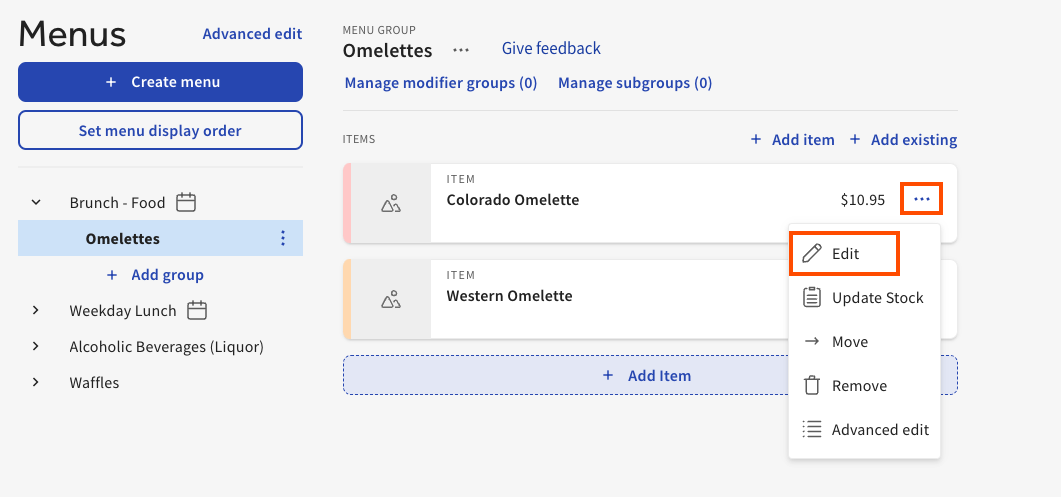
-
Scroll down to the Reporting section and update the Guest count field.
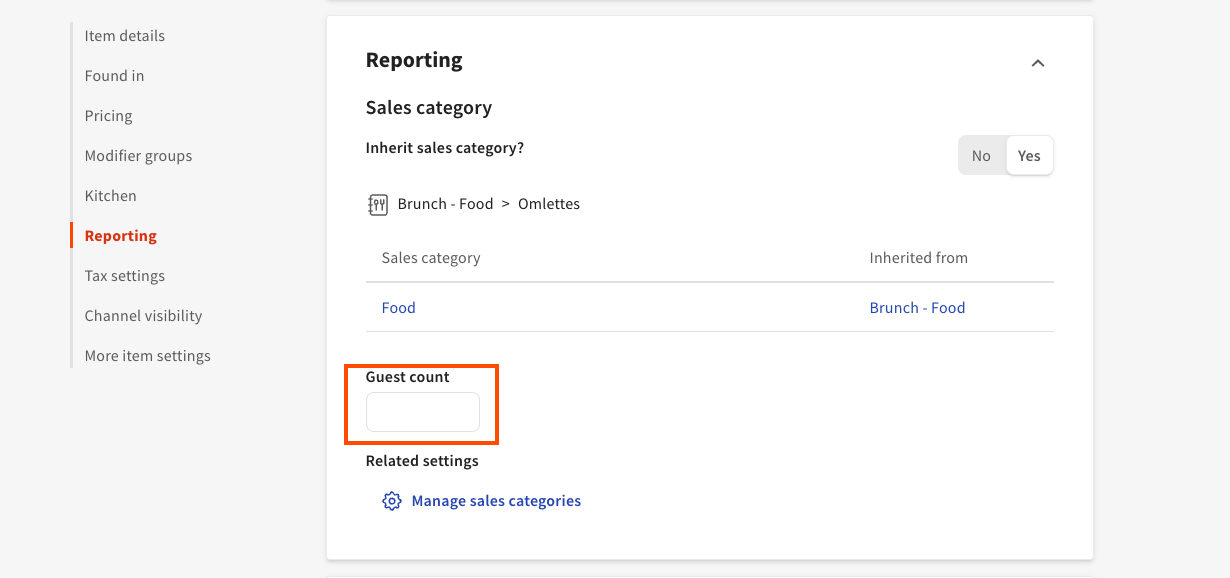
-
Select Save and Publish all changes.
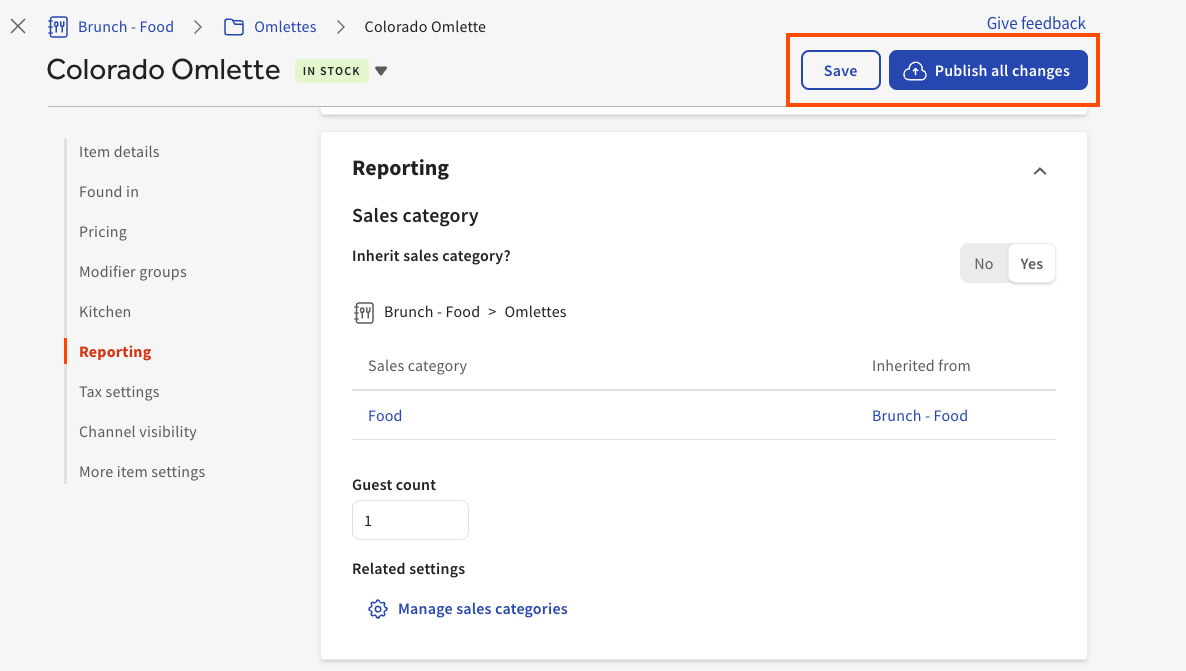
|
Note |
|
If you change an item’s guest count in Toast Web, only future order guest counts are affected. |