In multi-location environments, you access the menu builder pages by first going to the classic page for a menu or menu item, and then using a link in a banner at the top of the page to switch to the new experience.
To access a menu or menu item details page in the menu builder (multi-location)
-
Log in to Toast Web.
-
From the navigation pane on the left, select Menus > Bulk management > Advanced Properties.
-
From the You are viewing menu, pick a location group that uses the menu you want to edit and select Update.
-
Do one of the following:
-
For a menu, select the menu's name on the Advanced Properties page.
-
For a menu item, expand a menu that contains the item and then select the item's name.
The classic page opens for the menu or menu item.
-
-
In the banner at the top of the page, select the
new menu pageornew item pagelink. The menu builder page for the menu or menu item opens.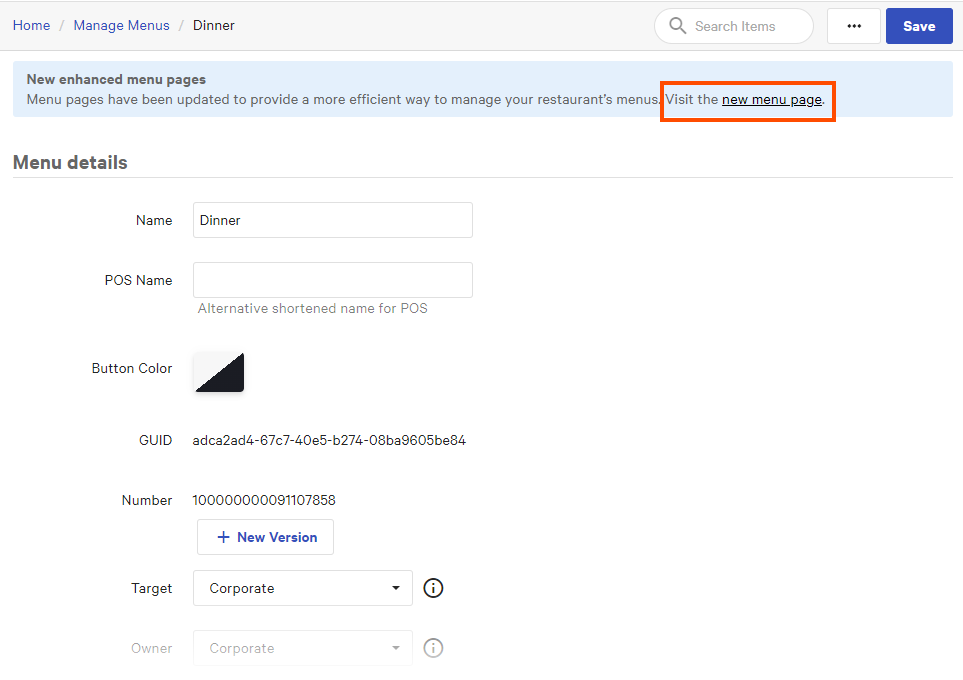
-
Edit the menu or menu item's settings.
-
Select Save.
-
Select the X icon in the upper-left corner to return to the menu or menu item's classic details page.
-
Publish your changes using the Toast account > Publishing > Publish config page. For more information, see Publishing changes for multiple locations.