You can access POS layout view from either the menu manager or the menu builder.
|
Note |
|
Currently, customers that use multi-location management must access POS layout view from the menu manager. |
To access POS layout view from the menu manager
-
Select Menus > Bulk management > Menu manager. Alternatively, you can search for
menu manager. -
Select View POS layout to open the POS layout view tool.
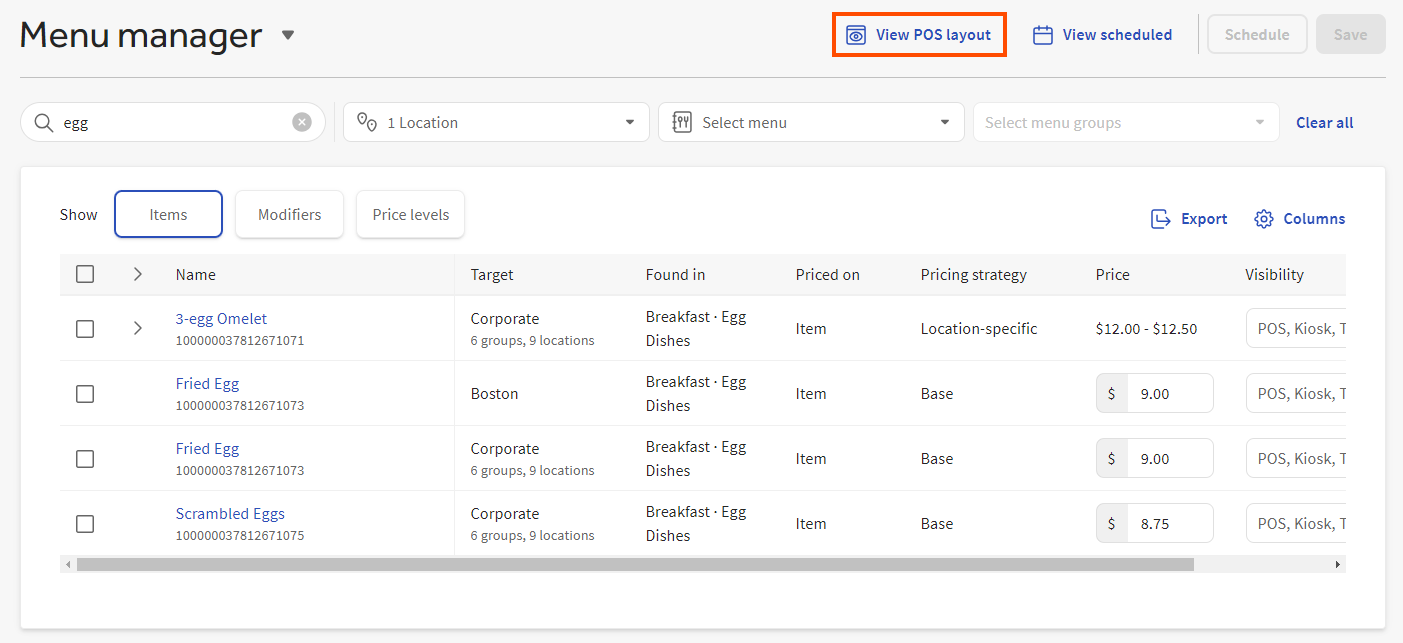
-
Select the menus, menu groups, items, modifier groups, and modifiers to navigate the menu in POS layout view.
To access POS layout view from the menu builder
-
From the QUICK ACTIONS section, select Menu builder.
Alternatively, you can search for
menu builderor select Menus in the left pane to go to the Menus > Menu management section, then select Menu builder. -
Select View POS layout to open the POS layout view tool.
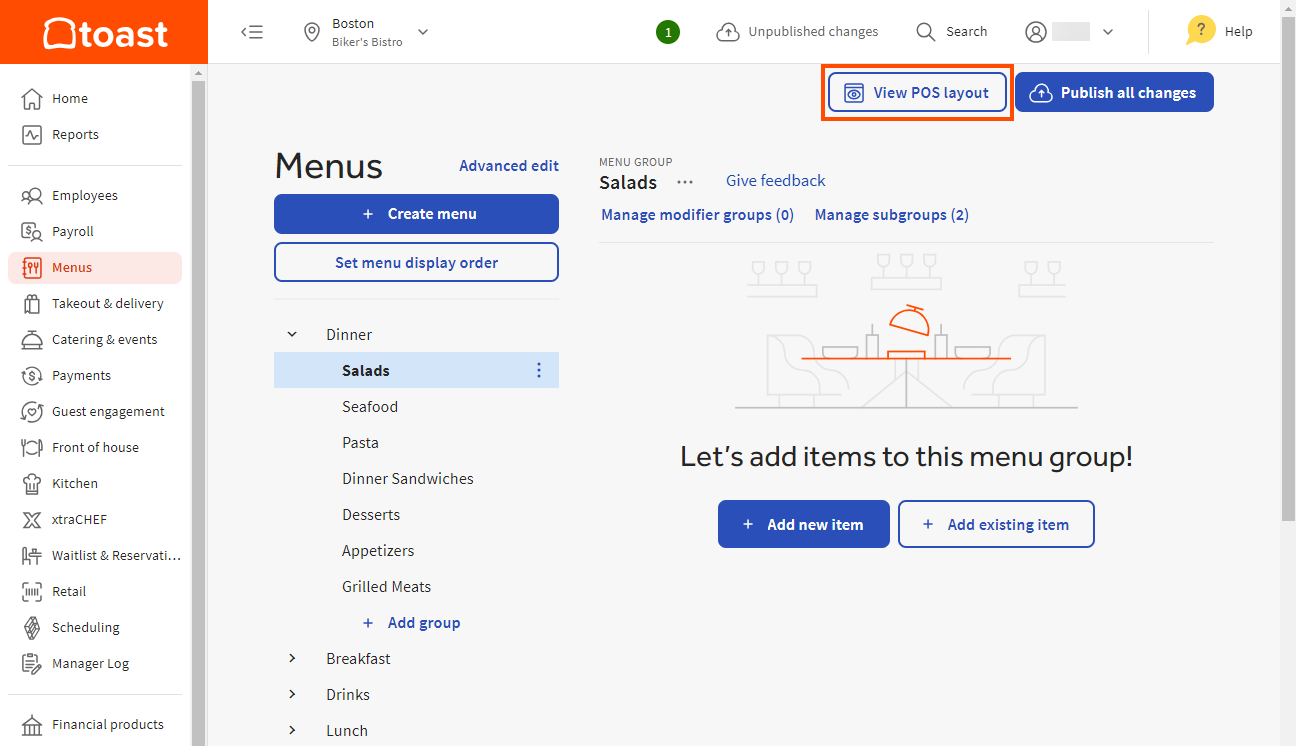
-
Select the menus, menu groups, items, modifier groups, and modifiers to navigate the menu in POS layout view.