With the menu manager, you can:
-
View your entire menu on a single page.
-
View all of a specific menu entity type on a single page (for example, all menu items, all modifiers, or all price levels).
Using these views, you can quickly find the menu entities you want to edit. You can also make edits to multiple entities from a single menu manager page.
To assist you in finding the menu entities you want to edit, the menu manager includes a set of searching and filtering controls that let you further refine the entities you see on the page.
Multi-location restaurants (that is, restaurants use the multi-location management module) have some additional features, such as the location filter. By specifying multiple locations in the location filter, you can view and edit menu entities for multiple locations at the same time.
The illustration below shows the Full menu view for a single-location restaurant.
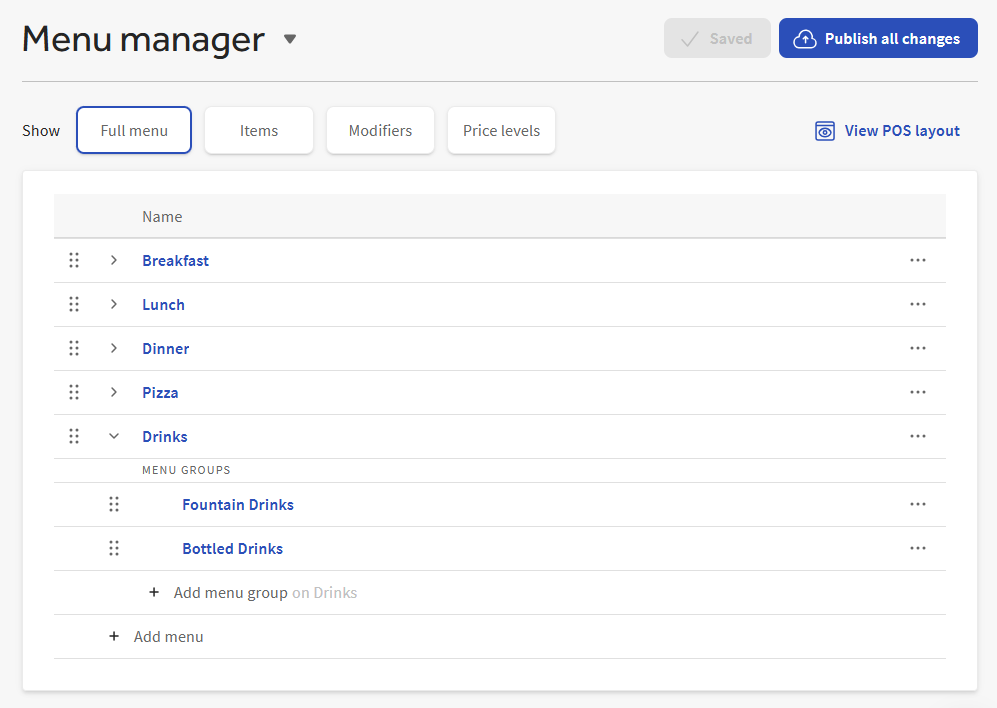
The illustration below shows the Full menu view for a multi-location restaurant.
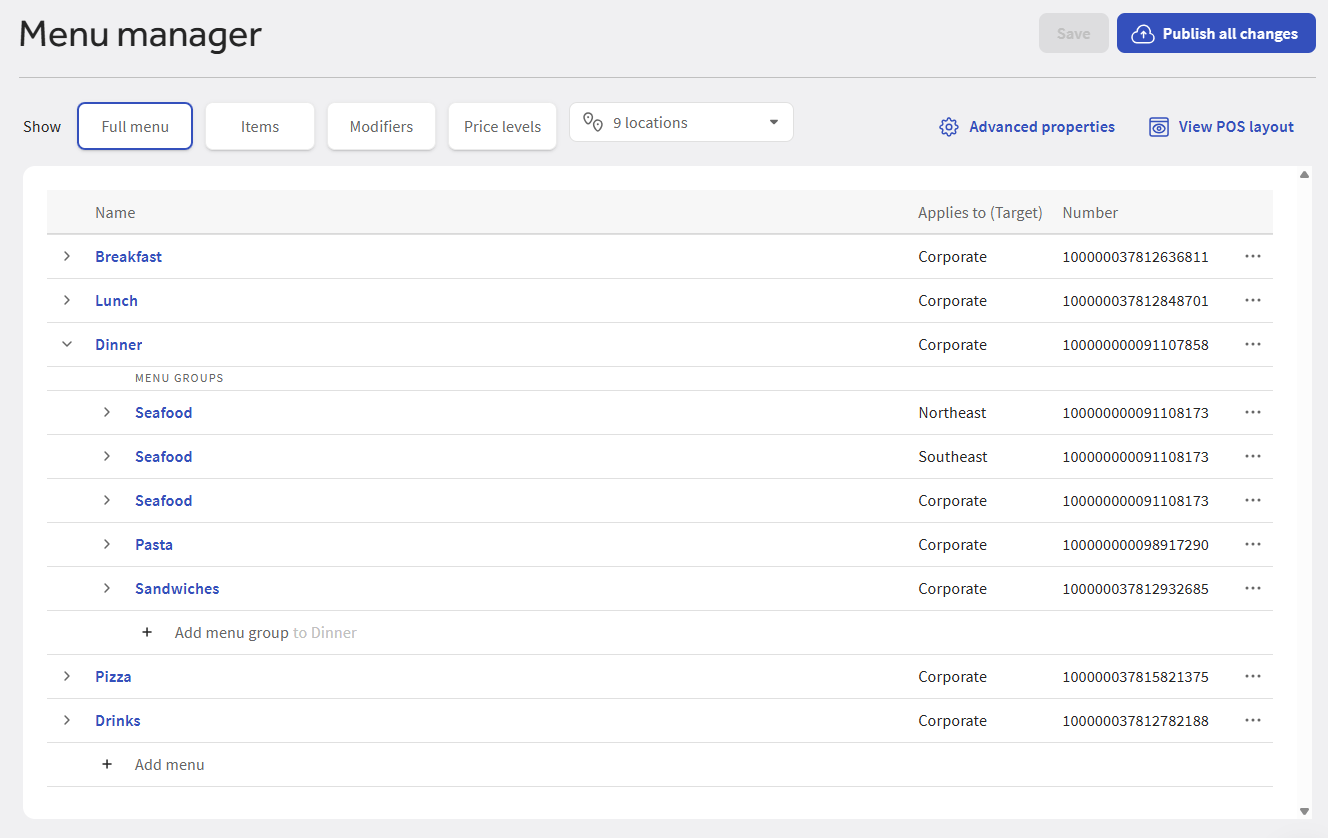
The illustration below shows the Items view for a single-location restaurant.
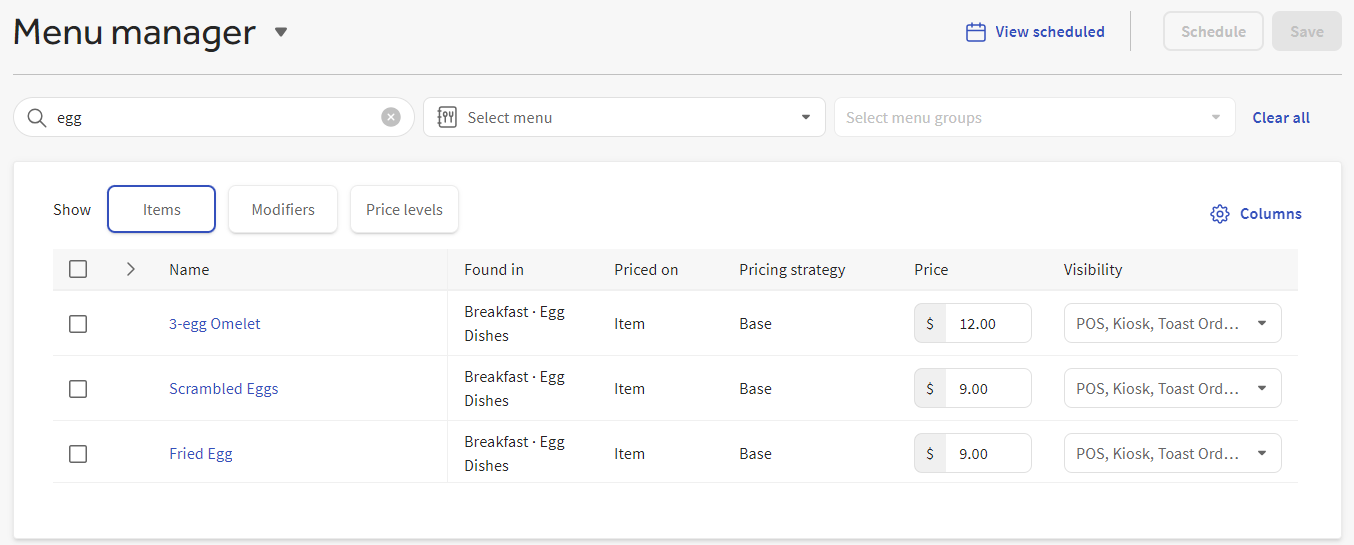
The illustration below shows the view for a multi-location restaurant.
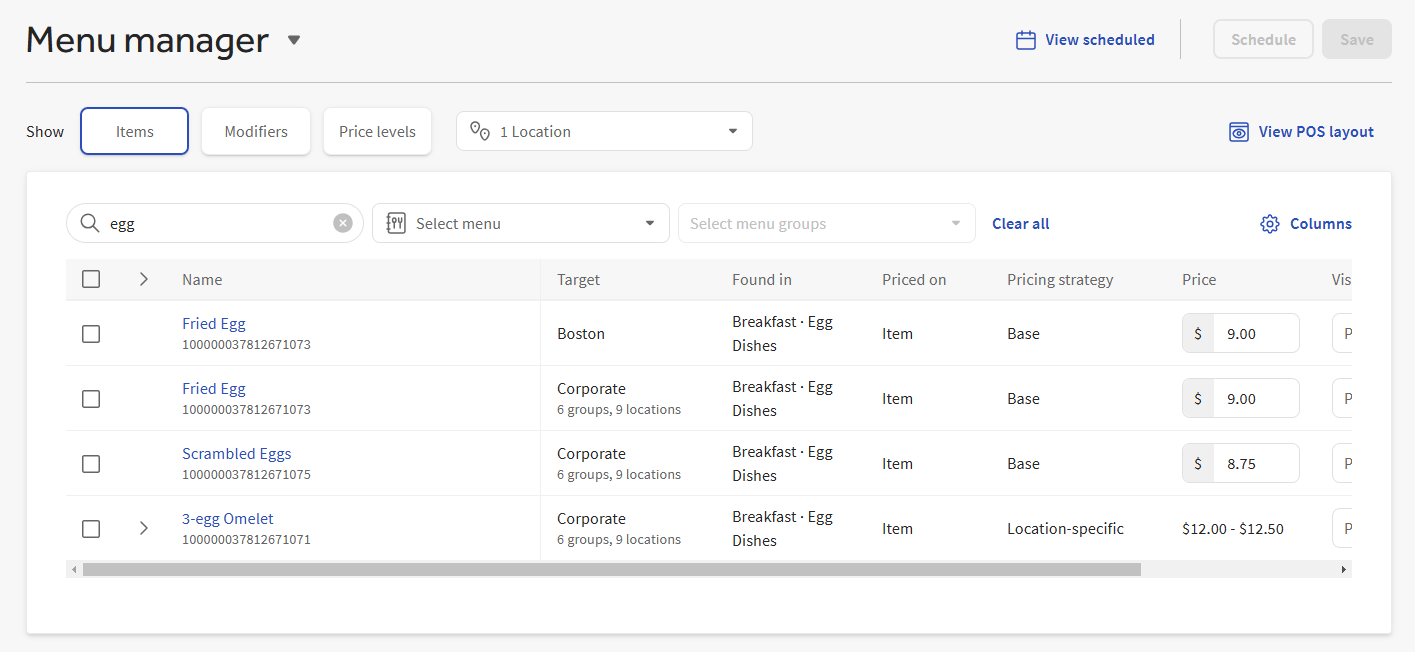
You can use the menu manager with the scheduled publishing feature to make menu updates that are published at a future date and time. To schedule future menu updates, make the updates on the Menu manager page and then store them in change sets. You assign a publishing date and time to each change set to specify when the updates are made available to your restaurant's employees and guests. This chapter assumes you are familiar with change sets. For more information, see Understanding scheduled publishing and change sets.
|
Note |
|
Scheduled publishing is limited to changes you make on the Items, Modifiers, or Price levels views. You cannot use the scheduled publishing feature with Full menu view updates. Updates made in the Full menu view must be published manually. |
The illustrations in this section show the multi-location version of the menu manager page except where noted.