The details page for each menu, menu group, subgroup, menu item, or modifier group has a Channel visibility section that shows the channels where the menu entity is visible. If a menu entity is visible on a channel, it is available for ordering on that channel. Options include:
-
POS: The menu entity is visible in the Toast POS app.
-
Kiosk, Toast Order and Pay: The menu entity is visible on Toast kiosks and on the Toast order and pay web page. In order to enable this setting, you must first enable the POS setting.
-
Toast Online Ordering, Toast Takeout (Local by Toast) app: The menu entity is visible on your restaurant's Toast Online Ordering website and in the Toast Takeout (Local by Toast) app.
-
Customer invoices, Catering & Events, Catering Online Ordering: The menu entity is visible when:
-
Creating customer invoices for orders using the Payments > Payment methods > Customer invoices page. For information, see this Toast Central article.
-
Creating catering orders using Toast Catering & Events. For information, see this Toast Central article.
-
Configuring the menu entities that guests can see when placing online catering orders. For information, see this Toast Central article.
Note that this setting is always enabled for all menu entities and cannot be changed.
-
-
Online ordering partners: The menu entity is visible on the online ordering sites of all ordering partners you have allowed to integrate with your Toast restaurant (for example, DoorDash, UberEats, or Grubhub).
For menus only: When you select the Online ordering partners option for a menu, an additional list of the online ordering partners you integrate with appears. By default, all of them are selected. You can uncheck an online ordering partner to hide the menu on that online ordering partner's site. See Restricting menu visibility to specific online ordering partners (menus only) for more information.
-
Digital menu board: Available for menus only. The menu is visible on a Delphi digital menu board. Defaults to Off.
This setting only appears for restaurants that have a Delphi digital menu board. For more information, see Creating a menu for a Delphi digital menu board.
-
Websites View-only: Available for menus only. A read-only version of the menu is visible on your Toast website. Defaults to Off.
This setting only appears for restaurants that have Digital Storefront Pro.
|
Note |
|
Modifier groups have the limitation that their Kiosk, Toast Order and Pay and Toast Online Ordering, Toast Takeout (Local by Toast) app settings, must match (this limitation does not exist for menus, menu groups, or menu item visibility). So, if you enable or disable one of those settings, the other setting will be enabled or disabled to match. |
Unlike other settings such as tax rates and prep stations, the Channel visibility settings cannot be inherited from a parent. That said, if a parent menu entity is hidden from view for any of the Toast channels, then its child menu entities are also hidden from those channels. For example, consider a Dinner menu that contains an Appetizers group with a Chicken Satay menu item. If you hide the Dinner menu from Toast Online Ordering and the Toast Takeout (Local by Toast) app, then the Appetizers group and the Chicken Satay menu item will also be hidden from Toast Online Ordering and the Toast Takeout (Local by Toast) app, even if the Toast Online Ordering, Toast Takeout (Local by Toast) app setting is enabled for Appetizers and Chicken Satay.
When you enable the Online ordering partners option for a menu, an additional list of the online ordering partners you integrate with appears. By default, all of them are selected. You can uncheck an online ordering partner to hide the menu on that online ordering partner's site. In the illustration below, the menu is visible on the DoorDash and UberEats sites but not on the Grubhub site.
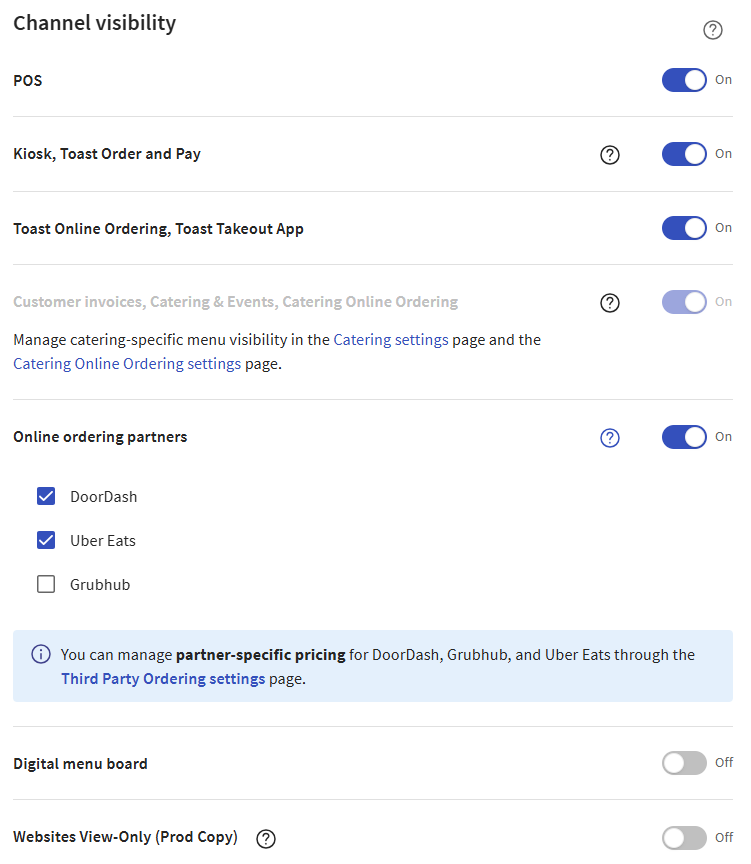
This additional control over visibility is currently restricted to menus. It is not yet available for menu groups, menu items, modifier groups, or modifier option item references.
If you turn off the setting, the partner-specific settings disappear and the menu will be hidden from all online ordering partners (even if the checkboxes for some partners were selected before you turned off Online ordering partners).
Complementary settings exist on the Third party ordering page that allow you to specify the menus that are visible to an online ordering partner while you are configuring other aspects of how your restaurant interacts with that partner. In the illustration below, the DRINKS, DINNER, and HAPPY HOUR menus are visible to DoorDash.
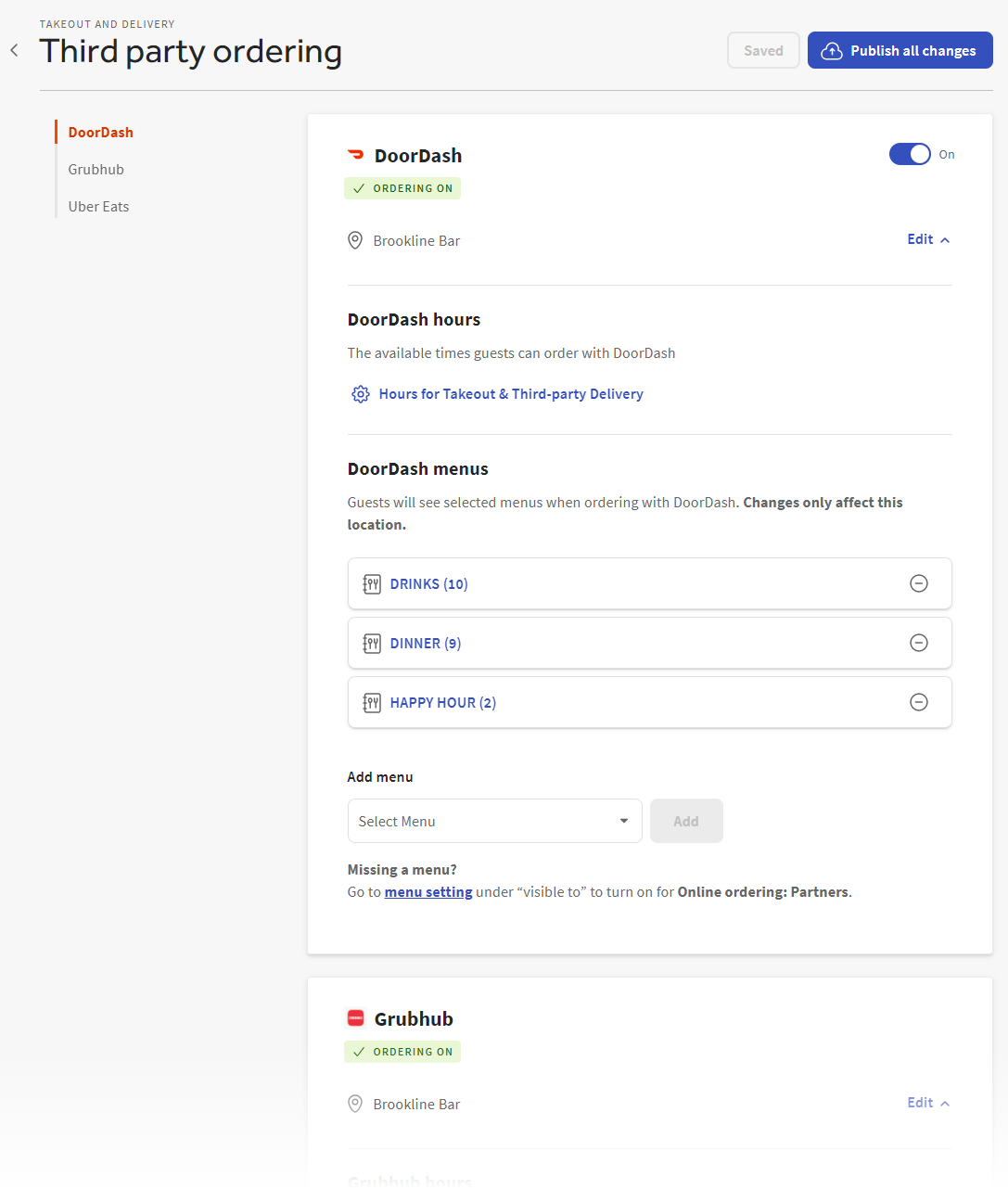
Before you can add a menu on the Third party ordering page, you must enable the menu's Online ordering partners setting first and save your changes. After you select Save, the menu is available for use on the Third party ordering page. That said, the menu visibility settings you have selected do not take effect until after you publish. Be sure to publish when you are ready for online ordering partners to see the menu.
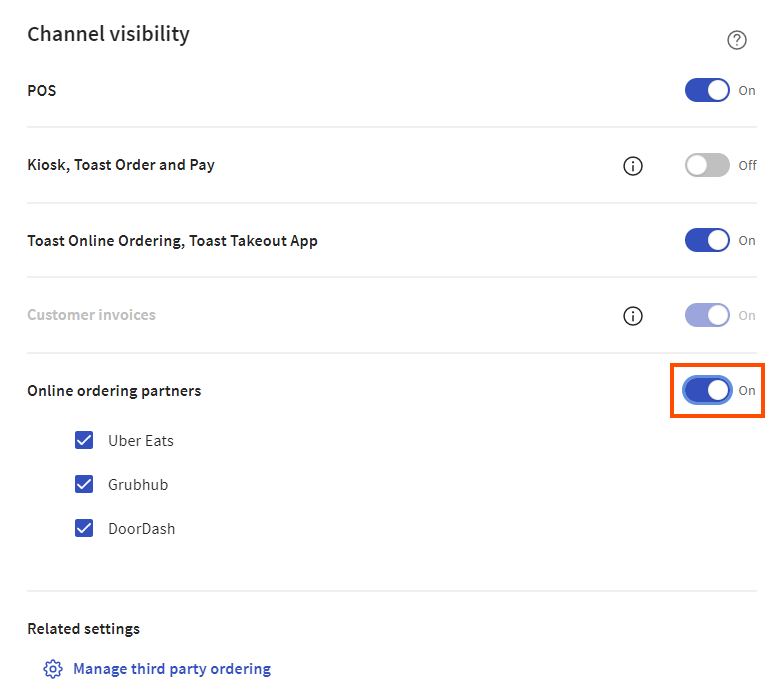
If you enable or disable a menu's visibility on either the menu details page or the Third party ordering page, the other page is updated accordingly.
For more information on the Third party ordering page, see Adjusting menu visibility for a third-party online ordering channel.
Toast support recommends that, if you uncheck all the individual ordering partners for a menu, then you also turn off the overall setting, shown in the orange box below.
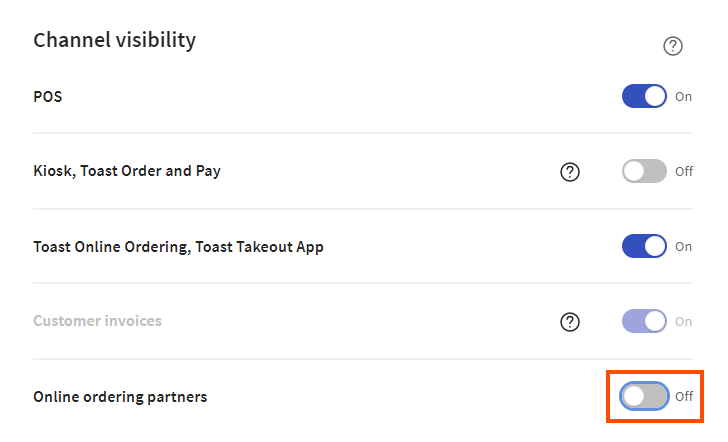
Toast support makes this recommendation because the classic menu details page and the Advanced properties page, which are older, cannot display the visibility settings for individual online ordering partners. They can only show whether the overall Online ordering partners setting is on or off. If all the individual locations are disabled but the overall setting is enabled, it creates the appearance in the classic menu details page and on the Advanced properties page that online ordering partner visibility is enabled when, in actuality, it is not.
When you configure a modifier group as Required, you must also pay careful attention to the group's ordering channel visibility settings. If the group is not visible on a particular channel, guests and servers won't see it on that channel and it will be missing from orders placed on that channel, even if it is marked as Required. See Specifying if a modifier group is required or optional for more details.
When you configure a modifier group to use the What is the minimum number a guest must select setting, you must also pay careful attention to the ordering channel visibility settings of the modifiers in that group. Specifically, you must ensure that the number of modifiers that are visible in any given ordering channel meet or exceed the minimum number of modifiers a guest or server must select from the modifier group. If that requirement is not met, guests and servers will not be able to pick the minimum number of modifiers for the group and the kitchen will not get the information it needs to fulfill the order. See Minimum modifiers and visibility settings for more details.