The process for completing a bulk menu import follows this workflow:
-
Choose a bulk import template (basic, item update, or advanced) and make a copy of it.
-
Fill out a row in the copied template for each import operation.
-
Download the completed template as a CSV file.
-
Import the CSV file into the Toast platform using the Bulk import tool in Toast Web.
This section describes how to make a copy of a bulk import spreadsheet. It also describes the three spreadsheet templates and how to fill them out for the different types of import operations.
For information on downloading the import spreadsheet as a CSV file, consult the documentation for the spreadsheet application you are using. For information on importing the CSV file into the Toast platform, see Uploading the bulk import CSV file.
Follow the instructions below to make a copy of a bulk import template to use as the starting point for your own bulk import spreadsheet.
To make a copy of a bulk menu import template
-
Choose Menus > Bulk management > Bulk import tool.
-
Select the link for the template you want to use. The template opens in a Google Sheets™ window.
-
Select USE TEMPLATE. A copy of the template is saved to the top-level of your Google Drive.
-
Select the template's name and rename it with your own descriptive name. Optionally, select the move icon to move it to another location.
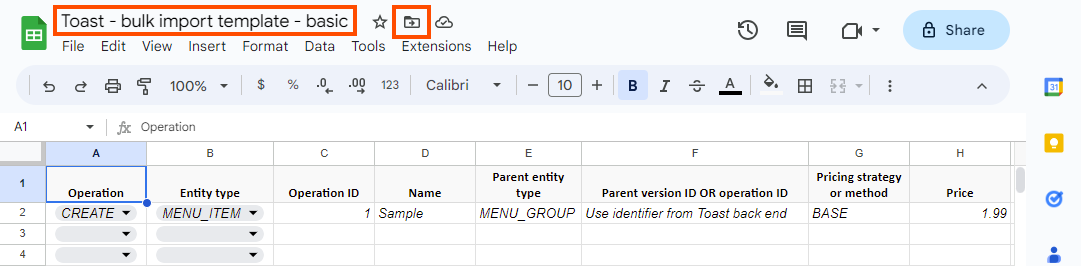
Use the basic template to quickly create menu items, modifier groups, and modifiers with the minimum required information (name, pricing strategy, price, and parent menu entity).
Menu items and modifiers created with the basic template must use
the BASE pricing strategy.
With the exception of the Price column, all of the columns are required when creating new menu entities using the basic template.
| Column name | Description | ||
|---|---|---|---|
|
Operation |
A drop-down menu where you can choose the type of
operation to be performed. For the basic template, the
Operation is always
|
||
|
Entity type |
A drop-down menu where you can choose the type of menu entity to create. Options are:
|
||
|
Operation ID |
A unique ID for the import operation associated with this row in the import spreadsheet. Must follow these rules:
Toast support recommends entering an
operation ID of For more information, see Understanding the operation ID. |
||
|
Name |
The name of the menu entity to create. Must follow these rules:
|
||
|
Parent entity type |
Use this column to attach the entity created in this row to its parent. The type of menu entity that will be the parent for the entity created in this row. For specifying a:
|
||
|
Parent version ID or operation ID |
Use this column to attach the entity created in this row to its parent. An identifier that specifies the parent entity for the entity being created in this row. For example, the identifier of a parent menu group that the menu item created by this row will belong to. The value of this field depends on whether the parent entity already exists or is being created in this same import spreadsheet.
|
||
|
Pricing strategy or method |
The pricing strategy or method for the menu entity being created. Case insensitive. Acceptable values for the Pricing strategy or method column depend on the type of entity being created in the row.
|
||
|
Price |
A string representing the menu entity's price. This is the only optional column in the basic template.
Price strings must follow these rules:
Examples of valid price strings: null "" ".12" "1" "10" "100" "100.00" ".1" "100.0" "100." "-.1" "(100.0)" Examples of invalid price strings: "$100" "$a" "." "€1" "10.." "..100" "10.0." "abc" "100.0$0" "$10a.00" "$" |
Use the item update template to update the name, POS name, kitchen name, item description, price, PLU, or SKU of existing menu items.
To update the price of an existing menu item using the item update
template, it must use the BASE pricing strategy. You cannot
use the item update template to update the prices of menu items that use
other pricing strategies.
For UPDATE operations, the bulk import tool does not
support applying a blank or empty value to an existing value. This means
that if an UPDATE row for a menu item contains a blank
value or empty spaces for a field, that field will not be updated and it
will retain its original value.
| Column name | Description | ||
|---|---|---|---|
|
Operation |
A drop-down menu where you can choose the type of
operation to be performed. For the item update template, the
Operation is always
|
||
|
Entity type |
The type of menu entity to update. For the item
update template, the Entity type is always
|
||
|
Operation ID |
A unique ID for the import operation associated with this row in the import spreadsheet. Must follow these rules:
Toast support recommends entering an
operation ID of For more information, see Understanding the operation ID. |
||
|
Version ID or operation ID |
A valid Toast For more information, see Specifying Toast identifiers. |
||
|
Name |
The name of the menu item. Must follow these rules:
|
||
|
POS name |
The name of the menu item as displayed on a Toast POS device. Must follow these rules:
|
||
|
Kitchen name |
The name of the menu item as displayed on kitchen tickets or on a kitchen display system device. Must follow these rules:
|
||
|
Item description |
A description of the menu item. Must follow these rules:
|
||
|
Price |
A string representing the menu item's base price. Optional.
Price strings must follow these rules:
Examples of valid price strings: null "" ".12" "1" "10" "100" "100.00" ".1" "100.0" "100." "-.1" "(100.0)" Examples of invalid price strings: "$100" "$a" "." "€1" "10.." "..100" "10.0." "abc" "100.0$0" "$10a.00" "$" |
||
|
PLU |
The price look-up (PLU) code for the menu item. Must follow these rules:
|
||
|
SKU |
The stock-keeping unit (SKU) code for the menu item. Must follow these rules:
|
||
|
Sales category multiLocation ID |
The multilocation ID for the sales category that applies to this menu item. If you update the sales category ID for a menu item, and the item had previously been set to inherit its sales category ID from a parent menu group, the item is reconfigured so that it no longer inherits its sales category from a parent menu group. The menu item now has its own sales category. Example of a sales category ID: 500000000032822323 For more information, see Specifying Toast identifiers. |
||
|
Prep station multiLocation IDs |
The multilocation IDs for the prep stations that this menu item should be sent to when it is ordered. If you need to specify a single prep station, you can just provide the ID. If you need to specify multiple prep stations, separate their multilocation IDs with commas and encapsulate the entire string in double quotes. Example of a single prep station ID: 500000000032885671 Example of multiple prep stations IDs: "500000000032885671,500000000094945671" For more information, see Specifying Toast identifiers. |
||
|
Tax rate multiLocation IDs |
The multilocation IDs for the tax rates that apply to this menu item. If you specify a single tax rate, you can just provide the ID. If you need to specify multiple tax rates, separate their multilocation IDs with commas and encapsulate the entire string in double quotes. Example of a single tax rate ID: 500000000139746504 Example of multiple tax rates IDs: "500000000139746504,500000000959646504" For more information, see Specifying Toast identifiers. |
||
|
Specifies the guest count associated with the menu item. For example, a small pizza could have a guest count of 1 while a large pizza has a guest count of 2. You can enter decimal values for Guest count but the Toast platform rounds any decimal values to two places.
|
Each row in the advanced template represents an import operation such as creating a new menu item, updating the attributes of a menu item, or attaching a modifier to a modifier group. Every row has the same set of columns. The way you fill out the columns in any given row depends on the import operation you are defining in that row. Not all columns are used for every operation.
The Advanced template examples section provides examples of completed rows for different types of import operation.
Use the information in the table below to fill out your copy of the advanced template. The Required for/Used for column in the table:
-
Identifies which spreadsheet columns are required for a given operation type and which spreadsheet columns are used for operations of a given type but are not required.
-
Indicates if a spreadsheet column can be omitted. A column that is marked as "Column can be omitted from spreadsheet if empty for all rows" may be omitted from the spreadsheet altogether if you have not filled out the column for any of the rows in the spreadsheet.
| Column name | Description | Required for/Used for | ||||
|---|---|---|---|---|---|---|
|
Operation |
A drop-down menu where you can choose the type of operation to be performed. Values include:
|
Required for all operations For
For For
|
||||
|
Entity type |
A drop-down menu where you can choose the type of menu entity. Values include:
For a For an
For an
|
Required for all operations For
For For For For
For For |
||||
|
Name |
The name of the menu entity. Must follow these rules:
|
Required for Used for Empty for |
||||
|
Version ID or operation ID |
An identifier for the menu entity to be attached. The value of this field depends on whether the menu entity you want to attach already exists or is being created in this same import spreadsheet.
For more information, see Specifying Toast identifiers. |
Required for Empty for
|
||||
|
Operation ID |
A unique ID for the import operation associated with this row in the import spreadsheet. Must follow these rules:
Toast support recommends entering an
operation ID of For more information, see Understanding the operation ID. |
Required for all operations |
||||
|
POS name |
The name of the menu entity as displayed on a Toast POS device. Must follow these rules:
|
Used for Empty for
Column can be omitted from spreadsheet if empty for all rows |
||||
|
Kitchen name |
The name of the menu entity as displayed on kitchen tickets or on a kitchen display system device. Must follow these rules:
|
Used for Empty for
Column can be omitted from spreadsheet if empty for all rows |
||||
|
Item description |
Only used for menu items. Description of the menu item. Must follow these rules:
|
Used for the Empty for all other operations Column can be omitted from spreadsheet if empty for all rows |
||||
|
A drop-down menu where you can choose the button color for the menu entity on a Toast POS device. For a diagram that shows the possible button colors, see Button colors. If you generate your import spreadsheet programmatically, the Button color column can contain either a color's name or its hex value. Color names must be in all capitals. Possible button color names and their corresponding hex values are shown below:
|
Used for Empty for Column can be omitted from spreadsheet if empty for all rows |
|||||
|
Pricing strategy or method |
A drop-down menu where you can choose the pricing strategy or method for the menu entity being created. Values include:
The value you choose for the Pricing strategy or method column depends on the type of entity you are creating. For menu items:
For modifier groups:
For modifiers:
|
Required for Empty for |
||||
|
Price |
A string representing the menu entity's price. Optional.
Price strings must follow these rules:
Examples of valid price strings: null "" ".12" "1" "10" "100" "100.00" ".1" "100.0" "100." "-.1" "(100.0)" Examples of invalid price strings: "$100" "$a" "." "€1" "10.." "..100" "10.0." "abc" "100.0$0" "$10a.00" "$" |
Used for:
Empty for
|
||||
|
Location-specific price target ID |
The Toast Must be empty for all other operations. For more information, see Specifying Toast identifiers. |
Used for Empty for all other operations Column can be omitted from spreadsheet if empty for all rows |
||||
|
PLU |
The price look-up (PLU) code for the menu item or modifier option. Must follow these rules:
|
Used for Empty for all other operations Column can be omitted from spreadsheet if empty for all rows |
||||
|
SKU |
The stock-keeping unit (SKU) code for the menu item or modifier option. Must follow these rules:
|
Used for Empty for all other operations Column can be omitted from spreadsheet if empty for all rows |
||||
|
Prep station multiLocation IDs |
The multilocation IDs for the prep stations that this menu item or modifier should be sent to when it is ordered. If you need to specify a single prep station, you can just provide the ID. If you need to specify multiple prep stations, separate their multilocation IDs with commas and encapsulate the entire string in double quotes. If you don't provide a prep station ID when you create a menu item or modifier, the menu item or modifier inherits the prep station assigned to its parent menu entity. Example of a single prep station ID: 500000000032885671 Example of multiple prep stations IDs: "500000000032885671,500000000094945671" For more information, see Specifying Toast identifiers. |
Used for Empty for all other operations Column can be omitted from spreadsheet if empty for all rows |
||||
|
Tax rate multiLocation IDs |
The multilocation IDs for the tax rates that apply to this menu item or modifier. If you specify a single tax rate, you can just provide the ID. If you need to specify multiple tax rates, separate their multilocation IDs with commas and encapsulate the entire string in double quotes. If you don't provide a tax rate ID when you create a menu item or modifier, the menu item or modifier inherits the tax rates assigned to its parent menu entity. Example of a single tax rate ID: 500000000139746504 Example of multiple tax rates IDs: "500000000139746504,500000000959646504" For more information, see Specifying Toast identifiers. |
Used for Empty for all other operations Column can be omitted from spreadsheet if empty for all rows |
||||
|
Sales category multiLocation ID |
The multilocation ID for the sales category that applies to this menu item or modifier. If you don't provide a sales category ID when you create a menu item or modifier, the menu item or modifier inherits the sales category assigned to its parent menu entity. Example of a sales category ID: 500000000032822323 For more information, see Specifying Toast identifiers. |
Used for Empty for all other operations Column can be omitted from spreadsheet if empty for all rows |
||||
|
The Toast Note that the target must be:
For more information, see Specifying Toast identifiers. |
Used for Empty for Column can be omitted from spreadsheet if empty for all rows |
|||||
|
The Toast Note that the owner must be:
For more information, see Specifying Toast identifiers. |
Used for Empty for Column can be omitted from spreadsheet if empty for all rows |
|||||
|
Visible to POS |
A drop-down menu where you can choose whether the menu entity is visible on Toast POS devices. Values include:
Defaults to
If you set either the
Visible to Kiosk, Toast Order and Pay field
or the Visible to Toast Online Ordering, Toast Takeout
App field to |
Used for Empty for Column can be omitted from spreadsheet if empty for all rows |
||||
|
Visible to Kiosk, Toast Order and Pay |
A drop-down menu where you can choose whether the menu entity is visible on Toast Kiosk devices or in the Toast Order and Pay app. Values include:
Defaults to
Important notes:
|
Used for Empty for Column can be omitted from spreadsheet if empty for all rows |
||||
|
Visible to Toast Online Ordering, Toast Takeout App |
A drop-down menu where you can choose whether the menu entity is visible in the Toast Online Ordering website and the Toast Takeout (Local by Toast) app. Values include:
Defaults to
Important notes:
|
Used for Empty for Column can be omitted from spreadsheet if empty for all rows |
||||
|
Visible to online ordering partners |
A drop-down menu where you can choose whether the menu entity is visible on online ordering sites that integrate with the Toast platform using the orders API. Values include:
Defaults to
|
Used for Empty for Column can be omitted from spreadsheet if empty for all rows |
||||
|
Modifier name |
If the menu item the row is specifying will be used as a modifier option's item reference, you can override the item reference's name with a name that is used for the modifier option only. Must follow these rules:
For more information, see Creating modifiers with the advanced template. |
Used for Empty for all other operations Column can be omitted from spreadsheet if empty for all rows |
||||
|
Modifier target ID |
If the menu item the row is specifying will be used
as a modifier option's item reference, you can override the item
reference's target location
group For more information, see Specifying Toast identifiers. |
Used for Empty for all other operations Column can be omitted from spreadsheet if empty for all rows |
||||
|
Modifier owner ID |
If the menu item the row is specifying will be used
as a modifier option's item reference, you can override the item
reference's owner location
group For more information, see Specifying Toast identifiers. |
Used for Empty for all other operations Column can be omitted from spreadsheet if empty for all rows |
||||
|
Default modifier |
For rows that create a modifier, this field allows
you to specify that the modifier is a default modifier. Set this
field to Note that, when using the bulk import spreadsheet, you are limited to specifying one modifier as the default modifier in any given modifier group. If you need to specify more than one modifier as a default modifier for a modifier group, you must do so on the modifier group's details page in Toast Web. |
Used for Empty for all other operations |
||||
|
Parent entity type |
Use this column to attach the entity created or modified in this row to its parent. A drop-down menu where you can choose the type of menu entity that will be the parent for the entity created in this row of the import file. Values include:
|
Required for all operations For
specifying a menu group parent, use
For specifying a menu item
parent, use For specifying a
modifier group parent, use
|
||||
|
Parent version ID or operation ID |
Use this column to attach the entity created or modified in this row to its parent. An identifier that specifies the parent menu entity for the entity being created or attached in this row. The value of this field depends on whether the parent menu entity you want to attach to already exists or is being created in this same import spreadsheet.
For more information, see Specifying Toast identifiers. |
Required for all operations |
||||
|
Contains alcohol |
Defines whether the menu item contains alcohol or not. When creating a new menu item, this column can
contain the values When updating an existing menu item, this
column must contain either For more information, see Menu item and modifier alcohol labeling. |
Used for Empty for all other operations Column can be omitted from spreadsheet if empty for all rows |
||||
|
Guest count |
Specifies the guest count associated with the menu item. For example, a small pizza could have a guest count of 1 while a large pizza has a guest count of 2. You can enter decimal values for Guest count but the Toast platform rounds any decimal values to two places.
|
Used for Empty for all other operations Column can be omitted from spreadsheet if empty for all rows |