You can change a menu item's inventory status in Quick Edit mode on the Toast POS device. This method is especially useful for quickly 86ing a menu item that has suddenly gone out of stock.
To update the menu item's inventory status in Quick Edit mode
-
Use a manager passcode to log in to the Toast POS device.
-
Enter Quick Edit mode as follows:
-
On the Order screen, press and hold the button of the menu item whose status you want to change.
-
On the Quick Edit mode prompt, tap Enter Quick Edit.
-
-
On the Quick Edit screen, the Inventory section shows the current inventory status for the menu item (which is In Stock in this example). Tap the Inventory drop-down list box to display the inventory status selections:
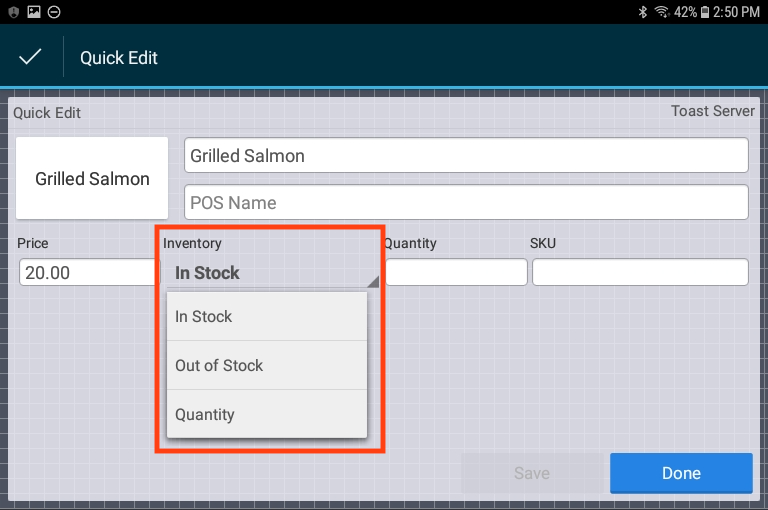
-
Select an inventory status for this menu item:
-
If you select the In Stock status, the Quantity field is cleared if it has a number.
-
If you select the Out of Stock status, a 0 (zero) is automatically entered in the Quantity field. Use this status to 86 the menu item.
-
If you select the Quantity status, you also enter a number in the Quantity field that represents the remaining amount of menu items.
-
-
Tap Save and then Done.
If you selected Out of Stock, the menu item
button shows a 0 and you cannot select the item. If you
selected Quantity, the menu item button shows the
quantity amount that you specified.