This section describes the additional features you see when using the menu builder pages for a multi-location restaurant.
The Menu details section of a menu page displays the target, owner, number (also known as multi-location ID) and GUID information for the menu you are editing. This same information is provided in the Item details section of a menu item page. The following illustration show the Menu details section for a menu:
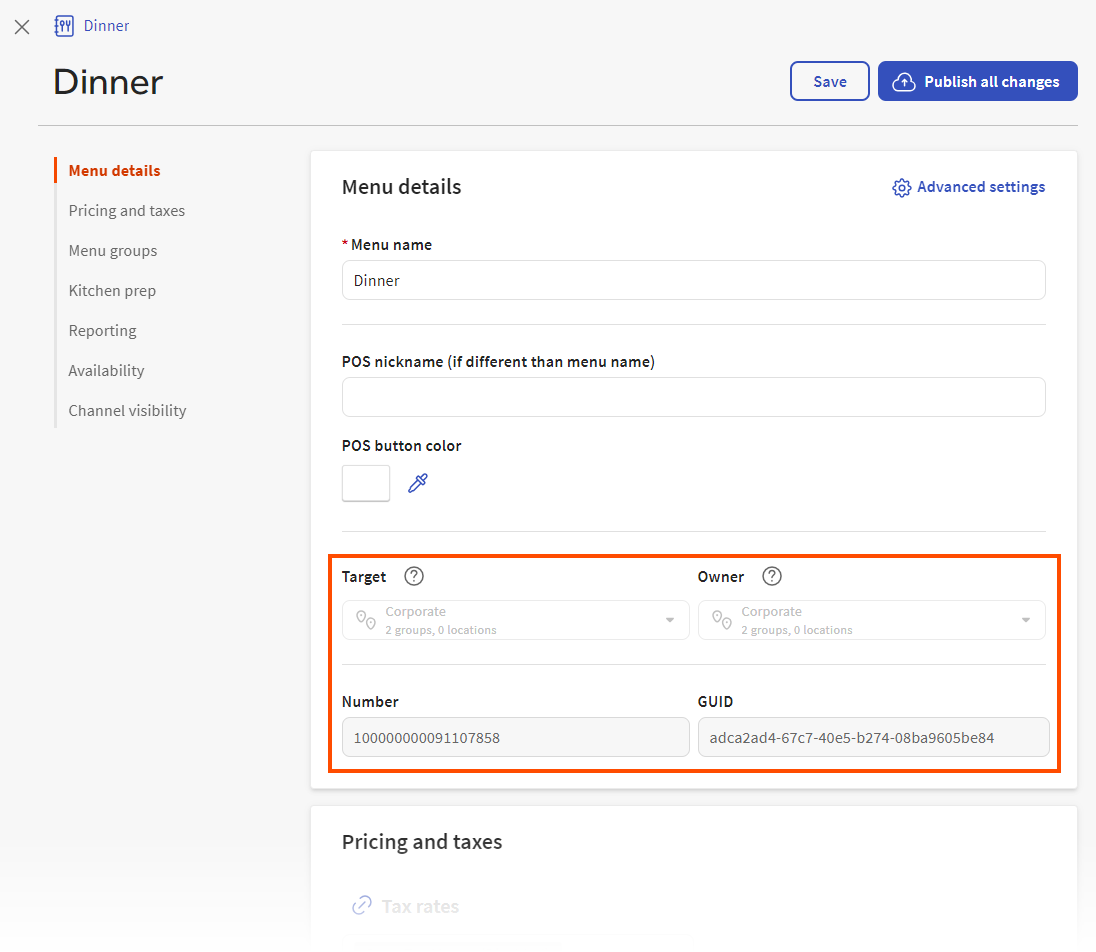
The following table provides descriptions for target, owner, number, and GUID:
| Property | Description |
|---|---|
|
Target |
Specifies which locations use the menu or menu item. For more information, see Targets. |
|
Owner |
Specifies who can edit the menu or menu item. For more information, see Owners and permissions. |
|
Number |
Used to identify related versions of a menu or menu item. Menus or menu item versions with the same Number are all part of a related set. For more information, see Toast identifiers. |
|
GUID |
Used to identify a specific version of a menu or menu item. For example, a menu version targeted at the Boston location has a different GUID than a version of the same menu targeted at the New York location. For more information, see Toast identifiers. |
The Menu groups section of a menu's details page shows the menu groups that the menu contains. If a menu group has more than one version, you see the View versions link on its card.
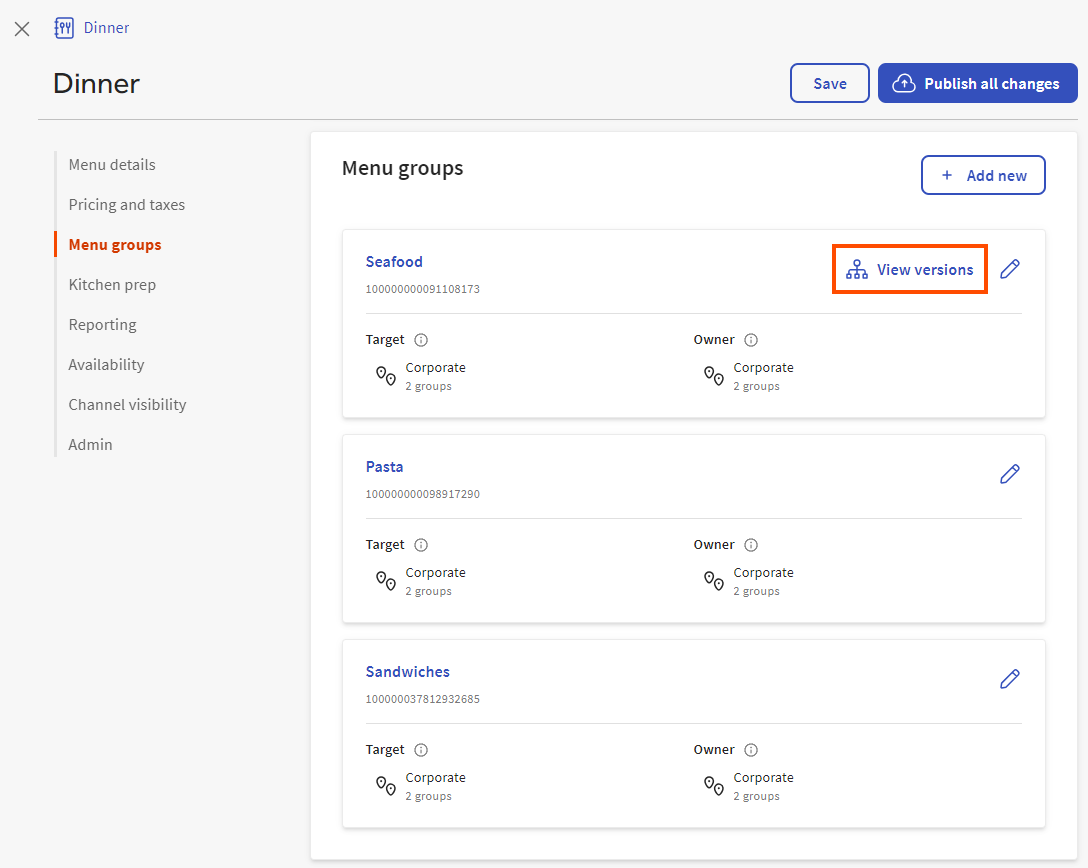
Select the View versions link to open the Versions dialog where you can see all the menu group's versions.
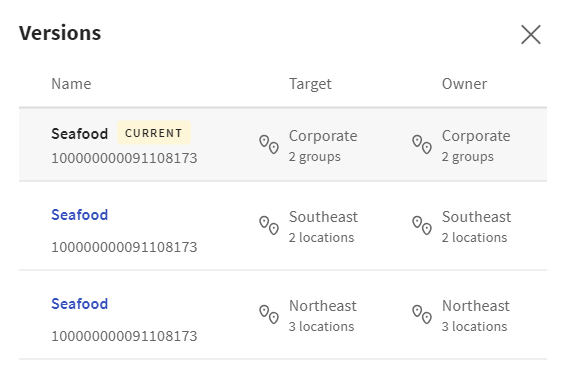
The version shown on the menu group card is marked as
CURRENT in the Versions dialog (see
How versioned configurations are displayed on the menu builder
pages
for more details). To navigate to the details page for a menu group
version, select its name in the Versions dialog.
Because menu groups are not yet supported in the menu builder for
multi-location restaurants, the classic details page for the menu group
opens.