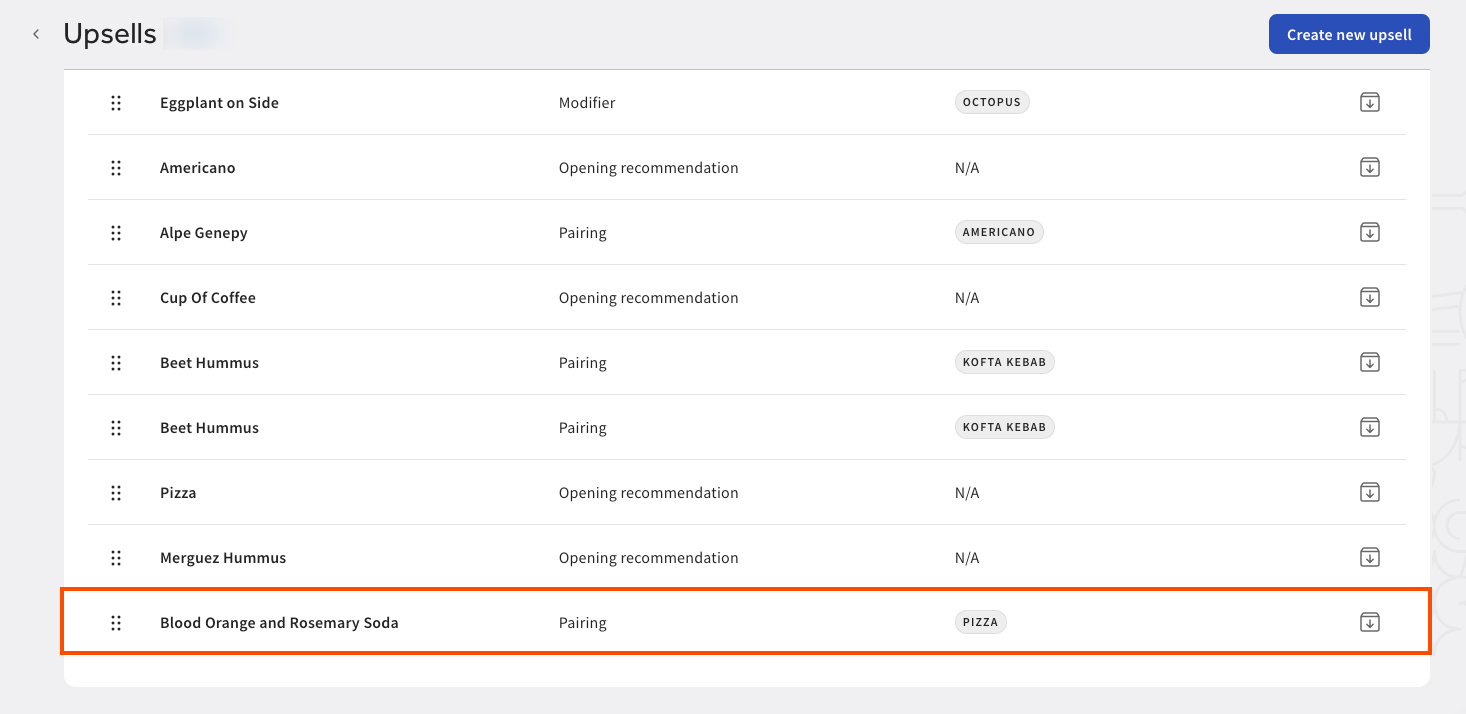You can configure and manage your upsells on the Upsells page in Toast Web. Choose Menus > Upsells > Menu upsells to open the Upsells page. On the Upsells page, you can:
-
Create a new upsell
-
View active and archived upsell recommendations
-
Filter upsell performance by date
-
View upsell performance and reporting
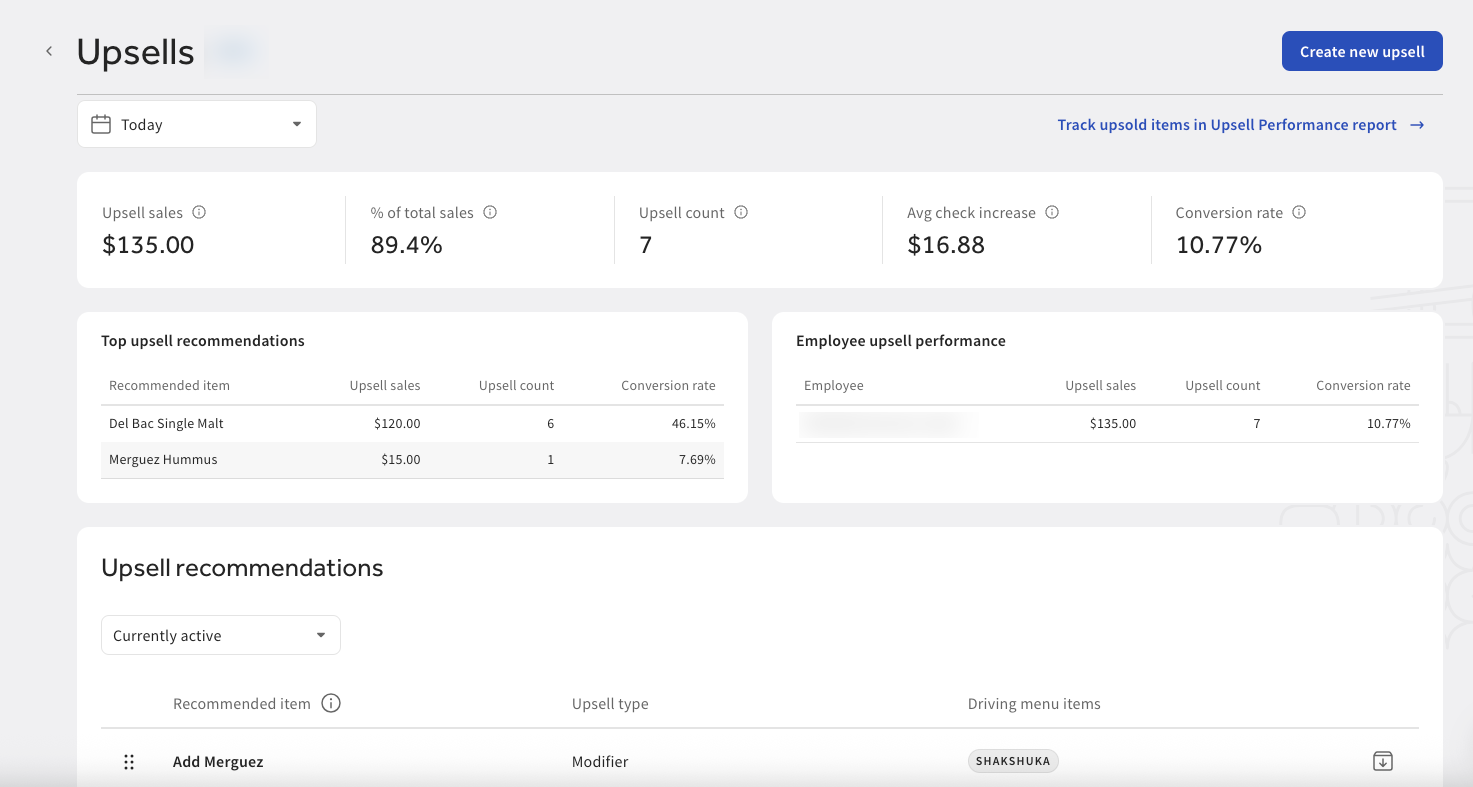
On the Upsells page, you can create a new upsell. You can create an upsell by recommending a menu item or modifier, or a substitute for an existing menu item.
Depending on the upsell type, you may need to choose a driving menu item. A driving menu item is a menu item that, when selected, prompts an upsell recommendation on the Toast POS device. For example, if you choose to create a menu pair upsell recommendation, you can set bread sticks as the recommended item, and pizza as the driving menu item. If a guest adds a pizza to their order, the restaurant employee will see an upsell banner to recommend the guest add bread sticks to their order.
To create an upsell, you must have a combination of the following permissions:
-
4.5 Edit Full Menu permission or 4.14 Local Menu Edit permission
and
-
3.0 Manager permission or 6.6. Restaurant Operations Setup permission
For more information, see Access permissions reference.
To create a new upsell
-
On the Upsells page, select the Create new upsell button. This opens the Select an upsell type page.
-
On the Select an upsell type page, choose from the following upsell options:
-
Menu pair recommendation: Recommend a menu item to pair with another chosen menu item. For example, recommending a red wine with a steak. This upsell type requires a driving menu item.
-
Opening recommendation: Suggest a menu item at the start of a guest's dining experience. For example, recommending a glass of champagne to start the meal. This upsell type does not require a driving menu item.
-
Modifier recommendation: Recommend an enhanced modifier. For example, recommending adding avocado to a burger. This upsell type requires a driving menu item.
-
Item upgrade: Recommend an upgrade for a chosen menu item. For example, recommending upgrading sweet potato fries with truffle fries. This upsell type requires a driving menu item.
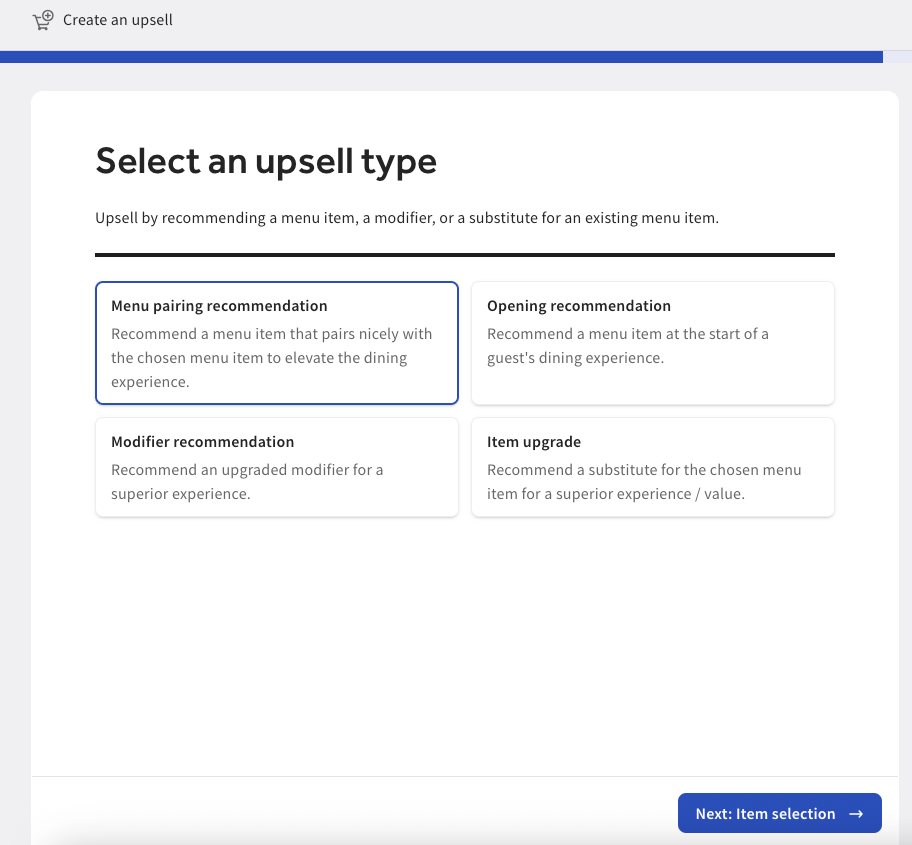
-
-
Select the Next: Item selection button to open the Select a/an [item/modifier] to [recommend/upgrade] page.
-
On the Select an [item/modifier] to [recommend/upgrade] page, pair the recommended upsell item with a menu item (if applicable). Each upsell type has a different workflow:
-
Menu pair recommendation: This opens the Select a menu item to recommend page. On this page, choose a menu item to recommend and a driving menu item. The menu item is recommended if the guest adds the driving menu item to their order.
-
Opening recommendation: This opens the Select a menu item to recommend page. On this page, choose a menu item to recommend to the guest when they start a new order.
Note
If a single order is split into multiple checks, the opening recommendation is shown on each new order. For more information, see this Toast Central article.
-
Modifier recommendation: This opens the Select a modifier to recommend page. On this page, choose a modifier to recommend and a driving menu item. Choose from the available modifier options to recommend. The modifier is recommended if the guest adds the driving menu item to their order.
-
Item upgrade: This opens the Select a menu item to upgrade page. On this page, choose a menu item to upgrade and a driving menu item. The menu item is recommended if the guest adds the driving menu item to their order.
If your guest chooses to upgrade the driving menu item, this removes the driving menu item from the order and replaces it with the upgraded item. Any modifiers added to the previous menu item will be lost.
You can preview what the restaurant employee will see on the right of the Select a/an [item/modifier] to [recommend/upgrade] page.
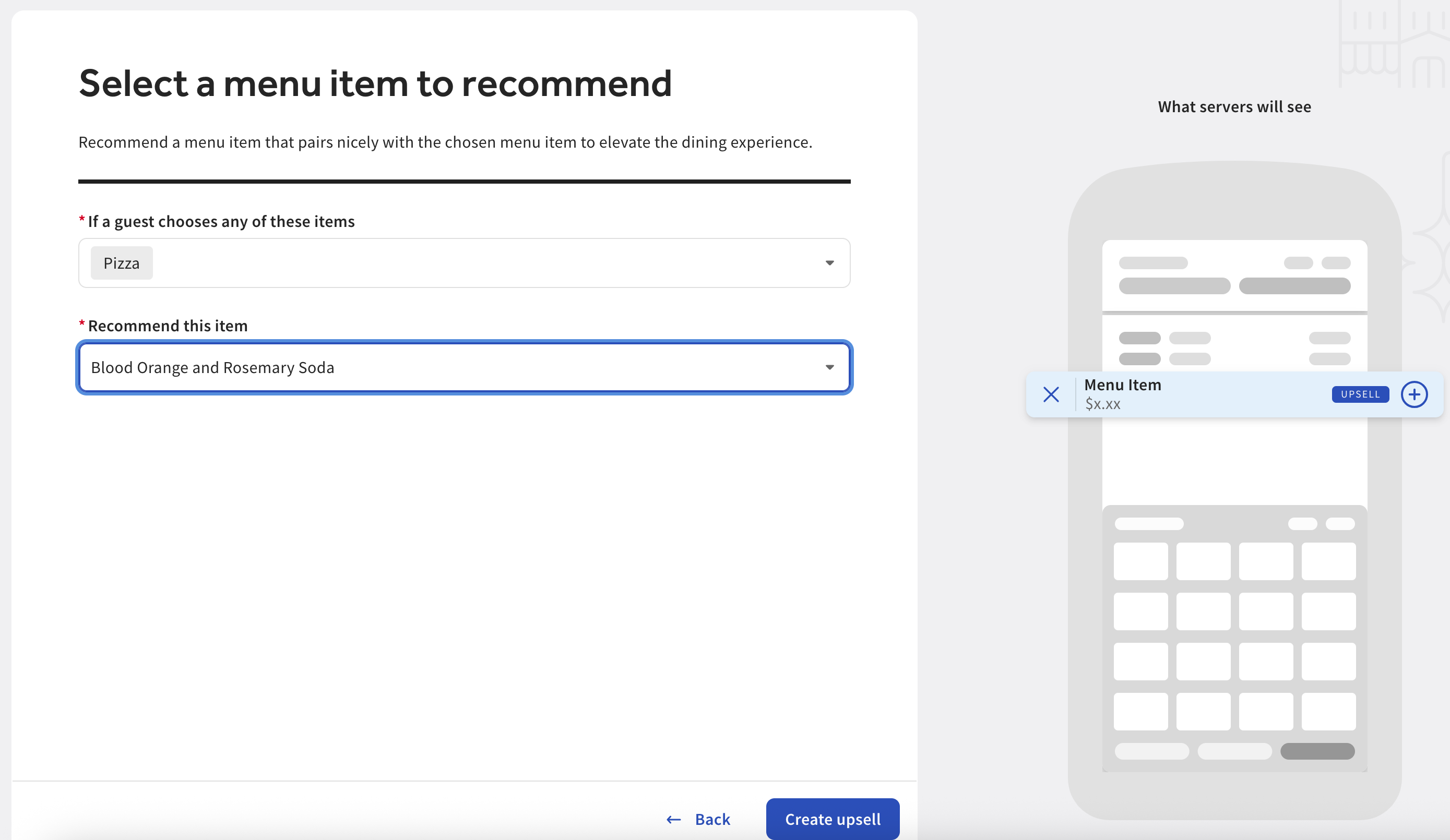
-
-
Select the Create upsell button to create the upsell and be navigated back to the Upsells page. The new upsell recommendation appears at the bottom of the Upsell recommendations table.