You can use the Data Exports page in Toast Web to configure the Toast platform to write data export files containing information about your restaurant operations. To open the Data Exports page, choose Reports > Settings > Data Exports from Toast Web.
To use the Data Exports page to modify the data export setup for your restaurant or restaurant group, you must have the 8.3 Data Export Config permission. This permission gives you access to the Data Exports page in Toast Web. If the restaurant you are currently viewing is part of a restaurant group, the export configurations you define on this page apply to all restaurants in that group.
|
Note |
|
If your restaurant or restaurant group is not configured to generate data export files, you must contact Toast support to set up your data export access before you can configure your exports. |
On the Data Exports page, you see a list of exportable data types, for example, Orders, Checks, Payments, and so on. To include a data type in your export, click the Enabled option for the data type. When you click Enabled, a list of columns associated with that data type is shown, allowing you to include or exclude the specific data you need for the data type. Toggle the inclusion of a column by clicking the check mark next to it. Note that a data type's columns are not displayed unless the data type itself is enabled.
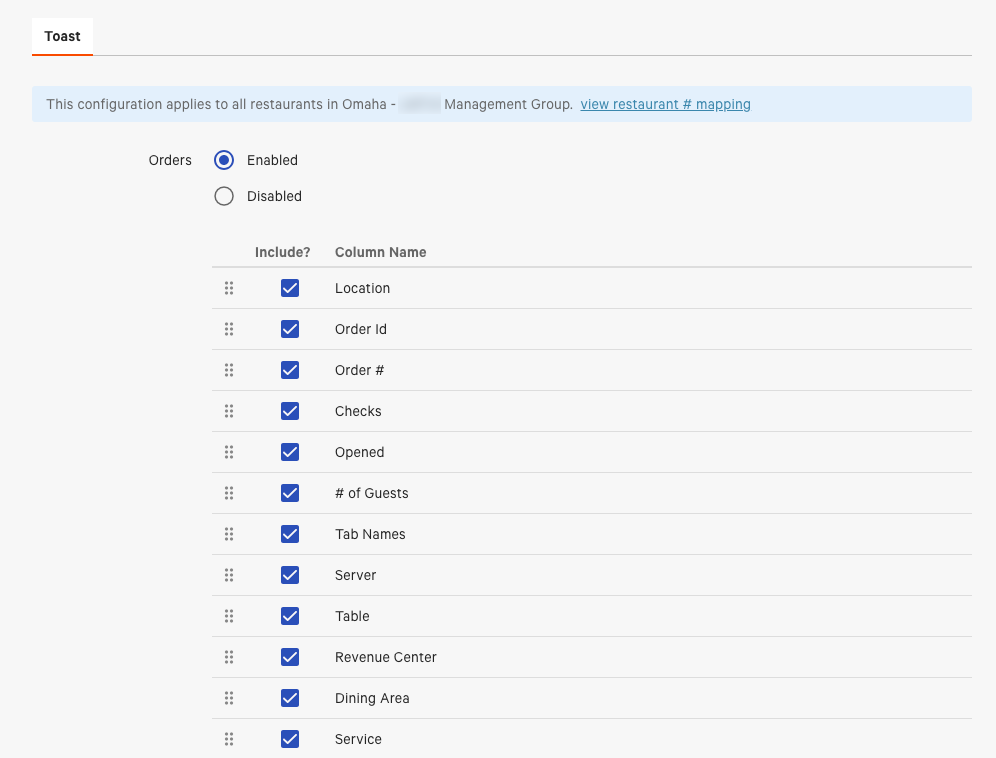
You can reorder the columns in each data type by selecting the grid box in the far left column and moving it up or down into place. The order of the columns in the data export file reflects the order you arrange in Toast Web.
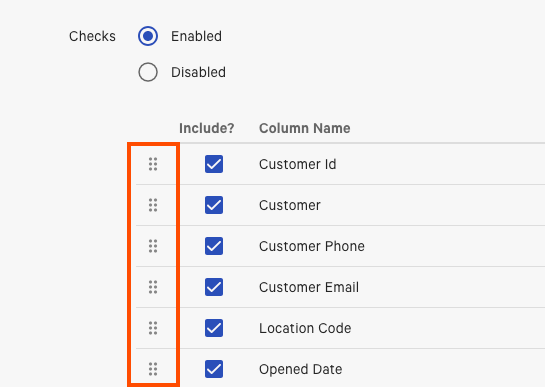
The following reports contain formatting that do not allow for columns to be reordered:
-
Accounting Data Export
-
Menu Data Export