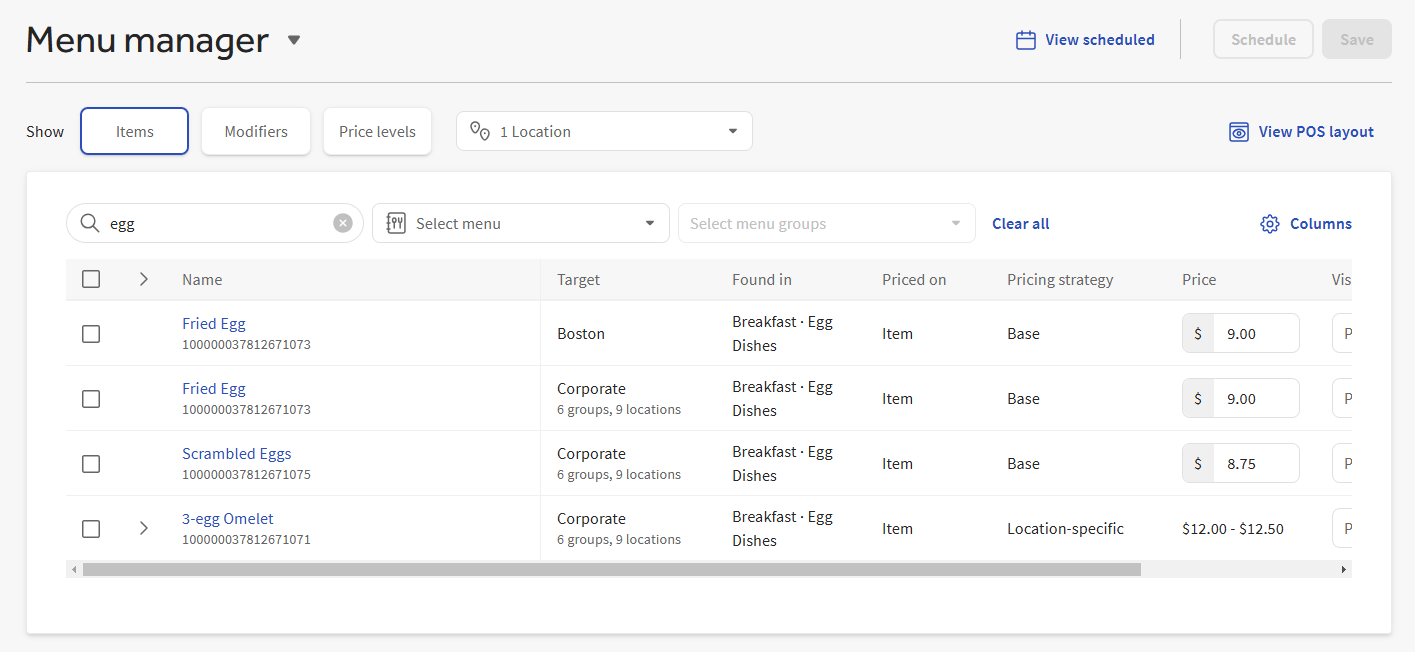The Show controls in the menu manager let you customize how you view your menu data. You can either view your entire menu or view menu entities of a specific type, for example, menu items, modifiers, or price levels.
Select Full menu from the Show section to view your entire menu on a single page. When you first open it, the Full menu view displays a list of your menus. Use the expand icon next to a menu's name to view the menu groups contained in the menu. Continue to use the expand icons for the menu groups to view subgroups and items.
From Full menu view, you can quickly add new menu entities and rename, reorder, remove, or archive existing entities.
|
Note |
|
Reordering menu entities is not yet available for multi-location restaurants. |
Selecting the name of a menu, menu group, or item opens a side panel with details for that menu entity, as shown in the illustration below. You can use the side panel to specify additional configurations for the entity beyond its name.
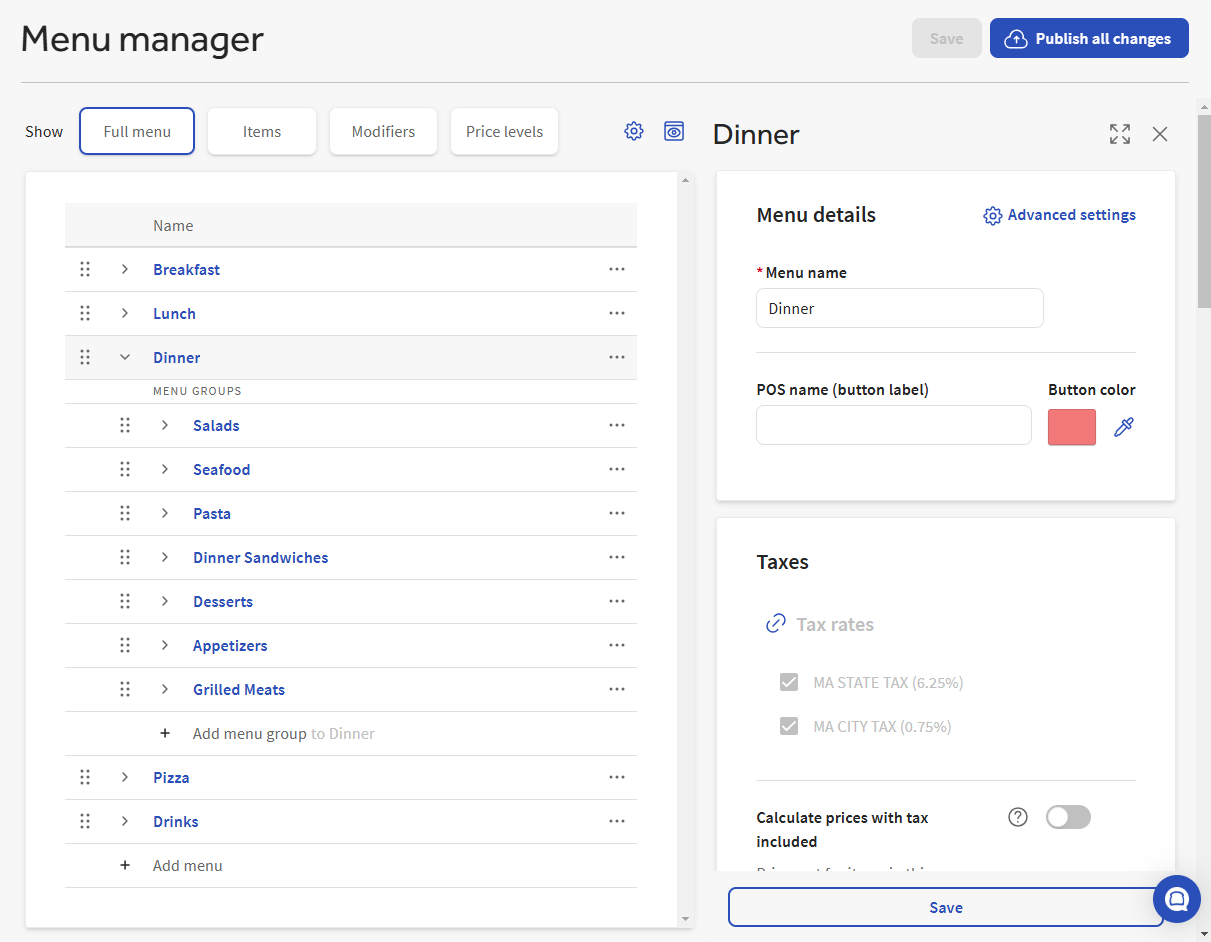
To save changes you make in a side panel, use the Save button that appears at the bottom of the panel. Other changes you make in the Full menu view, outside of the side panel (for example, adding a menu or re-ordering menu groups), are automatically saved.
For more information about using side panels, see Using the Full menu view side panel.
|
Important |
|
You cannot use the scheduled publishing feature with Full menu view updates. Updates made in the Full menu view must be published manually. |
To view a list of all menu entities of a specific type, select the type from the Show section. For example, to view a list of all your menu items, select Items from the Show section. All of your items are shown on a single page, where you can quickly search for, filter, and edit them.
You can view menu items, modifiers, or price levels using the entity type buttons in the Show section.