Toast offers an integration verification tool that you can use to test your API implementation. The integration verification tool is a web application that you can use to test your Toast loyalty integration API implementation.
The verification tool uses authentication tokens that are encrypted using the keys for the sandbox environment. When you configure your integration API implementation to authenticate requests using the production environment encryption keys, you will no longer be able to use this testing tool.
|
Note |
|
The integration verification tool is in an early stage of development and may not represent requests from the Toast platform with complete accuracy. You can use the tool to see what requests and responses will look like. You must test your integration in the Toast POS sandbox environment to ensure that is completely compliant with the Toast loyalty integration API. |
The following sections provide more information about the loyalty API integration verification tool.
To use the integration verification tool, you supply information in the fields at the top of the page.

You provide the following information.
-
Your Integration Type. This selection determines the testing options shown later on the page.
-
Your sandbox Provider URL.
-
A restaurant GUID recognized by your system in the Restaurant ID field.
The values needed for loyalty API requests are some form of loyalty identifier and a check. Under the Account Info heading are fields for first name, last name, email, and phone number. These fields represent the loyalty identifiers that will be passed through the loyalty API and used for each testing option.
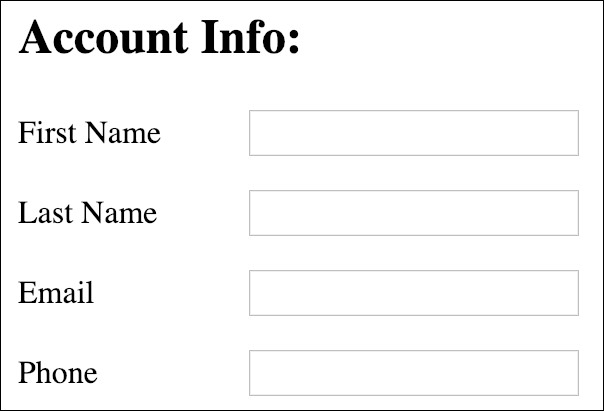
|
Note |
|
The options available for testing loyalty API implementations are currently in development and are subject to change. |
There are a number of error states that can occur for each request.
-
No response from provider.
-
No response from the Toast platform.
-
Valid error transaction status (defined in the loyalty integration API reference documentation).
-
Invalid response format.
-
Invalid response transaction status (provider threw an error that is not defined in the loyalty integration API reference documentation.
If any of these error states occur for a request, an error message appears below the button for that request.