|
Note |
|
You must have standard API access to create and manage webhook subscriptions. For more information, see Standard API access overview. |
Webhook subscription access allows you to create and manage webhook subscriptions in Toast Web. A webhook subscription allows you to receive information about Toast platform events as they happen. You can manage subscriptions for following webhooks:
|
Note |
|
You must have the 8.4 Manage Integrations permission to create and manage webhook subscriptions. For more information, see Access permissions reference. |
As a standard API access user, the type of access you have to create and manage your webhook subscriptions depends if you created the credentials and if you have 8.4 Manage Integrations permission enabled at all the locations associated with the credential. For more information, see Standard API access credentials. Webhook events are only generated for Toast locations linked to your standard API access credentials.
There are three levels of webhook subscription access:
-
Full access: Allows for creating and editing of a webhook subscription for all locations that use the same set of standard API access credentials.
-
View-only access (warning icon): Only allows for viewing of a webhook subscription. Your standard API access credentials are not linked to the location associated with the webhook subscription.
-
Locked access (locked icon): Does not allow for editing or viewing of a webhook subscription.
|
Note |
|
Full standard API access credentials and an active subscription to Toast Restaurant Management Suite Essentials or higher is required for every location you want to include in a webhook subscription. |
To create a webhook subscription
-
Go to Integrations > Toast API access > Manage credentials to open the Manage webhooks page.
-
On the Manage webhooks page, select the + Add webhook button. This opens the Create webhook subscription page.
-
On the Create webhook subscription page, complete the following:
-
Select the credentials to associate with the webhook subscription. Webhook events will be sent for all locations linked to the credentials.
Note
You cannot change the credentials associated with the subscription after the subscription has been created and saved.
-
Select the webhook event category. You can only select one webhook event category per subscription. For more information, see Webhooks reference.
-
Enter the webhook URL. This is the URL of the webhook consumer service that will receive the webhook events from the Toast platform. For more information, see Webhook basics.
-
Enter a name for the webhook subscription.
-
Enter an email address that will receive notifications if the subscription is stopped or restarted.
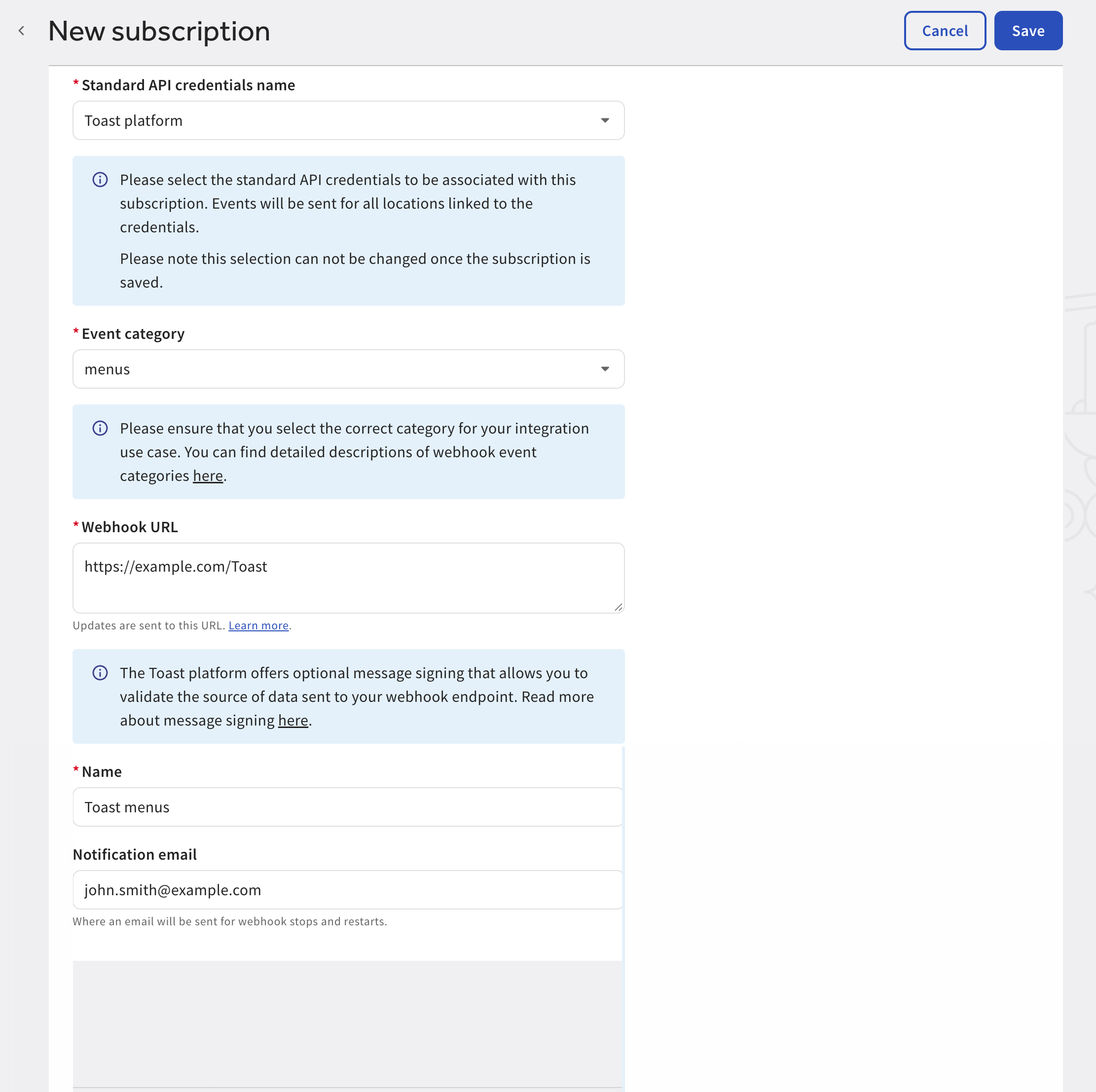
-
-
Select the Save button to save your webhook subscription. This navigates you to the Webhook subscription page.
You can view your new webhook subscription on the Manage webhooks page.
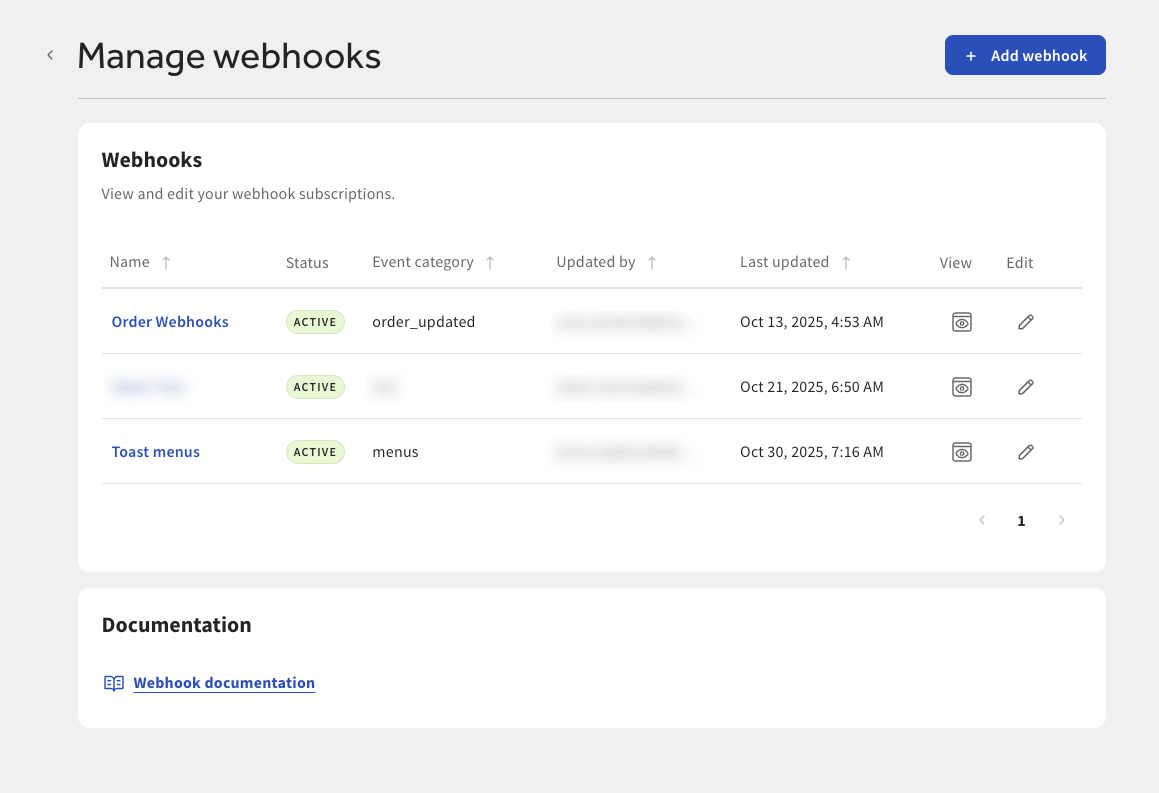
You can view your webhook subscriptions on the Manage webhooks page in Toast Web. The Manage webhooks page displays the following information:
-
Link to the webhook subscription
-
Status of the webhook:
-
Active
-
Inactive
-
-
Webhook event category
-
The email of the Toast user who last updated the webhook subscription
-
Date and time webhook details were last updated
-
Link to view webhook details
-
Link to the Edit webhook subscription page
-
Link to documentation
To view webhook information, select the view icon on the Manage webhooks page. This opens the Webhook subscription page. On the Webhook subscription page, you can view and complete various actions:
-
View the webhook subscription name
-
View the webhook subscription GUID
-
View the notification email address linked to the webhook subscription
-
View the status of the webhook subscription
-
View the webhook URL
-
View and copy the secret key
-
View the webhook event category
-
View the standard API credential name
-
Delete the webhook subscription
-
Edit the webhook subscription
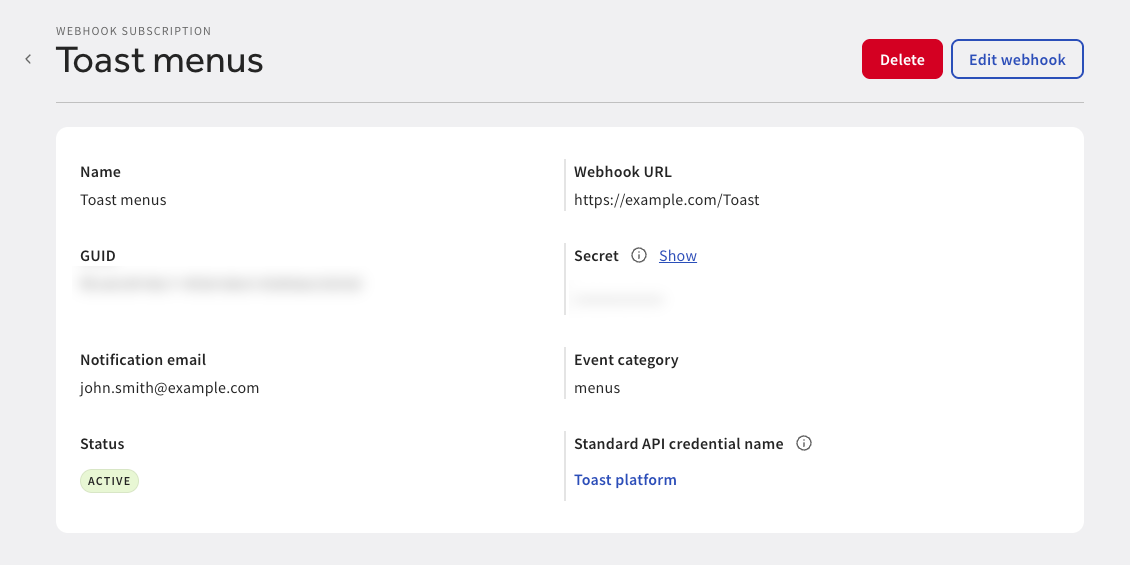
You can edit your webhook subscriptions from the Manage webhooks page in Toast Web. To edit a webhook subscription, select the edit icon next to the webhook subscription name to open the Edit webhook subscription page. On the Edit webhook subscription, you can:
-
Change the event category
-
Change the webhook URL
-
Change the webhook subscription name
-
Change the notification email address
-
Change the subscription status. Choose from:
-
Active
-
Inactive
-
Select the Save button to save your changes.