You can choose to set up your multi-factor authentication using a QR code or short message system (SMS) text message. To learn how to set it up using a QR code, see Configuring multi-factor authentication using an authenticator app.
To use SMS for multi-factor authentication
-
From a browser, go to https://pos.toasttab.com and click Login to access Toast Web login page.
-
Enter your username and password. Select Continue.
-
In the Keep Your Account Safe dialog, select SMS.
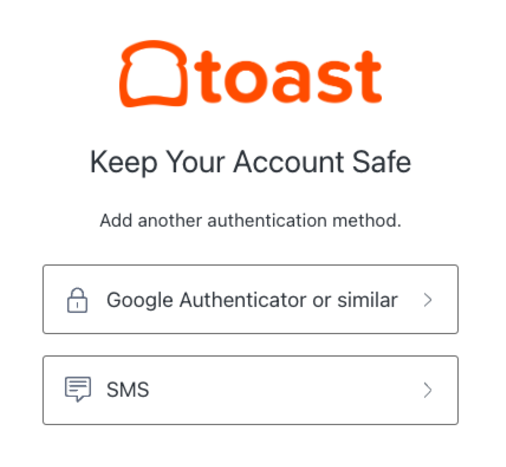
-
In the Secure Your Account dialog, enter your phone number and select Continue to receive a 6-digit passcode in a text message on your phone.
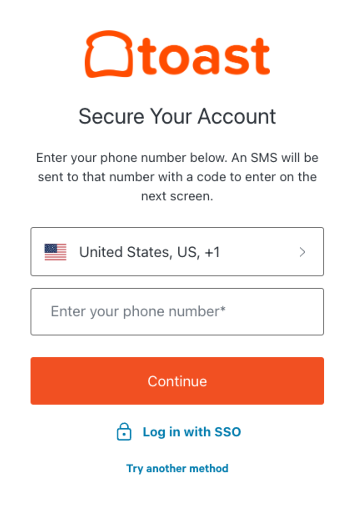
-
In the Verify Your Identity dialog, enter the 6-digit code you received by text message and select Continue.
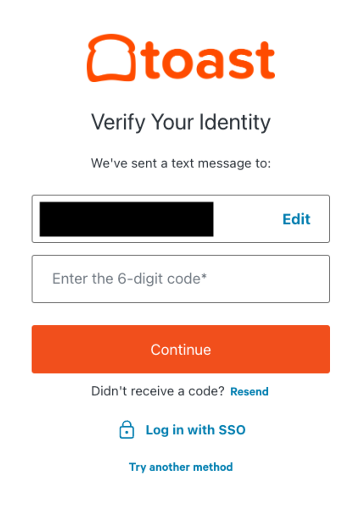
In the future, you will be prompted periodically to enter a 6-digit code, sent to you by text message, when you sign in to Toast Web.