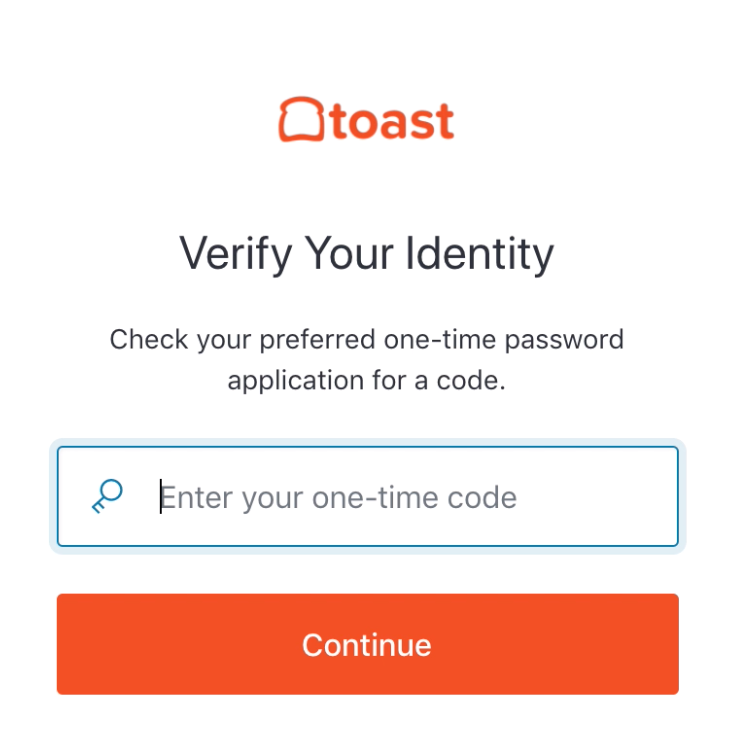You can choose to set up your multi-factor authentication using a QR code or SMS. To learn how to set it up using SMS, see Configuring multi-factor authentication using SMS.
To use a QR code for multi-factor authentication
-
From a browser, go to https://pos.toasttab.com and click Login to access the Toast Web login page.
-
Enter your username and password. Select Continue.
-
In the Keep Your Account Safe dialog, select Google Authenticator or similar.
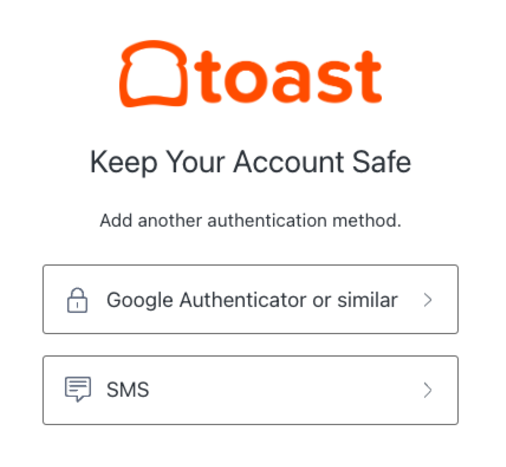
-
Scan the QR code displayed in the Secure Your Account window using an authenticator app.
-
Enter the one-time code provided in the authenticator app in the edit field, then select Continue.
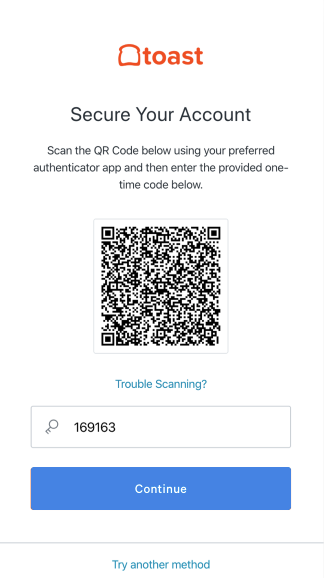
In the future, you will be prompted periodically to enter a 6-digit code from your authenticator app when you sign in to Toast Web.