You enable job-based access on the Access management setup page in Toast Web. To enable job-based access, you must have the 4.25 Enable job-based access permission enabled at each location in your management group. For more information, see Access permissions reference. If you do not have the permission enabled at every location, you can only view the setting in Toast Web. For example, if you have 20 locations in your management group, you must have the 4.25 Enable job-based access permission enabled to at all 20 locations to update the setting. If you only have the permission enabled at 10 locations, the toggle is grayed out and you cannot update it.
If you do not have the permission enabled for any of your locations, you cannot access the Access management setup page.
To enable job-based access
-
Choose Employees > Access management > Access management setup to open the Access management setup page.
-
On the Access management setup page, navigate to the Limit POS permissions to clocked-in job setting and set the setting to On.
Note
Changes made to the setting affect all locations in your management group.
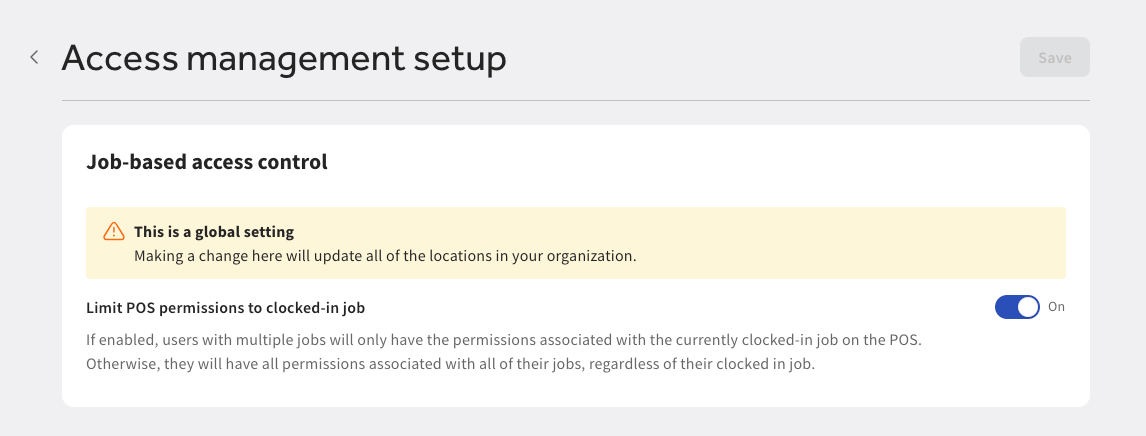
-
Select the Save button to save your changes. A confirmation dialog appears notifying you that the change will affect all locations in your management group.
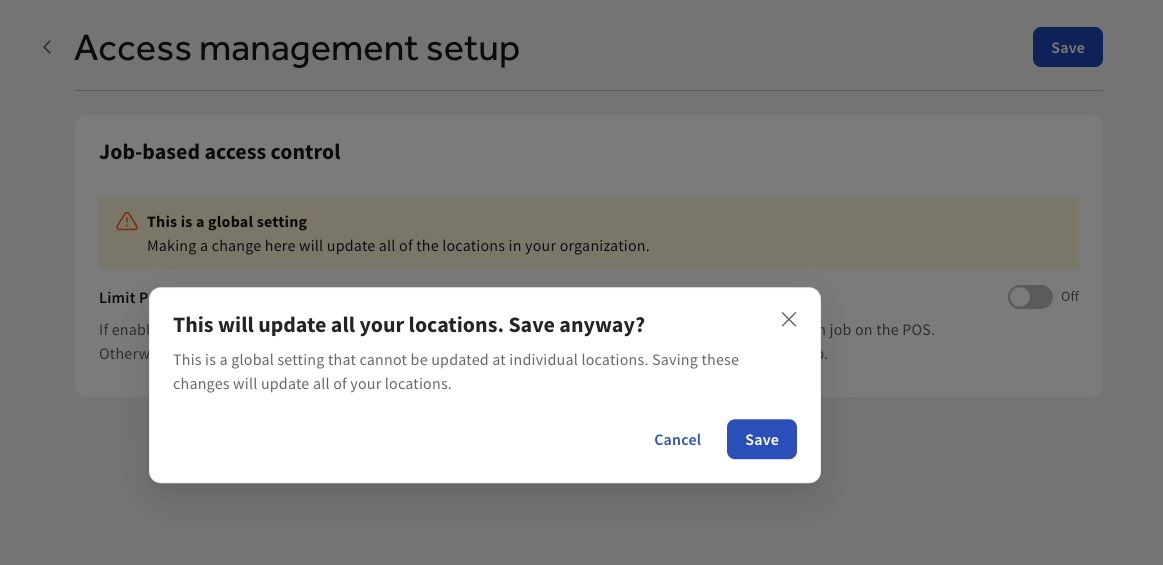
-
Select the Save button to continue or the Cancel button to cancel out of the confirmation dialog.
-
Choose Toast account > Publishing > Publish config to open the Publish config page. Publish your changes for each location. For more information, see Using the Publish Config page.