After you sign in to Toast Web, you can enable and disable multi-factor authentication for your employee account.
|
Note |
|
If you have financial permissions (8.1 Financial Accounts or 8.7 Instant Deposit), you cannot disable multi-factor authentication. Employees with financial permissions must use multi-factor authentication. |
To enable or disable multi-factor authentication
-
Choose My account from the drop-down menu under your name in the top right-hand corner.
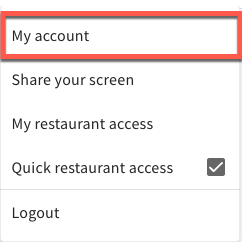
-
In the Security section, toggle the Multi-factor authentication option On to enable multi-factor authentication. A window appears telling you that you will be logged out and asked to setup multi-factor authentication the next time you log in.
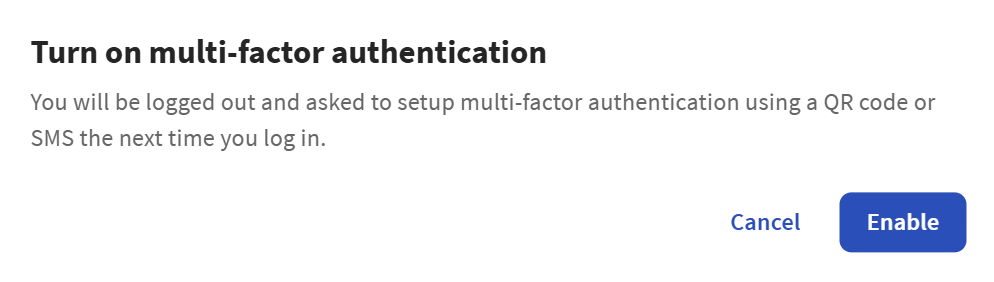
When you sign in to Toast Web the next time, you are prompted for the 6-digit code provided by text message or an authenticator app (whichever you had chosen when setting up your account the first time).
-
To disable multi-factor authentication, toggle the Multi-factor authentication option to Off.
Note
If you have financial permissions (8.1 Financial Accounts or 8.7 Instant Deposit), you cannot disable multi-factor authentication. Employees with financial permissions must use multi-factor authentication.