A cash drawer can be in one of the following cash drawer states:
-
Active: The cash drawer is in use. That is, it is taking cash entries of any type, including cash transactions for orders (Cash Payments).
-
Open: The cash drawer is not in use. It is not taking Cash Payments for orders, but can accept other types of cash entries (such as Cash In or Pay Out entries). The drawer has not yet been closed, which means that the drawer's expected cash balance has not been verified and entered into the Toast POS device.
-
Closed: The cash drawer is not taking cash entries of any type and has been closed (the bills have been counted and the actual closing balance has been entered into the Toast POS system).
Cash drawers begin as active drawers and typically have one of these state workflows:
-
An active drawer is replaced with the New Drawer button and becomes an open drawer. Later, the open drawer is closed (using the Close Drawer button) and becomes a closed drawer.
-
An active drawer is closed with the Close Drawer button and becomes a closed drawer.
You can change the state of cash drawers as needed during restaurant business hours. For example, you can re-open a closed drawer so that it becomes an open drawer, adjust the cash balance to resolve a cash discrepancy, and then close the drawer again.
|
Note |
|
At the 4 AM closeout hour, cash drawers are automatically closed. If a restaurant is offline during that time, employees will be unable to create a new cash drawer. |
Cash drawers for the restaurant are listed in the Cash Drawers screen on the Toast POS device. You can access this screen by tapping the Toast logo (until the Toast POS home screen displays) and selecting Cash Management > Cash Drawers. The screen has three tabs: ACTIVE, OPEN, and CLOSED, as shown in this abbreviated example:

An active cash drawer is one that restaurant employees are using to make cash entries. A cash entry (called an Action in the cash drawer) is one of the following:
-
Cash Payments: Cash transactions for orders. A customer pays for an order with cash, which the employee puts into the cash drawer and makes change if needed.
-
Cash Collected: Cash added to a cash drawer, usually at the end of an employee shift. Note that a Cash Collected entry is created if you undo a previous Tip Out entry.
-
Pay Out: Cash removed from a cash drawer to pay for goods or services.
-
Undo Pay Out: Cash added to a cash drawer to undo a previous Pay Out entry.
-
Tip Out: Cash removed from a cash drawer to distribute tips or gratuities to restaurant employees. For example, a Tip Out entry might pay tips that were entered in credit card payments.
-
Cash In: Cash added to a cash drawer which does not correspond to a sale.
-
Cash Out: Cash removed from a cash drawer. Note that a Cash Out entry is created if you undo a previous Cash In entry.
-
Cash Drop: Cash removed from a cash drawer and usually transferred to a different restaurant location, such as a safe in a back office.
-
Undo Cash Drop: Cash added to a cash drawer to undo a previous Cash Drop entry.
-
No Sale: Cash drawer is opened without a change to the cash balance. For example, a restaurant employee can perform a No Sale transaction to make change for a customer.
-
Driver Reimbursement: Cash removed from a cash drawer to re-pay drivers for delivery expenses.
When a cash entry is made, the Toast platform opens the physical drawer so that the employee can add or remove cash. After the cash entry is complete, the employee closes the physical drawer.
Active drawers for the restaurant are listed in the ACTIVE tab of the Cash Drawers screen. A sample ACTIVE tab might look like this abbreviated example with three active cash drawers:
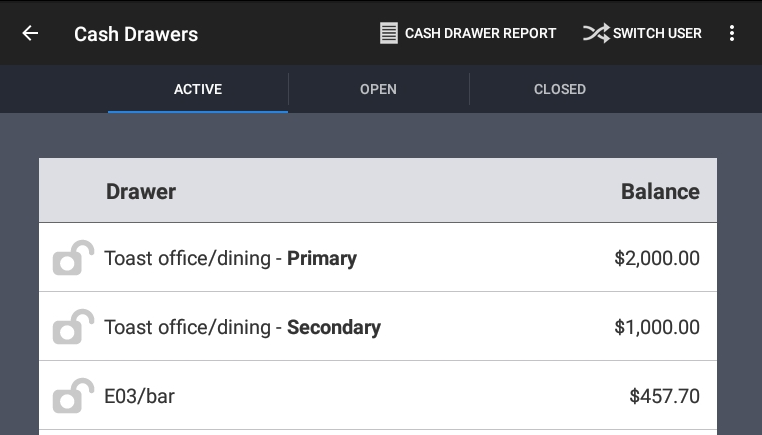
The ACTIVE tab has the following information:
-
The name of each active drawer.
Note that if a terminal has dual drawers connected, two cash drawers are listed with Primary or Secondary appended to the drawer name.
-
If a cash drawer is locked down to an employee, a locked icon displays before the cash drawer name and the employee's name appears after the cash drawer name. If the cash drawer is not locked down, an unlocked icon displays before the cash drawer name.
-
If the employee has the Manager > 3.18 Cash Drawers (Full) permission, the expected amounts for each drawer display in the Balance column. If the employee has the Manager > 3.17 Cash Drawers (Blind) permission, the expected amounts for each drawer do not display.
Tap the name of an active drawer to view its transaction history, as shown in this example:
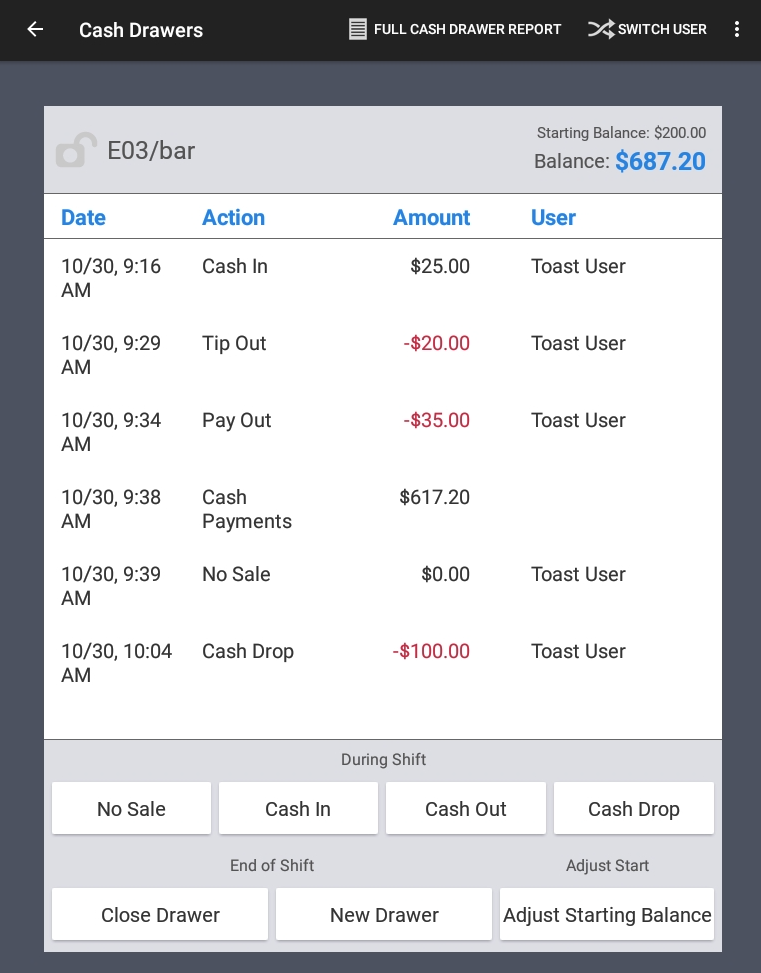
The active drawer screen contains the following information:
-
The name of the drawer is at the top. If a cash drawer is locked down to an employee, a locked icon displays before the cash drawer name and the employee's name appears. If the cash drawer is not locked down, an unlocked icon displays. If the drawer had been replaced (using the New Drawer button), the drawer name has Drawer x appended (where x begins at 2 and increases with each replacement of the cash drawer).
-
Starting Balance is the amount of cash assigned to the drawer when it was created.
-
Balance is the current active balance of the cash drawer (starting balance plus the total of all cash entries).
-
Date is the timestamp of the cash entry. Note that the date for the Cash Payments action is the most recent cash payment.
-
Action is the type of cash entry, such as a Cash In or a Pay Out. Cash payments are cumulative, so only one Cash Payments action appears.
-
Amount is the total currency amount of the Cash Payments or the amount of a specific cash entry.
-
User is the name of the employee who made the cash entry. Note that user names are not listed for Cash Payments.
At the bottom of the screen are buttons for cash drawer operations, such as making a Cash Drop entry and closing the cash drawer. These operations are described in Cash drawer operations.
You create an open drawer when you use the New Drawer button to replace an existing active drawer. Typically, you create the open drawer to verify its transactions and cash balance before you close the drawer.
The newly-created open drawer retains the name of the original active drawer and the name of the new active drawer has Drawer 2 (or Drawer 3 and so on) appended to its name. However, the open drawer's balance has not yet been closed out, which is why it is still open.
For example, if the current active drawer is named "Dining Room" and has a balance of $500, selecting the New Drawer button creates an open drawer named "Dining Room" with a balance of $500 and a new active drawer named "Dining Room (Drawer 2)" with a starting balance set in its configuration. The "Dining Room (Drawer 2)" active drawer will now take cash payments for orders while the original "Dining Room" drawer cannot accept cash payments for orders.
Open drawers cannot accept Cash Payments for orders. However, they accept all other types of cash entries (such as Cash In or Tip Out entries), so that you can adjust the cash drawer balance before closing it.
Open drawers are listed in the OPEN tab of the Cash Drawers screen, as in this example:
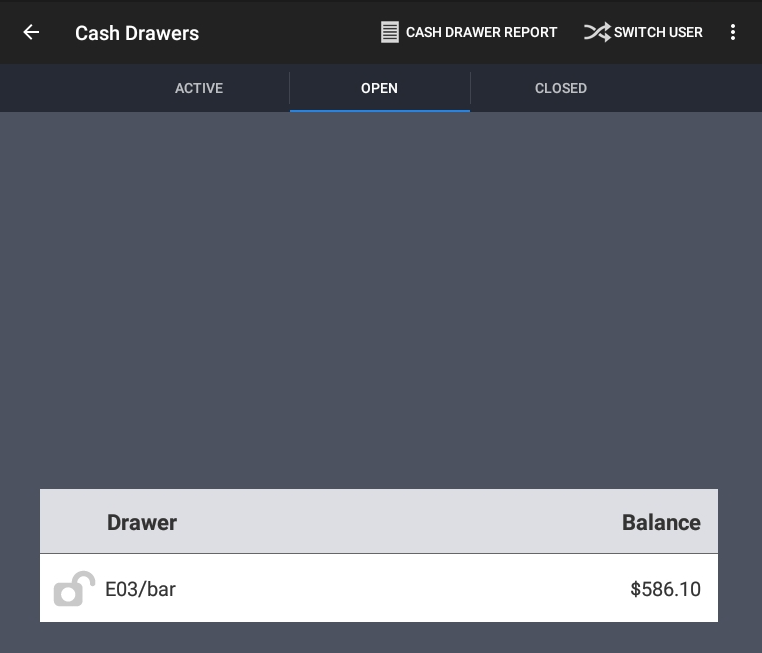
Tapping the name of the open drawer displays the open drawer screen, which is functionally similar to the active drawer screen. The buttons at the bottom of the screen provide the same cash drawer operations as with active drawers. For example, the During Shift buttons let you adjust the drawer's balance before closing it. These operations are described in Cash drawer operations.
A closed drawer is a previously active or open drawer that you closed with the Close Drawer button. You then confirmed the balance in the closed drawer by counting the bills and filling out the Close Out Balance dialog for the drawer. Closing the drawer enters the actual closing balance into the Toast POS.
A closed drawer cannot accept cash entries of any type. However, a closed drawer can be re-opened (for example, to adjust the actual closing balance for the drawer) or replaced.
A closed drawer retains the name of the active or open drawer from which it was closed. Closed drawers are listed in the CLOSED tab of the Cash Drawers screen, as in this example:
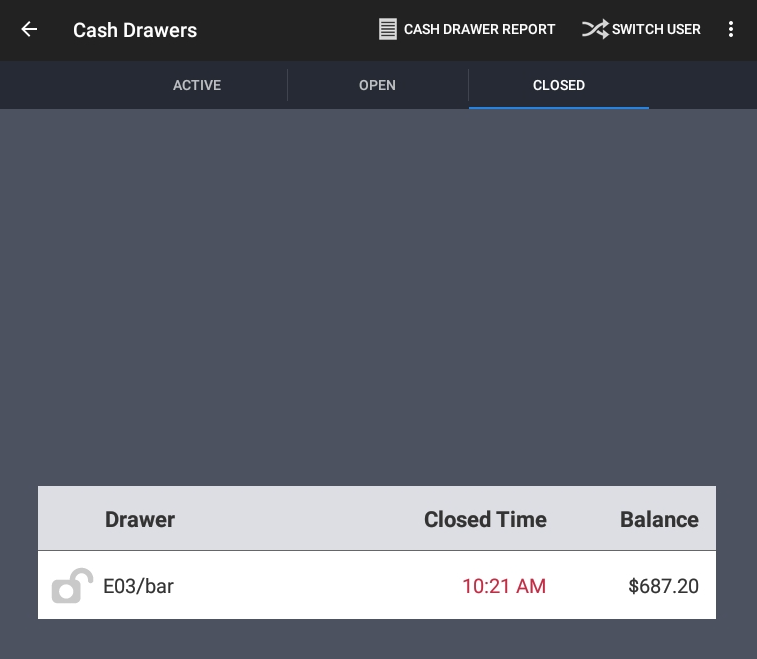
Tap the drawer name to display the closed drawer screen, as in this example:
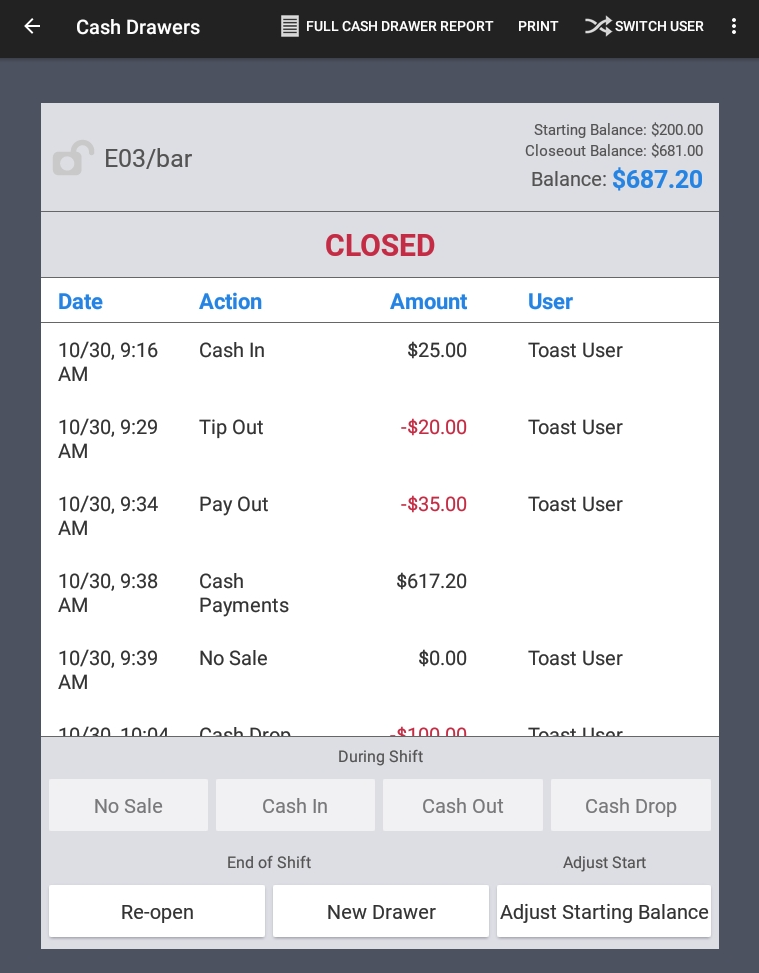
The top panel shows three balance amounts for the closed drawer:
-
Starting Balance is the amount of cash assigned to the drawer when it was created. This amount should be the same as the starting balance when the drawer was an active drawer.
-
Closeout Balance is the amount that you specified in the Close Out Balance dialog when you closed the drawer. This is the actual closing balance which was entered into the Toast POS.
-
Balance is the total amount of cash in the drawer (starting balance plus the total of all cash entries).
As the example shows, the During Shift buttons are disabled. The End of Shift buttons are described in End of Shift operations and the Adjust Start button is described in Adjust Starting Balance operation.