The following sections describe updates included in the Toast POS app release version 2.83.
|
Note |
|
The following change was announced in release 2.79. This update is now generally available to all Toast restaurants. |
The card payment and digital receipts workflows have been updated for Toast handheld devices in the following ways:
-
New itemized receipt preview in card payment workflow: After selecting Card on the payment selection screen, an itemized receipt preview is displayed.
-
The receipt preview screen has been updated to show the new itemized receipt preview.
-
The payment prompt screen has been updated to be more straightforward for restaurant guests.
This change is available at all restaurant locations.
All
Toast kiosk devices now support gift cards that require a personal identification number (PIN). When a gift card that requires a PIN is swiped, inserted, or tapped, a digital keypad is shown for the restaurant guest to enter their PIN.
For more information about Toast kiosk, see this Toast Central article.
This change is available at all restaurant locations.
All
The Toast kiosk menu now displays regardless of any menu modifier pricing strategies. Previously, the kiosk menu did not display when a modifier was configured using the Open price pricing strategy.
This change is available at all restaurant locations.
All
Toast kiosk menu images no longer move while scrolling through the kiosk menu. Previously, while scrolling through the kiosk menu, images set for a menu item would switch places with another image. For example, if you have an image for a lettuce modifier and a tomato modifier, these images would switch places while you scrolled through the menu.
For more information about Toast kiosk, see this Toast Central article.
This change is available at all restaurant locations.
All
You can now navigate back to the Menu screen on Toast kiosk from the Cart screen. Previously, after adding items to the cart on Toast kiosk, if you selected View Order and then chose an item from the upsell menu to add to your order, you could only navigate forward to the Cart screen and not back to the Menu screen. A new Back to Menu button has been added to the Cart screen to allow navigation back to the kiosk menu.
For more information about Toast kiosk, see this Toast Central article.
This change is available at all restaurant locations.
All
Toast kiosks no longer freeze on the Loading please wait... screen. Previously, some cases caused guests to see the Loading please wait... screen with a spinning circle, and rebooting kiosk devices solved the problem. This issue has been resolved, and Toast kiosks no longer freeze on this screen.
This change is available at all restaurant locations.
All
You can now use a handheld scanner to scan the same item multiple times at a Toast kiosk device. Previously, an issue prevented multiple scans of the same item. This issue has been resolved, and Toast kiosk handheld scanners operate as expected.
This change is available at all Toast POS locations.
All
Service charge and tip tax configurations are now independent of each other. Previously, the tipping tax configuration would override the service charge tax configuration. Since these settings are now independent, you can configure service charges and tips separately. For example, if the tip option is set to Calculate tip after tax, service charges can have a different configuration.
For more information about configuring service charges, see Configuring service charges. For more information about calculating taxes on tips, see this Toast Central article.
This change is available at all restaurant locations.
All
Toast POS handhelds now show a message on the Thank you screen when a restaurant guest requests a receipt. The message reads, "Receipt is being printed. Please wait for your server to bring your receipt!"
This feature is in limited release. Not all Toast restaurant locations have access to this new feature. Only Toast support can enable and disable the feature.
All
A new Split by # option in the split check workflow allows you to split a check as many times as you need to on Toast POS handheld and flex devices. In the Split evenly screen of the Toast POS, enter the amount of times to split a check using the Split by # option. The image below shows an example of this screen.
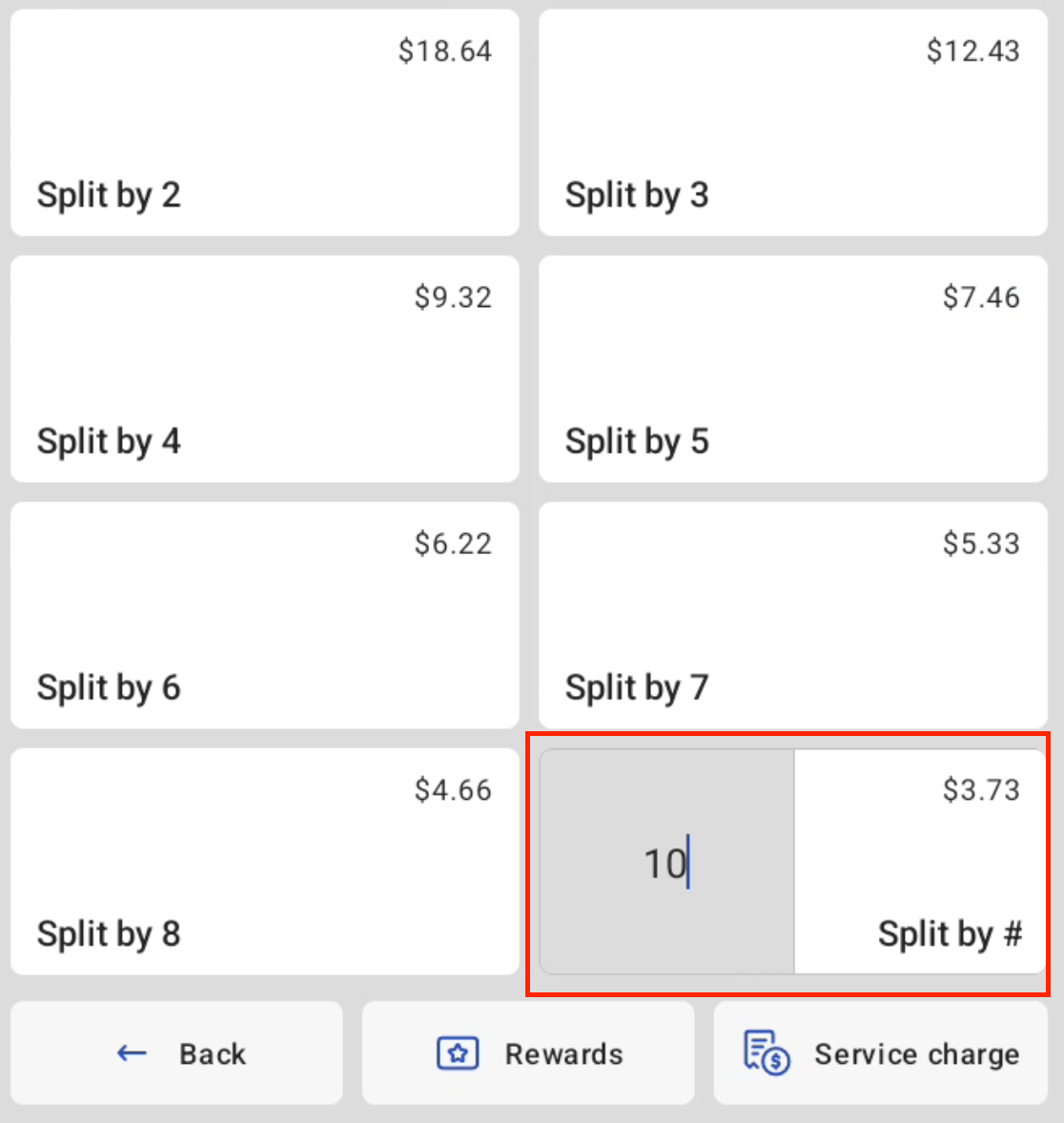
This change is available at all restaurant locations.
Canada
You can now configure a buy one, get one (BOGO) for a fixed amount discount in Toast Web. For example, buy one sandwich, get a bag of chips for $2.
When you are creating a BOGO discount, and you select the get item, you can select if you would like to set a fixed price for the get item, specify a currency amount discount, or set a percentage off for the get item.
For more information aabout creating BOGO discounts, see Configuring a BOGO discount.
This change is available at all restaurant locations.
All
You can now configure kitchen tickets differently depending on whether the ticket is printed or appears on KDS devices. For KDS configuration, a new option allows you to view individual item tickets at prep station KDS devices and consolidated tickets on expediter KDS devices.
For more information, see Individual item kitchen tickets.
This feature is in limited release. Not all Toast restaurant locations have access to this new feature. Only Toast support can enable and disable the feature.
All
When the Toast Tables data integration is enabled for your restaurant location, a new button shows on orders that were booked with Toast Tables, and additional details are available about your guests. The following bullets further describe these new features.
-
Guest insights
You can now view additional information about the guest who made a Toast Tables booking directly in the Toast POS, including number of visits, first visit date, and last visit date. These guest insights are in addition to booking information like visit notes, special requests, and occasion information.
-
Guest insights button
The guest insights button on the Toast POS displays the guest insights mentioned above. Orders that were made with Toast Tables will show the guest's name in purple at the top of the order. Select this button to display the guest insights.
For more information about Toast Tables, see this Toast Central article.
This change is available at all restaurant locations.
All
Guests can now sign in to third-party loyalty accounts and redeem rewards using the Toast POS device guest-facing display (GFD). Previously, third-party loyalty sign-in was available only on the Toast POS primary display and Toast kiosk devices. For more information about third-party loyalty program integrations, see Loyalty program integration overview.
This change is available at all restaurant locations.
All
If a guest has a Toast loyalty account and has loyalty rewards available during a Toast POS payment, the POS app now selects the first reward by default. Previously, no rewards were selected by default.
Guests can still skip the redemption flow, deselect the first reward, or select additional rewards before completing the payment.
For more information about Toast loyalty, see this Toast Central article.
This change is available at all restaurant locations.
Canada, Ireland, United States
If your restaurant uses digital receipts, and the guest chooses to receive an email receipt, they can either opt in to or opt out of email marketing messages by selecting, or de-selecting, the checkbox for Email me news and offers from this restaurant or restaurant group.
The image below shows an example of this option.
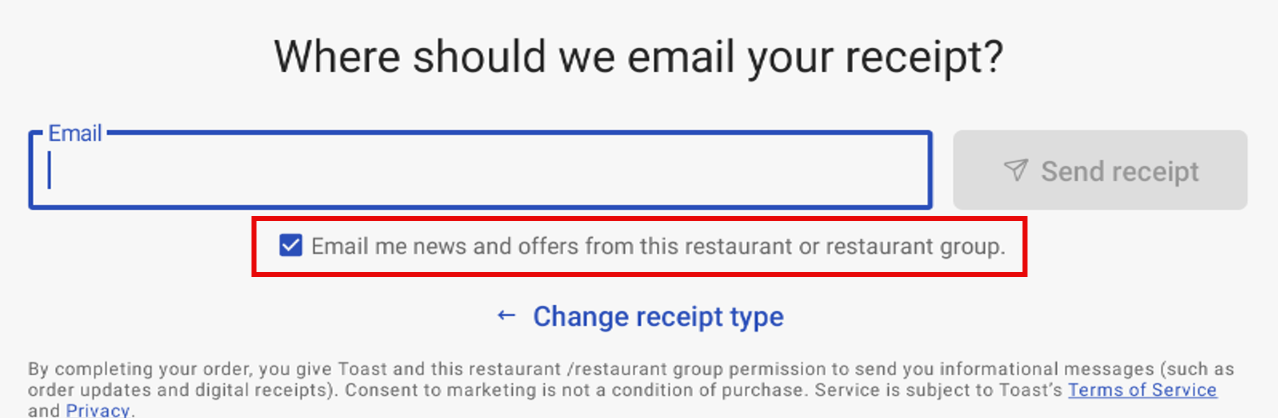
|
Note |
|
The checkbox for Email me news and offers from this restaurant or restaurant group is selected by default for guests in the United States. For guests outside the United States, this option is deselected by default. |
For more information about Toast email marketing, see this Toast Central article.
This change is available at all restaurant locations.
All