|
Note |
|
You cannot take cash payments from Toast Web. |
Certain cash drawer actions available on the Toast POS device are also available on Toast Web. You can complete the following cash drawer actions from Toast Web:
-
Shift operations, excluding the No sale action
-
Close a cash drawer
-
Adjust a cash drawer’s starting balance
A cash drawer action completed in Toast Web is also reflected in the Toast POS. For example, if you adjust the starting balance for a cash drawer in Toast Web, that change is also reflected on the Toast POS device.
You can view your cash drawer history and complete cash drawer actions on the Cash drawer history report in Toast Web. The Cash drawer history report provides an overview of all cash activity at a single location for a single day.
|
Note |
|
Before completing a Toast Web cash drawer action, make sure that you are viewing the appropriate cash drawer. |
To complete a cash drawer action in Toast Web
-
Choose Reports > Sales > Sales Summary > Cash Summary and select the Cash drawer history link to open the Cash drawer history page. You can also choose Reports > Cash and loss management > Drawer history to open the Cash drawer history page.
-
Navigate to the cash drawer you want to complete an action for. Scroll down to the Cash entries row and select the View link to view the Cash entries table.
-
Above the Cash entries table, select the Update entries button to open the Update entries dropdown menu. The Update entries dropdown menu lists all the available cash drawer actions.
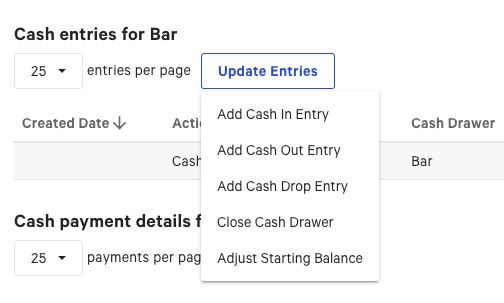
Note
The cash drawer actions available depend on if the cash drawer is open or closed.
You can complete a Cash In or Cash Collected action from the Cash drawer history page in Toast Web.
|
Note |
|
The workflow to complete a Cash In action is similar to a Cash Collected action. The only difference is that you must select a server to complete a Cash Collected action. |
To complete a cash in action
-
On the Cash drawer history page, navigate to the Update entries dropdown menu.
-
Select Add Cash In Entry button. This opens the Add Cash In Entry dialog.
-
Select the type of Cash In entry:
-
Cash In
-
Cash Collected
-
-
Enter the cash amount.
-
(Optional) Enter a custom comment.
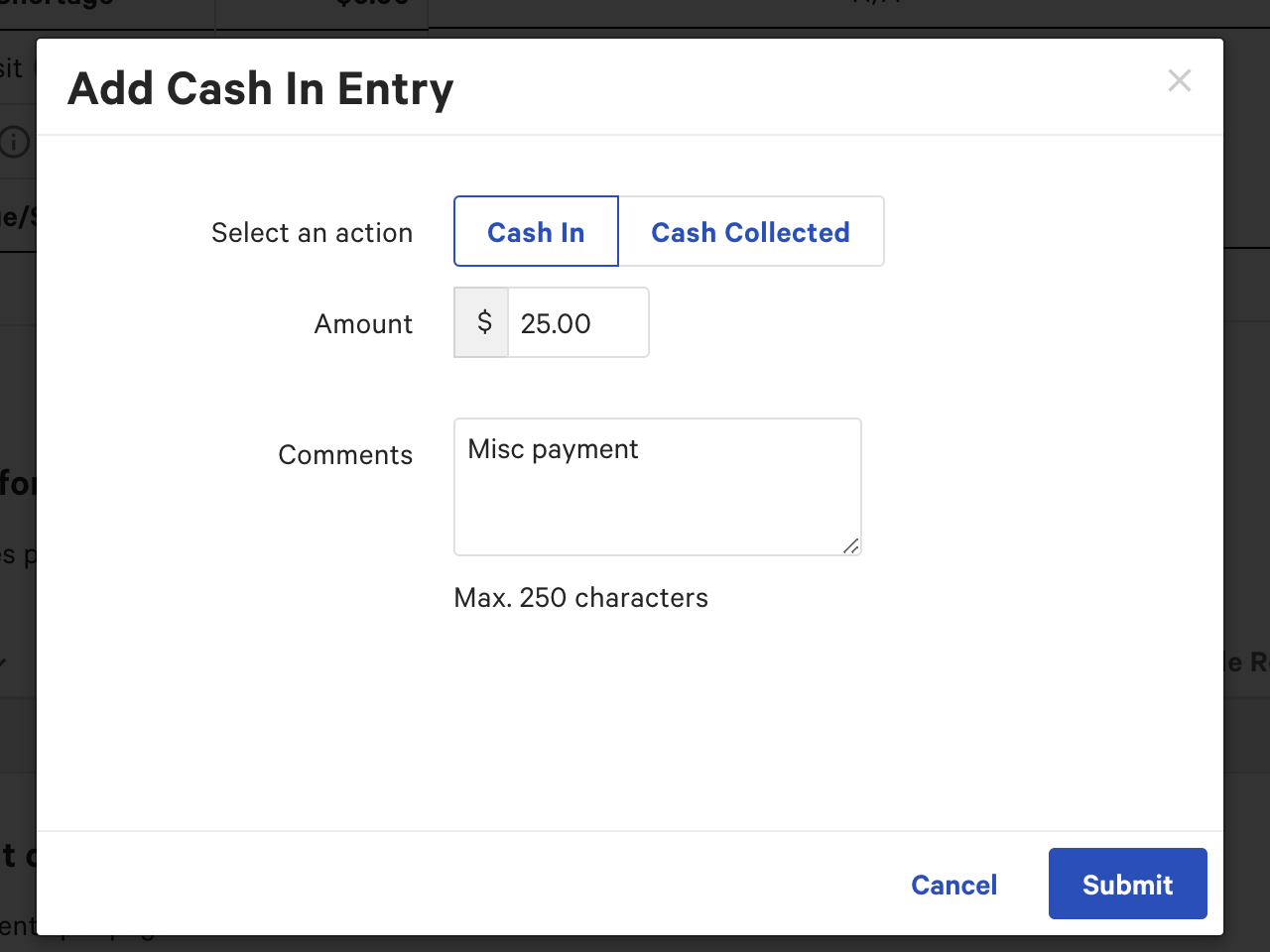
-
Select the Submit button to save your changes. Your changes are reflected in the Cash entries table and on the Cash drawer activity screen on the Toast POS device.

Similar to a Cash In action, you can complete a Cash Out action from the Cash drawer history report page in Toast Web. The workflow to complete a Cash Out entry is the same for Pay Out and Tip Out, except you have to select an employee to complete a Tip Out action.
To complete a cash out action
-
On the Cash drawer history page, navigate to the Update entries dropdown menu.
-
Select Add Cash Out Entry button. This opens the Add Cash Out Entry dialog.
-
Select the type of Cash Out entry:
-
Cash Out
-
Tip Out (You must select a server from the dropdown menu)
-
Pay Out
-
-
Enter the cash amount.
-
(Optional) Enter a custom comment.
-
Select the Submit button to save your changes. Your changes are reflected in the Cash entries table and on the Cash drawer activity screen on the Toast POS device.
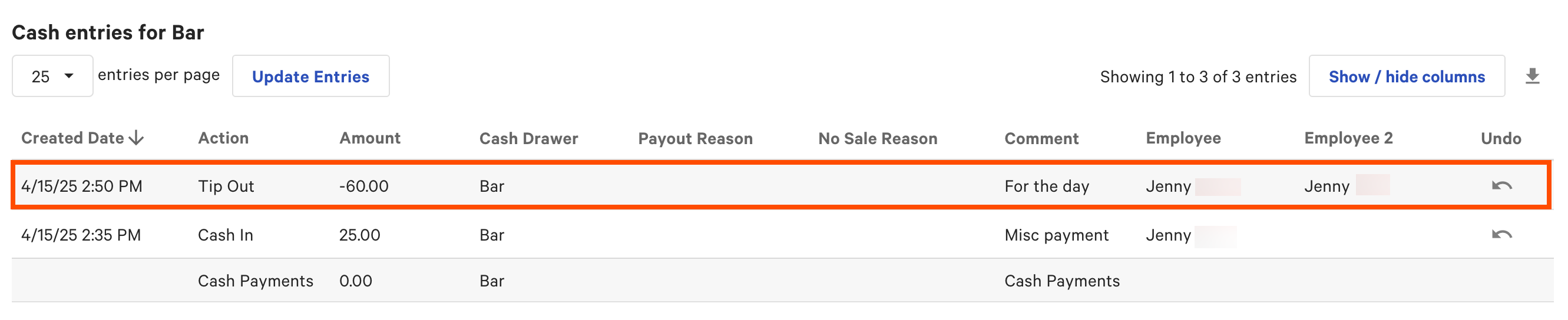
Similar to a Cash In or Cash Out action, you can complete a Cash Drop action from the Cash drawer history page in Toast Web.
To complete a cash drop action
-
On the Cash drawer history page, navigate to the Update entries dropdown menu.
-
Select Add Cash Drop Entry button. This opens the Add Cash Drop Entry dialog.
-
Enter the cash amount.
-
(Optional) Enter a custom comment.
-
Select the Submit button to save your changes. Your changes are reflected in the Cash entries table and on the Cash drawer activity screen on the Toast POS device.
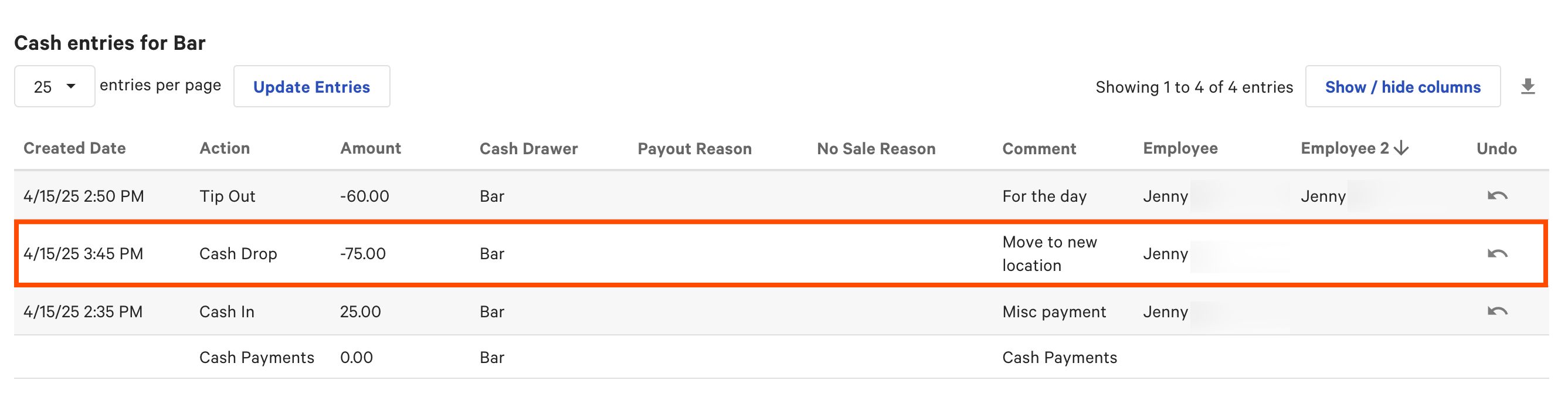
You can complete a Close Cash Drawer action from the Cash drawer history page in Toast Web.
To complete a close cash drawer action
-
On the Cash drawer history page, navigate to the Update entries dropdown menu.
-
Select Close Cash Drawer button. This opens the Close Cash Drawer dialog.
-
Enter the actual cash amount.
-
Select the Submit button to save your changes. Your changes are reflected in the Cash entries table and on the Cash drawer activity screen on the Toast POS device.
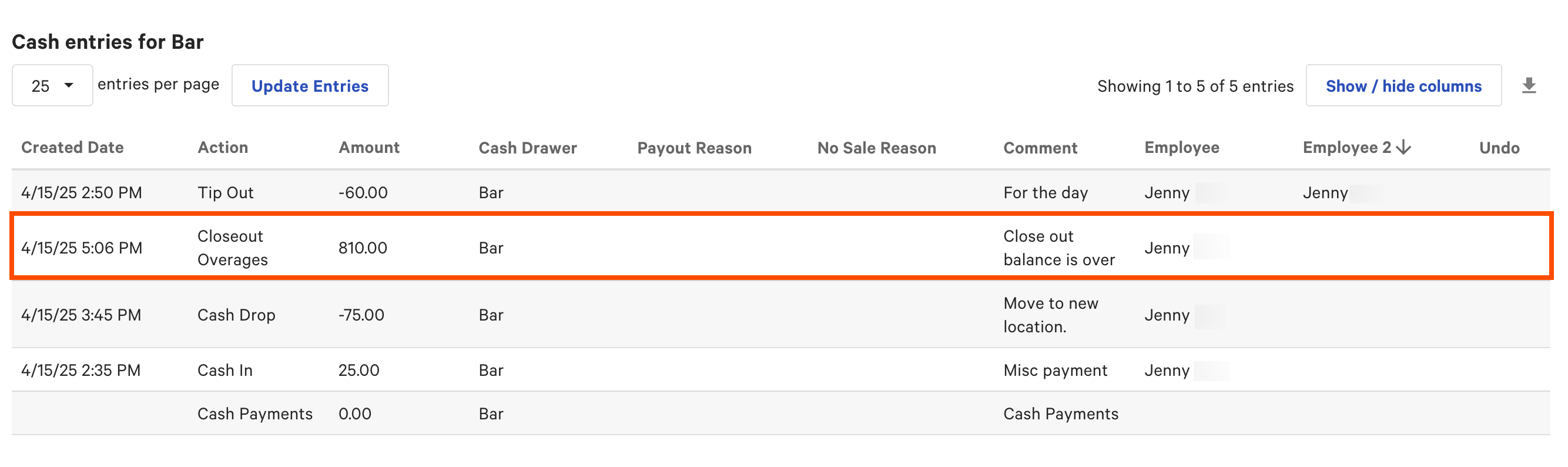
You can complete an Adjust Starting Balance action from the Cash drawer history page in Toast Web.
To complete a adjust starting balance action
-
On the Cash drawer history report page, navigate to the Update entries dropdown menu.
-
Select the Adjust Starting Balance button. This opens the Adjust Starting Balance dialog.
-
Enter the new starting balance.
-
Select the Submit button to save your changes. Your changes are reflected in the Start balance adjustments table and on the Cash drawer activity screen on the Toast POS device.
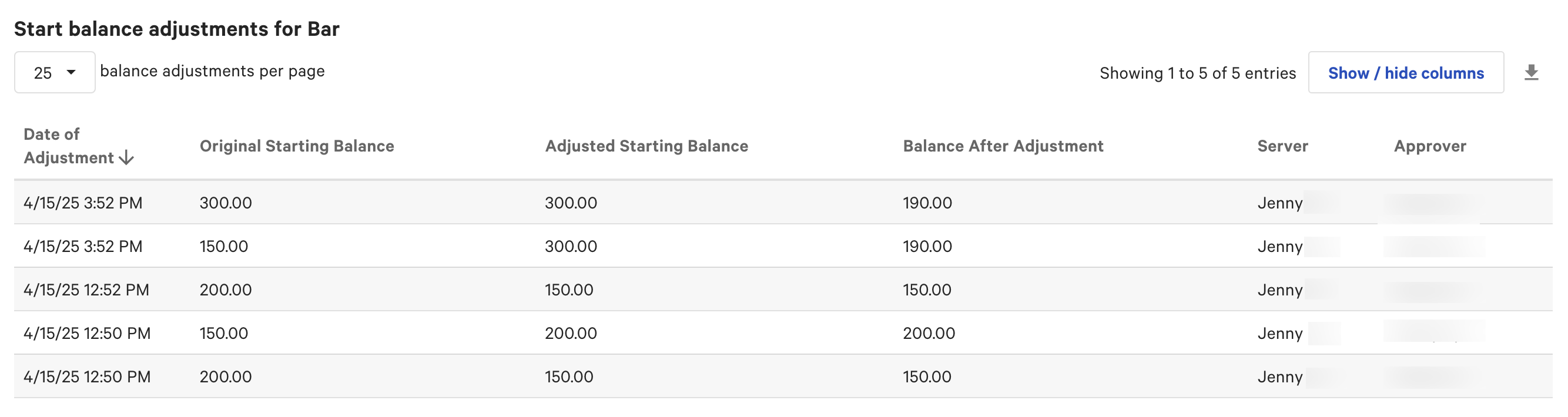
|
Note |
|
This action is only available for closed drawers. |
You can complete an Update Closing Balance action from the Cash drawer history page in Toast Web.
To complete an update closing balance action
-
On the Cash drawer history page, navigate to the Update entries dropdown menu.
-
Select Update Closing Balance button. This opens the Close Cash Drawer dialog.
-
Enter the new closing balance.
-
Select the Submit button to save your changes. Your changes are reflected in the Cash entries table and on the Cash drawer activity screen on the Toast POS device.
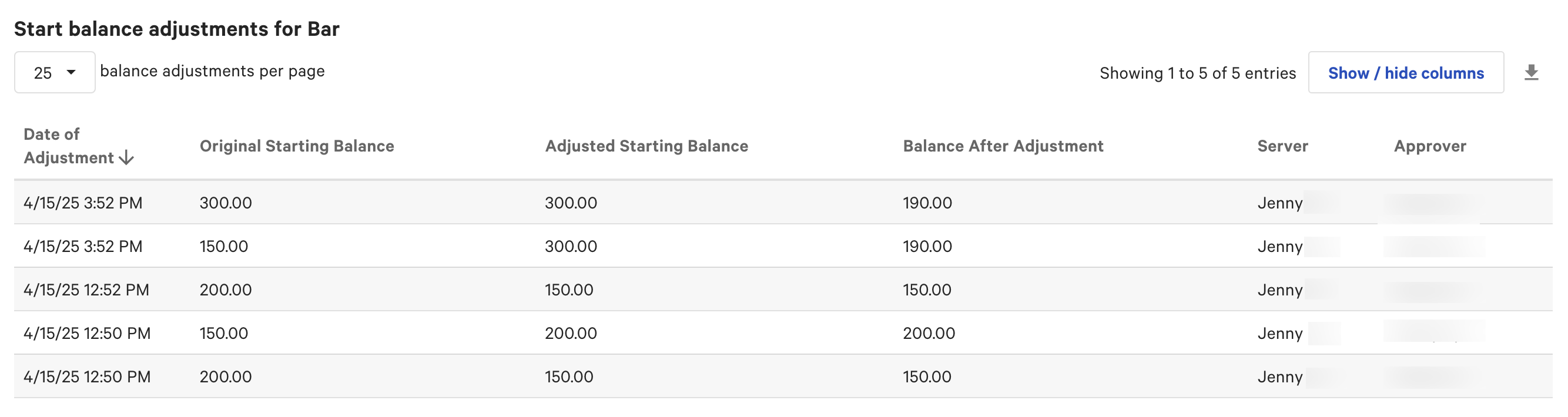
In Toast Web, you can configure closed cash drawer confirmation thresholds. These thresholds apply when you close a cash drawer and the closing amount does not match the expected balance. You can configure the following thresholds:
-
Closeout over/Short max: A dollar threshold that, if exceeded, requires a manager to approve the closing of the cash drawer.
-
Closeout over/Short warning: A confirmation warning that is triggered if the closing balance is over or under a configured amount. For example, if the over/short threshold is $5.00 and the actual closing balance is $5.00 over or under the threshold, then a warning is displayed to the employee about the variance. The employee must confirm the closing balance (this warning does not require managerial override). This warning is only shown if the employee has the Manager > 3.18 Cash Drawers (Full) access permission; otherwise, the warning is not shown as it contains cash balance information.
To configure your cash drawer variance thresholds
-
Choose Payments > Payment methods > Cash overview > Cash drawers > Cash drawer variance to open the Cash drawer variance page.
-
On the Cash drawer variance page, configure one or both of these settings:
-
Closeout Over/Short Max: Enter a positive dollar amount to enable this setting, or enter $0.00 (or leave blank) to disable it. If the feature is enabled and the over/short variance exceeds the configured amount, managerial override is required to close the cash drawer.
-
Closeout Over/Short Warning: Enter a positive dollar amount to enable this setting, or enter $0.00 (or leave blank) to disable it. If the setting is enabled and the over/short variance exceeds the configured amount, a warning is displayed and the employee must confirm the closing balance.
-
-
Select the Publish button to publish your changes.