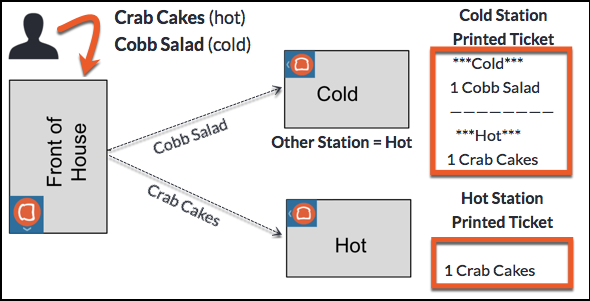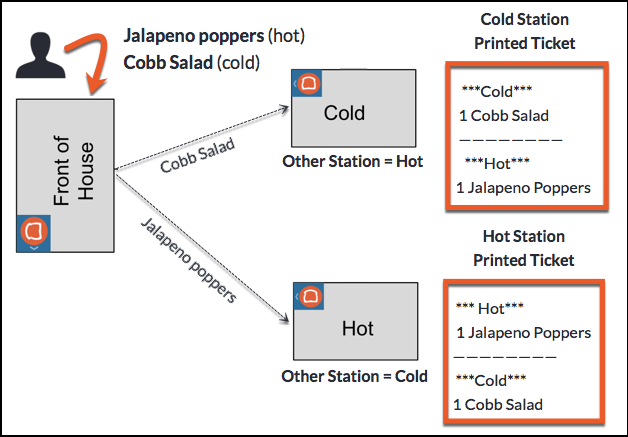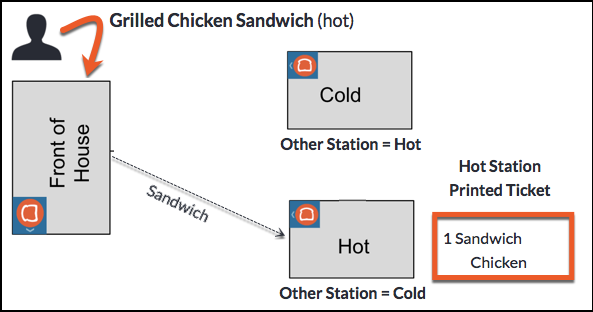In some restaurants, employees at one prep station need to be aware when other prep stations are involved in fulfilling items in the same order. For example, a kitchen that does not have an expediter relies on employees at a particular prep station to coordinate order fulfillment or on close communication among employees to synchronize order fulfillment. Including information about other involved prep stations on the ticket can help ensure effective cooperation.
The Toast platform allows you to configure kitchen tickets to display other prep stations working on an item or order on both KDS and printed tickets. For KDS tickets, all prep stations monitor each other automatically. For printed tickets, you must specify which other prep stations a prep station will monitor.
|
Note |
|
You must have the 6. Web Setup > 6.2 Kitchen / Dining Room Setup permission to configure a prep station to monitor another prep station. |
Some things to keep in mind when using this feature:
-
Individual item tickets do not show prep stations for other items in the order; they only show other prep stations for the one item.
For example, an item sent to a single prep station will not show other prep stations. If an item is sent to multiple prep stations, those prep stations are indicated on the KDS or printed ticket.
-
Prep station monitoring only applies to items within the same course. For example, you have items in an Appetizers course, and items in an Entrees course. Prep stations assigned to the Entrees course items will not show on the Appetizers course ticket and vice versa: they only show for the items in the course. For more information about courses, see Assigning courses.
-
If items in an order only go to a single prep station, they are not shown or printed at other prep stations.
For example, if all items in an order go to one prep station, there is no need to show the items at another prep station.
To configure showing other stations working on a ticket
|
Note |
|
This setting must be configured to enable other station monitoring for both KDS and printed kitchen tickets. |
-
Choose Kitchen > Printers, tickets, & KDS devices > Kitchen and ticket setup.
-
Under the Printed Tickets and Ticket Screens section, navigate to the Other stations setting.
-
Select the For each ticket, list other stations working on that ticket option.
-
Save and publish.
For KDS tickets, the other prep stations working on items in the order are included automatically at the bottom of the ticket when configured to show other stations.
In the following example, employees at all prep stations need to know when an item or order includes work at other prep stations. This is done automatically when printed and screen tickets are configured to show other stations.
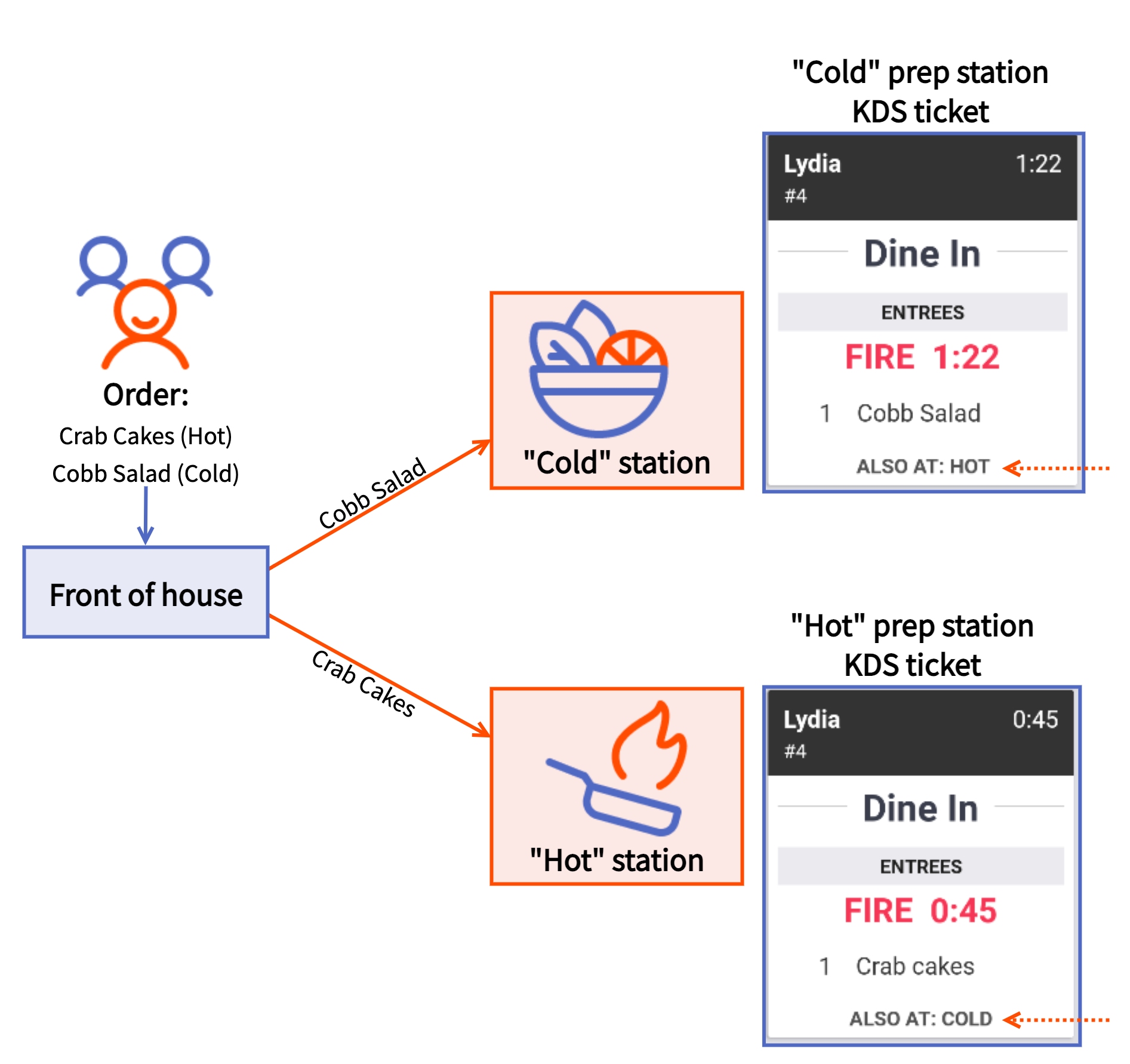
The ticket for the Cold prep station shows the Cold prep station item (Cobb Salad), and includes ALSO AT: HOT at the bottom of the ticket to reference the Hot prep station item (Crab Cakes). The ticket for the Hot prep station shows the Hot prep station item (Crab Cakes) and includes ALSO AT: COLD at the bottom of the ticket to reference the Cold prep station item (Cobb Salad).
|
Note |
|
If you have the limited release Send to setting for prep stations, prep stations set to Expediter only are not listed with other prep stations working on the KDS ticket. |
For printed kitchen tickets, you specify which other prep station(s) you want to monitor at a given prep station. When an order includes items that are routed to both prep stations, kitchen tickets print the name of the monitored prep station and a list of menu items routed to that prep station at the end of the ticket. For more information about configuring other stations for printed tickets, see To configure a prep station to monitor another prep station.
In the following example, employees at the Cold prep station need to know when an order includes menu items routed to the Hot prep station. The employees at the Hot prep station do not need information about menu items at other stations, so they see only the menu items they are responsible for fulfilling. The Cold prep station is configured to have “Hot” as the Other station.
The ticket for the Cold prep station shows the Cold prep station item (Cobb Salad) first followed by the Hot prep station item (Crab Cakes). The ticket for the Hot prep station shows only the Hot prep station item.
If the employees at the Hot prep station do need to monitor the participation of another station, you can configure the Hot prep station to have the Cold prep station as the Other station.
The ticket for the Cold prep station shows the Cold prep station item (Cobb Salad) first, followed by the Hot prep station item (Crab Cakes). The ticket for the Hot prep station shows the Hot prep station item first, followed by the Cold prep station item.
When an order includes menu items from a single prep station, a ticket only prints for that prep station.
The ticket for the Hot prep station shows only the Hot prep station item. Nothing is sent to the Cold prep station.
|
Note |
|
You must have the 6. Web Setup > 6.2 Kitchen / Dining Room Setup permission to configure a prep station to monitor another prep station. |
To configure a prep station to monitor another prep station
-
Choose Kitchen > Kitchen stations > Prep stations.
-
Navigate to the prep station that should monitor another prep station.
-
Under the Other Stations column, select the prep station to monitor.
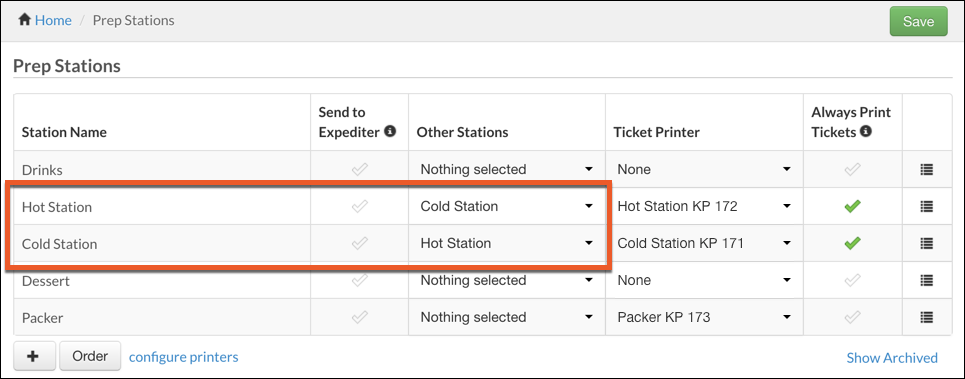
Note
If you have the limited release Send to setting for prep stations, if a prep station is set to Expediter only and used as an Other station prep station, it is treated as if it were not selected and is not printed.
-
Save and publish your changes.
For more information about working with prep stations, see Adding a prep station.