Toast Web allows you to create jobs and then assign those jobs to your employees. When you create a job in an enterprise environment, you specify:
-
A set of permissions associated with the job. These permissions are granted to employees that are assigned the job.
-
The portion of the restaurant group hierarchy that the job applies to. This configuration determines which employees in your enterprise may be assigned the job and is described in more detail in Creating an enterprise job.
Creating a job for an enterprise is essentially the same as creating a job for a single location. You give the job a title, provide some information about pay and job functions such as cashier or driver, and set the permissions for the job. There are, however, two additional caveats with enterprise jobs:
-
You must use the Create New Job option on the Jobs page. Jobs created using the Quick Add Jobs option apply to the session restaurant only so that method for creating jobs cannot be used for an enterprise-level job.
-
You use the Applies To menu to define which portion of your restaurant group hierarchy the job applies to. The Applies To setting for a job cannot be changed once the job is created, so be mindful when setting it.
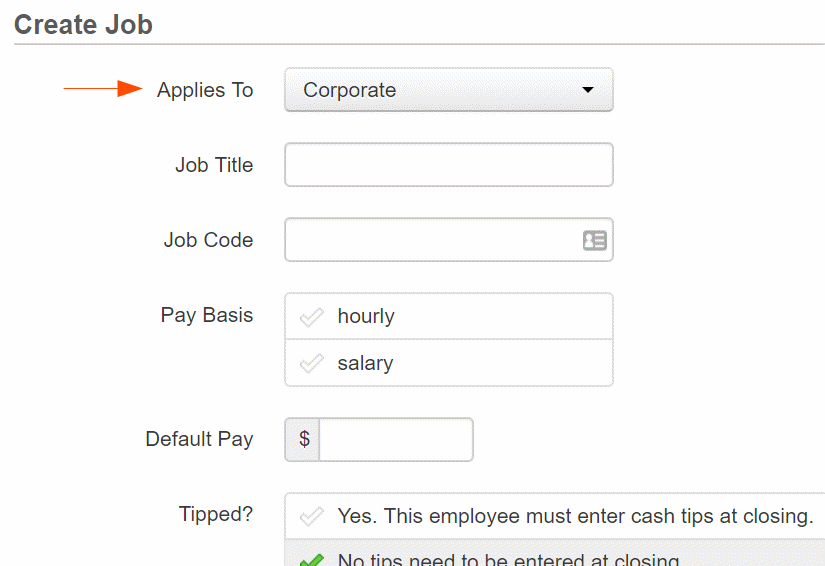
When you configure the Applies To setting for a job, you pick a restaurant group or an individual location. If you specify a restaurant group, the job can be assigned to employees at any location that is a descendant of the group in the restaurant group hierarchy. For example, in the illustration below, a job that applies to the Corporate restaurant group (that is, the top-level group) can be assigned to employees at any of the enterprise's locations, while a job that applies to the Franchise Owner 1 restaurant group may only be assigned to employees at the Boston, NYC, Burlington, Atlanta, or Charlotte locations and a job that applies to the Burlington location can only be assigned to Burlington employees.
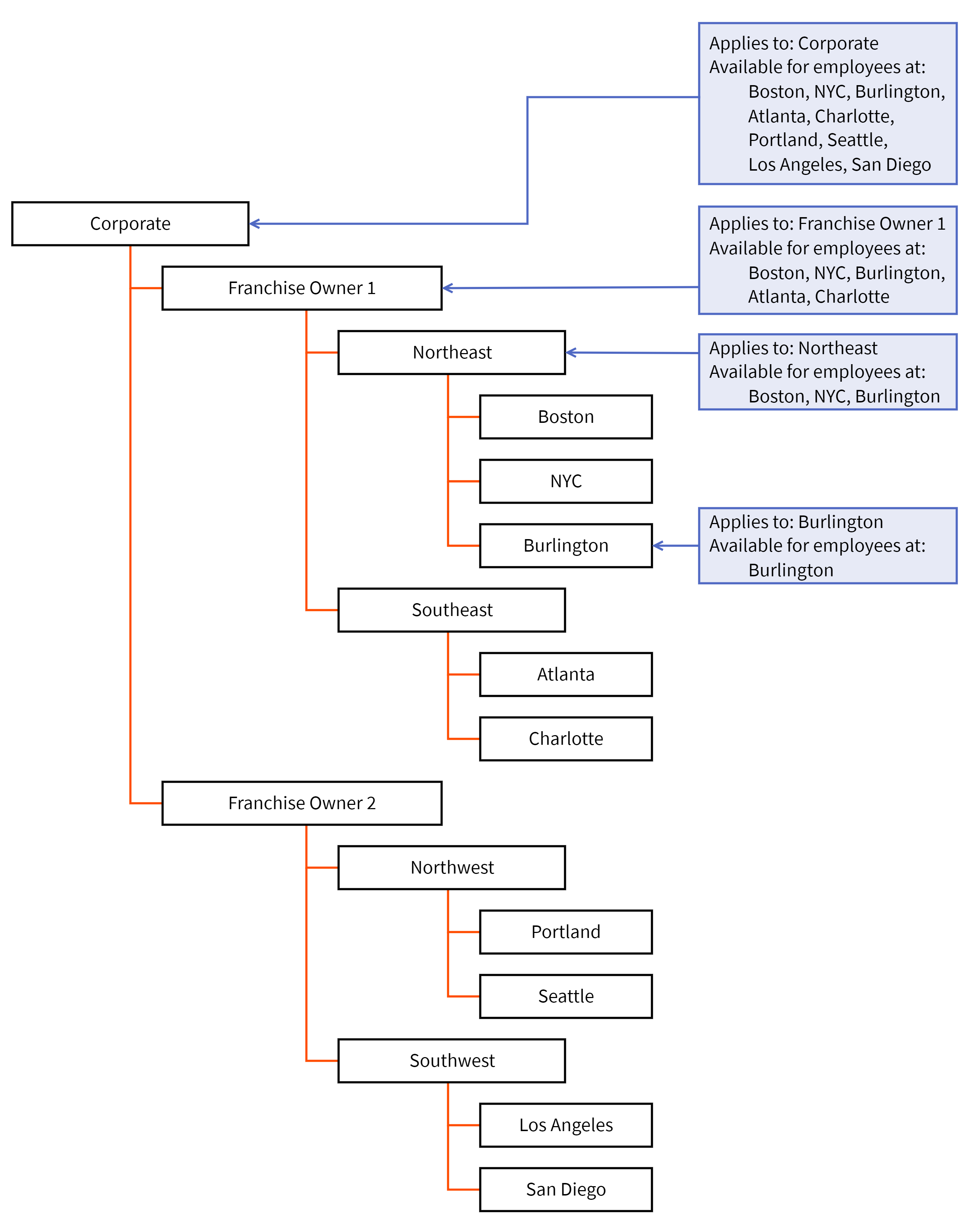
When you select a restaurant group in the Applies To menu, all of that group's sub-groups and child locations are automatically selected. For example, selecting the Franchise Owner 1 restaurant group in the following hierarchy also selects the Northeast and Southeast restaurant sub-groups and any locations within those sub-groups. You can assign a job with this Applies To configuration to employees at the Boston, Burlington, NYC, Atlanta and Charlotte locations.
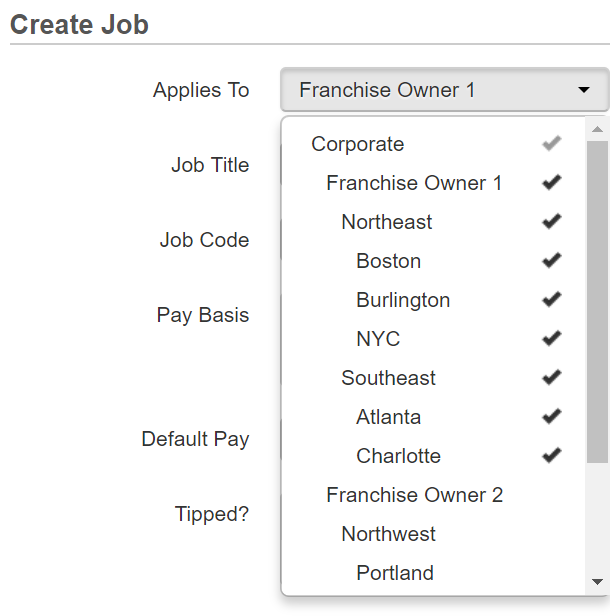
When you select individual locations, the job is available at those locations only. For example, the job in the illustration below is available at the NYC and Boston locations only.
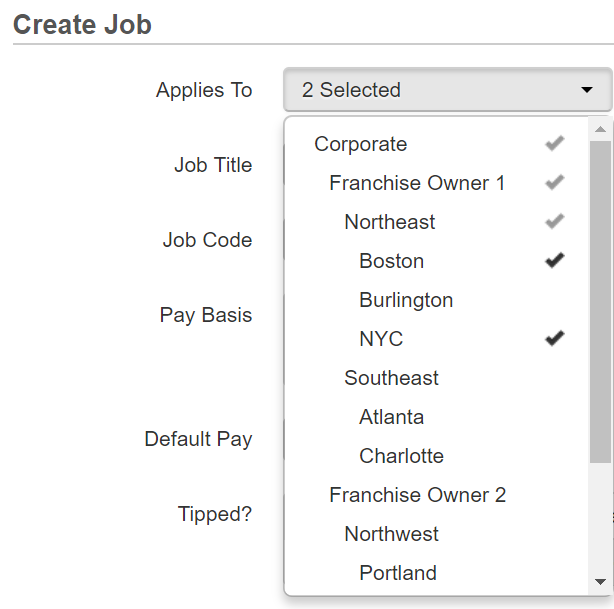
To de-select a restaurant group or location, click its name again to remove the check mark. When you de-select a restaurant group, its children are automatically de-selected, too.
Note that when you create an enterprise job on the Create Job page, you can configure that job to apply to any portion of your restaurant group hierarchy, regardless of which location you are currently logged into (also known as the session restaurant). However, you should be aware that, if you configure the job to apply to a portion of the hierarchy that does not include the session restaurant, then you will not see that job on the Jobs page you get redirected to immediately after creating the job. For example, if you are current logged into the Boston location and you create a job that applies to the Southeast portion of the restaurant group hierarchy shown below, the job will be created but you will not see it in the list of jobs on the Jobs page while you are logged into the Boston location. To see this job, you must log into the Atlanta or Charlotte location (that is, one of the locations that the job applies to).
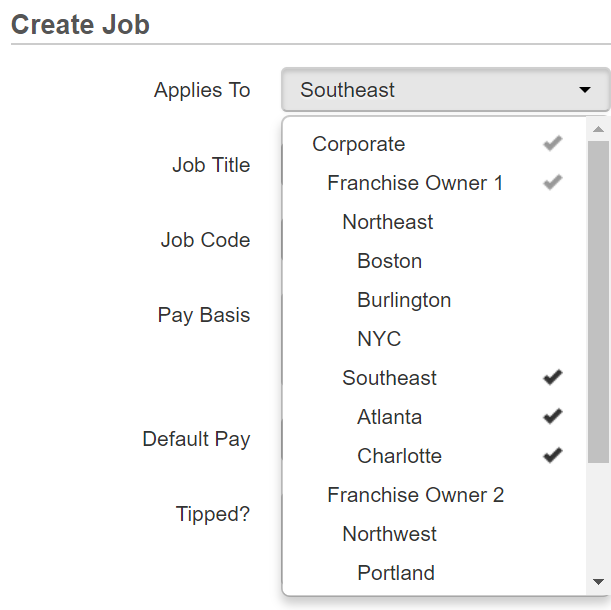
When an employee is assigned a job, the employee inherits the permissions associated with that job. In an enterprise configuration, because of the Applies To setting, the inheritance rules are slightly more complex. Specifically, the employee inherits a job's permissions only at locations that the job applies to and to which the employee has access. For example, consider a franchise manager, Megan Manager, who has access to all of the locations in the Franchise Owner 1 restaurant group shown in the illustration below (Boston, Burlington, NYC, Atlanta, and Charlotte).
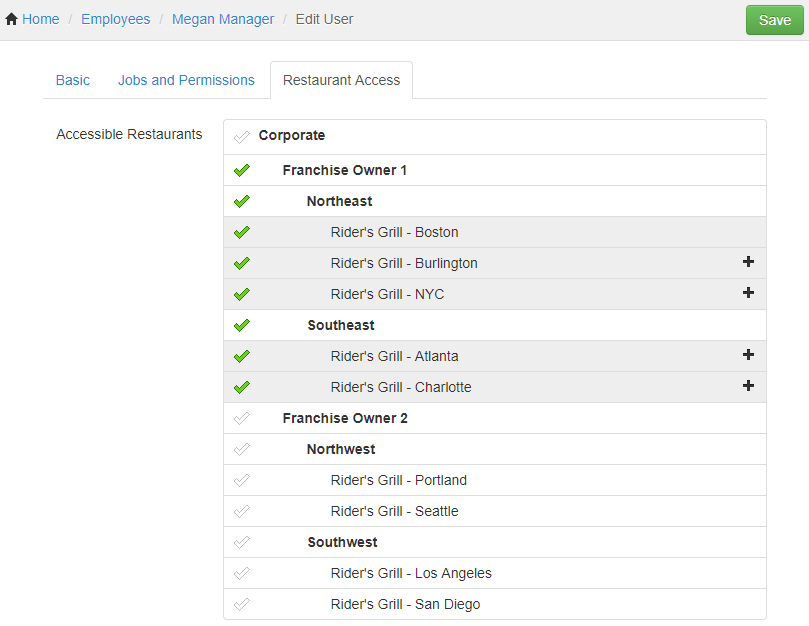
Megan Manager is assigned a job that applies to the Boston and Burlington locations only and includes the Account Admin > User Permissions permission. In this scenario, Megan Manager will have the User Permissions permission for the Boston and Burlington locations but not for the NYC, Atlanta, and Charlotte locations.
You assign one or more jobs to an employee on the employee details page:
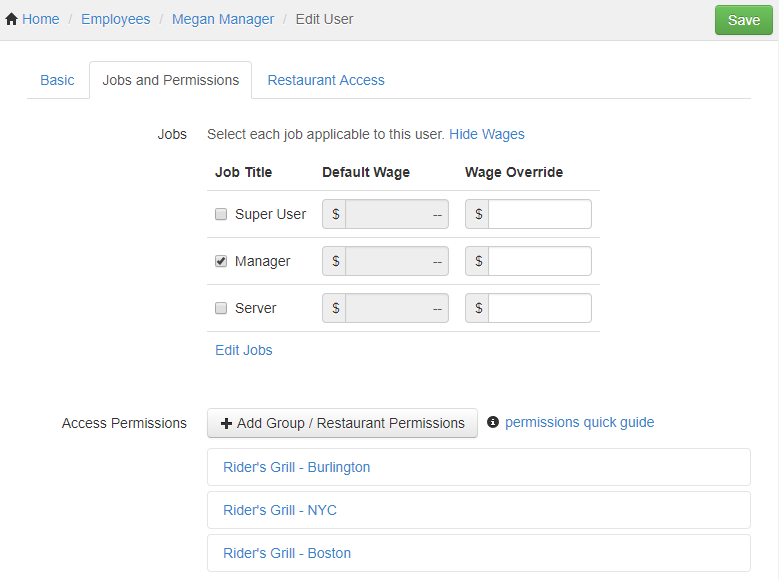
In an enterprise environment, the jobs you can assign on the employee details page are restricted by the session restaurant you are currently logged into. If a job does not apply to the session restaurant, you cannot assign it to an employee of the session restaurant. For example, in the following illustration, when you are logged into the Boston, Burlington, or NYC locations, you can assign an employee the Server-Corp job or the Manager-NE job. When you are logged into the Atlanta or Charlotte locations, you can assign an employee the Server-Corp job or the Manager-SE job.
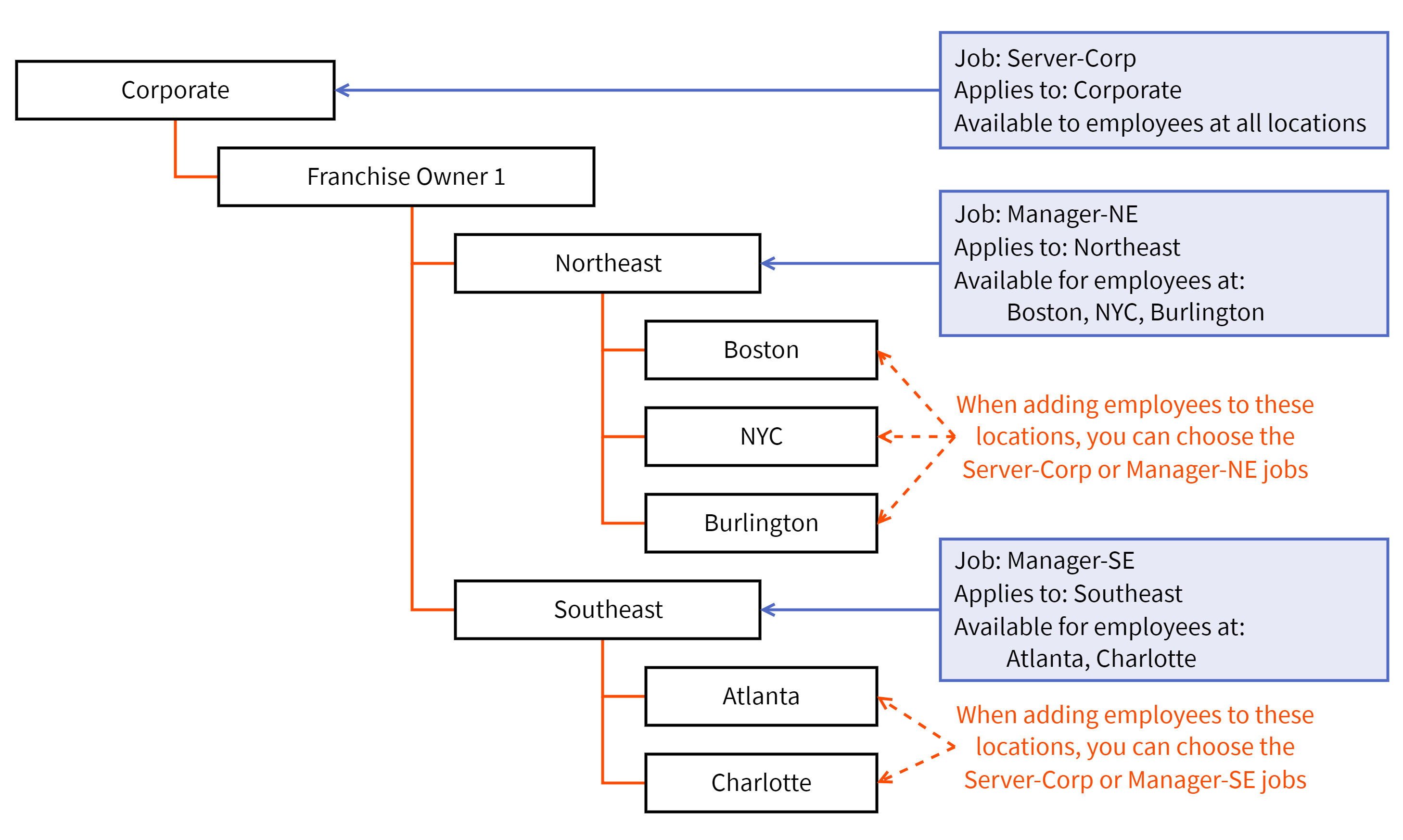
It is a common practice, when you create a job for an enterprise, to set it to apply to the top-level corporate group, so that it can be assigned to anyone in the enterprise. This is the approach taken in the enterprise jobs example described in Example configurations for enterprises.