To delete location-specific prices, you must use the menu item's details page. When deleting location-specific prices, note that you must maintain at least one valid price for the menu item's target. For example, assuming the restaurant group hierarchy in the illustration below, if a menu item's target is Boston, you must have a location-specific price defined for Boston or one of its ancestor restaurant groups (Northeast, Franchise Owner 1, or Corporate).
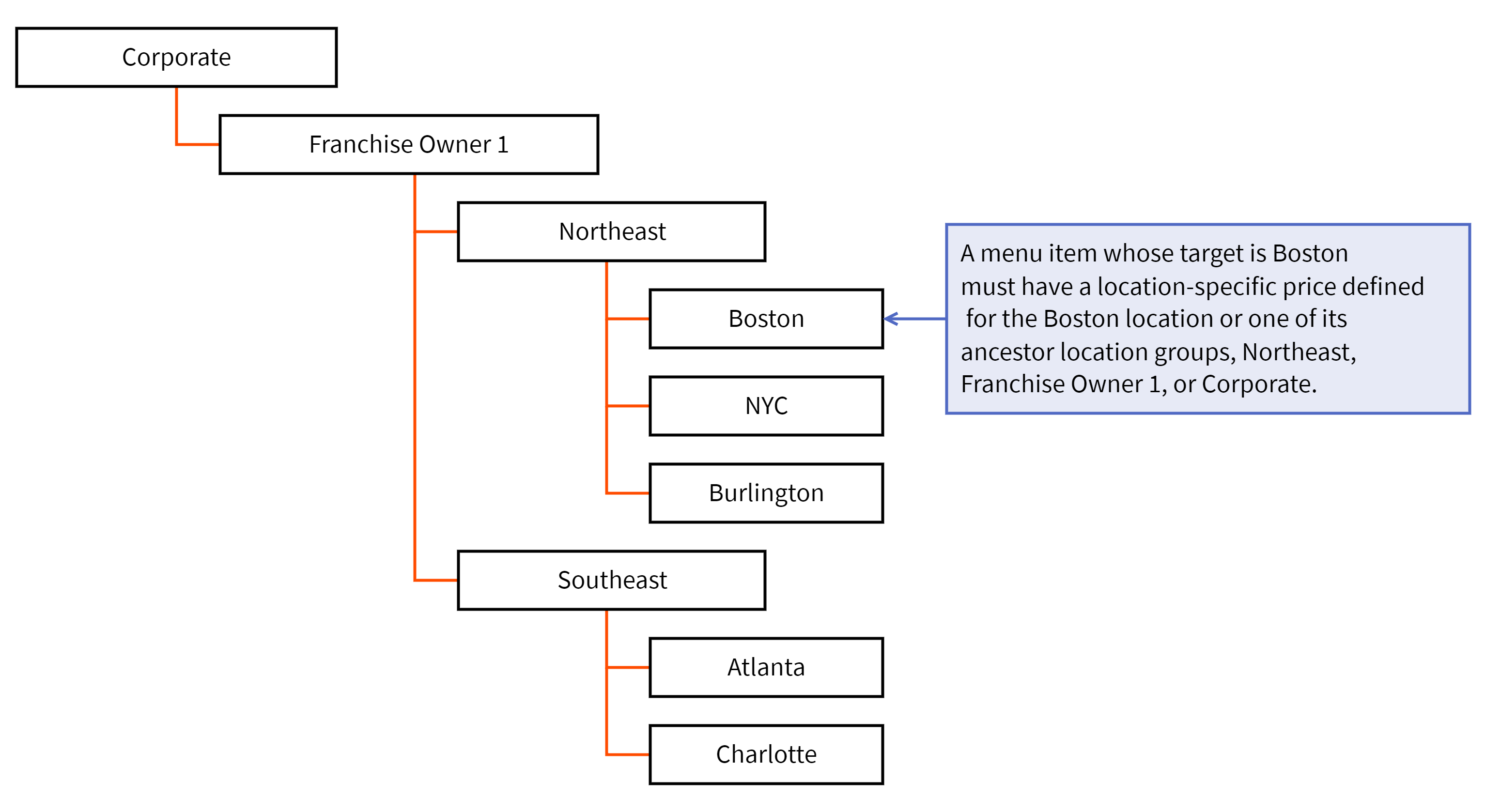
To delete location-specific prices on a menu item
-
On the menu item's details page, scroll to the Location Prices table.
-
Click the trash can icon for the location-specific price you want to delete.
-
Click Save.
-
Publish your changes using the Publish config page. See Publishing changes for multiple locations for information on accessing and using that page.