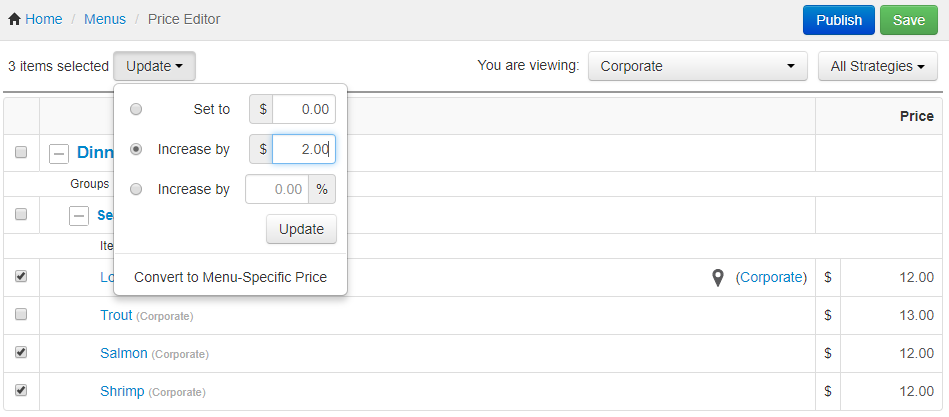You can use the global price editor in the upper left corner of the Price editor page to update multiple prices at once, including location-specific prices.
To globally update prices for a menu item
-
Choose Menus > Bulk management > Price editor to open the Price editor page.
-
Use the You are viewing menu to filter the page so that you see the menu you want to edit. See Filtering pages for information on the You are viewing menu.
-
Expand the menu and menu groups as needed to locate the menu item you enabled location-specific pricing for.
-
Select the prices you want to update using the check boxes on the left.
-
From the Update menu, choose the method you want to use to update the prices, enter the corresponding price adjustment value, and then click the Update button.
-
Click Save.
-
Publish your changes using the Publish config page. See Publishing changes for multiple locations for information on accessing and using that page.