In restaurant chains that use the enterprise module, the View area of the Reports page includes a restaurant hierarchy drop-down menu that allows you to pick the location(s) or restaurant group(s) you want to view reports for, as shown below.
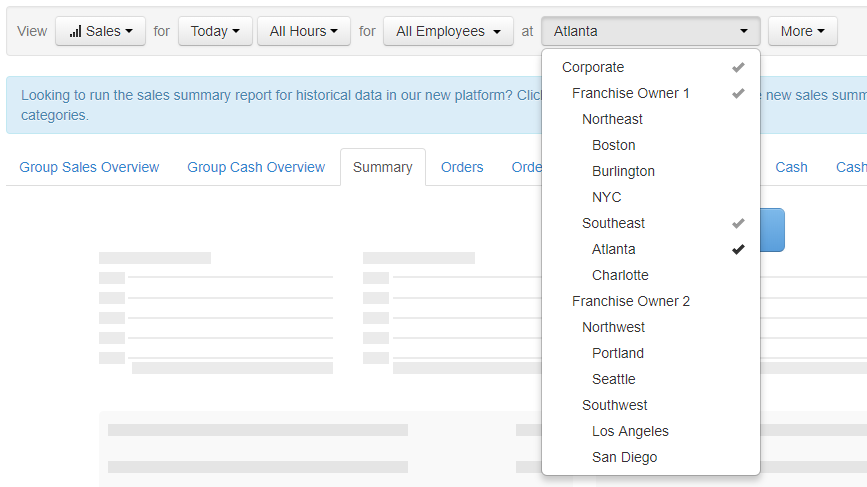
The locations and restaurant groups that are available in the drop-down menu are controlled by your permission settings. For example, if you have the Sales Reports permission at the Northeast restaurant group, then the drop-down menu when viewing the Analytics & Reports > Overview and other sales-oriented reports will contain the Northeast restaurant group and its children, the Boston, Burlington, and NYC locations. If you have the Sales Reports permission at the Boston location, then the drop-down menu when viewing these reports will only show the Boston location. To have access to a report for a restaurant group, you must have reporting permissions for that restaurant group, not just the individual locations within the restaurant group. See Assigning restaurant group-level permissions for information on how these permissions are set.
You can select any combination of restaurant groups and locations from the restaurant hierarchy drop-down menu. To select a location or restaurant group, click its name so it has a checkmark. When you click a restaurant group's name, all of its children are automatically selected. To deselect a location or restaurant group, click its name again to toggle off the checkmark. When you have finished making your selections, click Update (or Submit) to view the report. The report reflects the selections you made. Note that, by default, the session restaurant is selected in the drop-down menu but you can choose to deselect it.