The settings you can copy using the settings copy feature are organized by the page that the settings can be found on, and then by section. You can choose to copy all settings on a page or section on that page by selecting the checkbox next to the page or section name.
Each page category includes a redirect icon to the right of the page name that redirects to the settings page in Toast Web. Under each page category is a list of settings that can be copied using the settings copy feature. Page categories, sections, and settings have tags to provide additional information. The tags include the following:
-
MLM: This tag indicates that a setting or settings are dependent on another setting that uses versions. The setting tagged with MLM must be targeted towards (Copied to) a location that the dependent setting targets. If the setting is copied to a location not targeted by the dependent setting, no changes will occur.
For example, the Kiosk void reason setting relies on the Void Reasons setting for its values. The Void Reasons setting uses versions, while Kiosk void reason setting uses the settings copy feature. The Kiosk void reason setting must be targeted towards (Copied to) a location within the location group hierarchy that the Void Reasons setting targets. The Void Reasons setting option “Server error” is targeted towards the Northeast location group. Therefore, the Kiosk void reason setting, when set to “Server error”, must also be targeted to the Northeast location group or a location in the Northeast location group.
-
UNSUPPORTED: This tag indicates that a setting or settings are not supported by the settings copy feature.
Tags include the number of settings with that tag on that page or in that section.
To copy settings using the settings copy feature
|
Note |
|
Before you copy the settings, make sure copying does not disrupt any of the target locations. Copying settings using the settings copy feature requires publishing at each target location in order to take effect. For more information, see How to publish changes. |
-
Note
The session restaurant should be the location with the settings you want to apply to other locations.
-
Go to Toast account > Business and location management > Settings copy tool. The Settings copy page opens.
-
Select the Copy settings button. The settings copy workflow page opens.
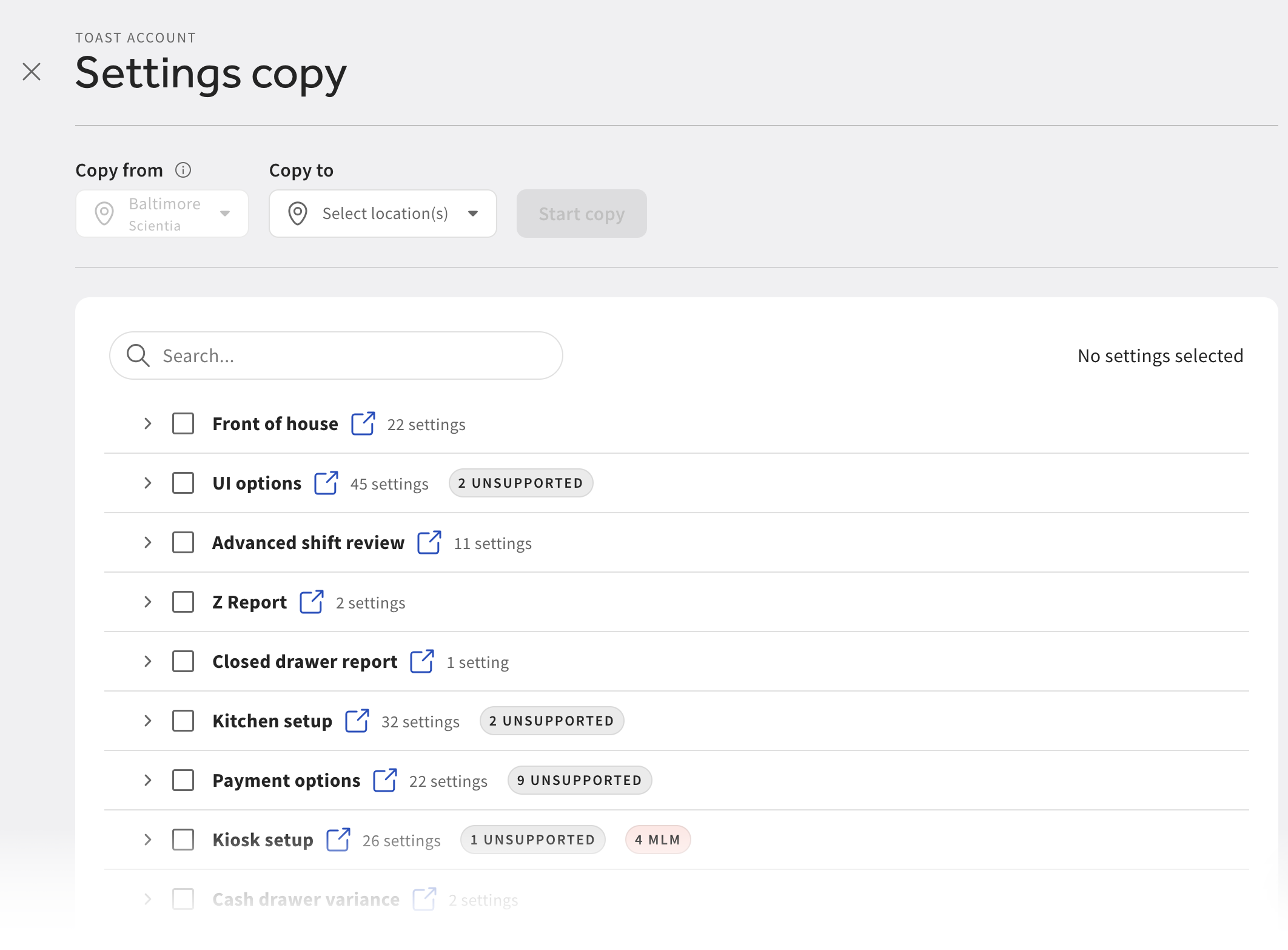
-
Select the Copy to dropdown menu. The Select locations dialog opens.
Note
The Copy from dropdown menu is always set to the session restaurant. This is not configurable.
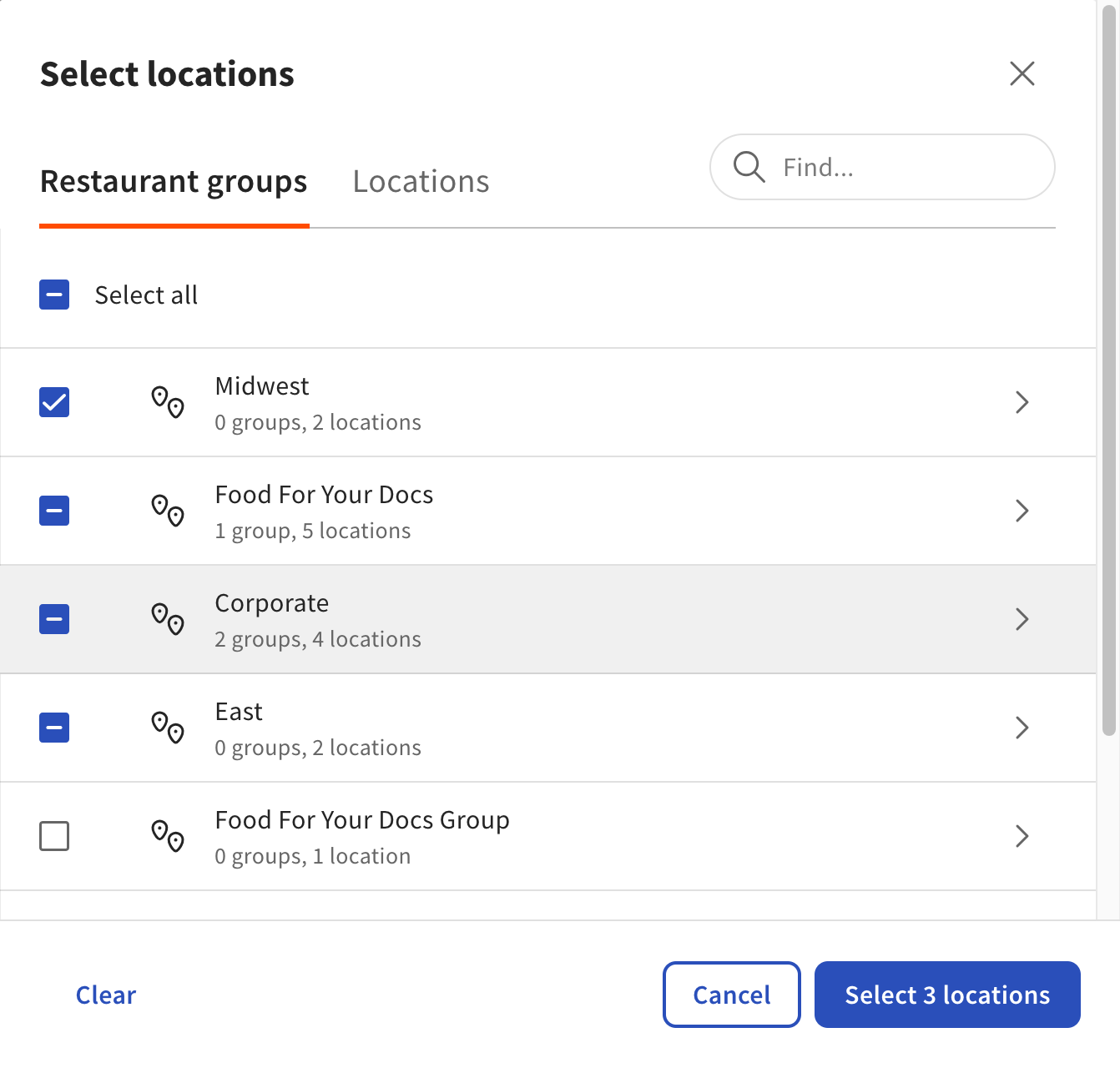
-
Using either the Restaurant groups or Locations tab, select the location groups or locations you want to copy settings to. You can also use the search box to find a specific location.
-
Select the Select location(s) button. The dialog closes.
-
Select the settings you want to copy. You can either:
-
Search a page category, section, or setting name using the search box.
-
Select the checkbox next to a page category to copy all settings in that category.
-
Select the expand/collapse icon to the left of the page category to see setting sections and individual settings, and select the checkbox next to a section, setting name, or both.
Note
Next to the page category name is a redirect icon that leads to the page where the settings in that page category are found.
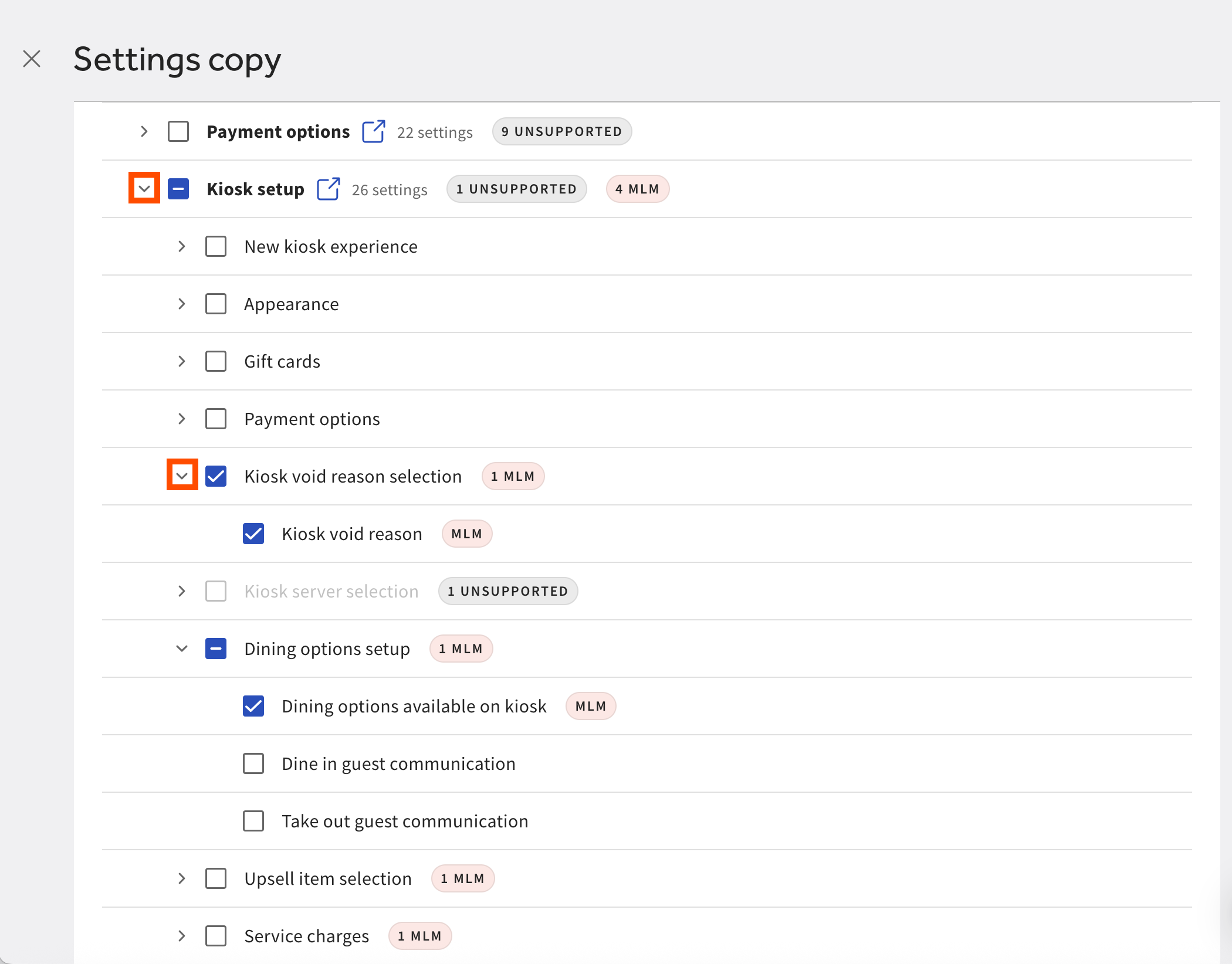
-
-
Select the Start copy button. A dialog opens.
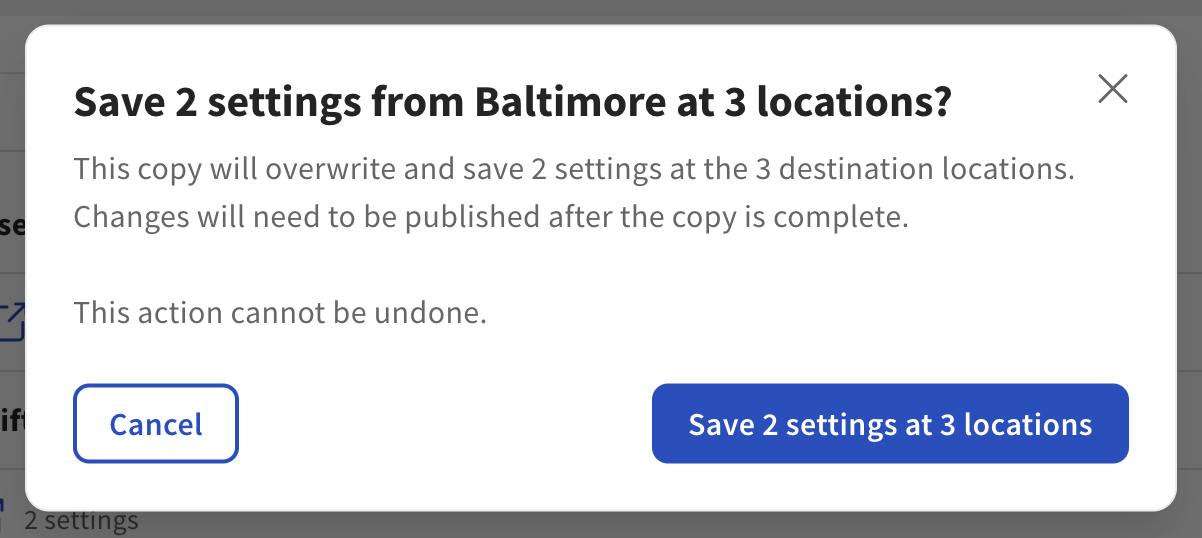
-
Select the Save button to confirm your copy. The confirmation button reflects the number of settings you are copying and the number of locations you are copying to. This returns you to the Setting copy page.
-
In the Activity table, confirm that the status of your copy is COMPLETED.
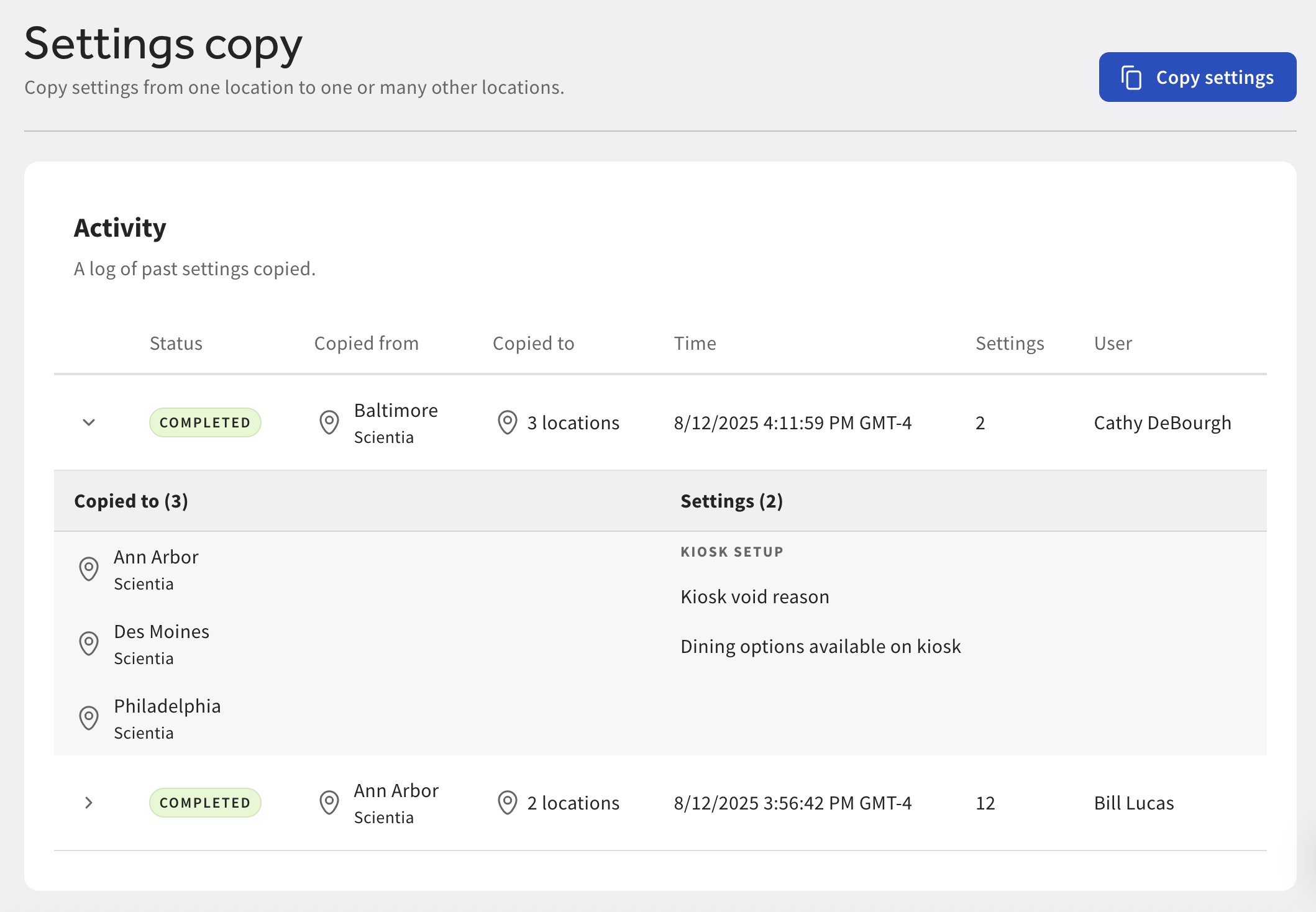
-
On the Toast account > Publishing > Publish Config page, publish changes at all the locations you published changes to. For more information, see Using the Publish Config page.