This section provides information on:
Before it is published, you can view the updates in a change set and modify them as needed. To view the updates, you use the menu manager preview page for the change set.
|
Note |
|
Every change set has one or more preview pages associated with it. A preview page is a special version of a Toast Web page that shows you the existing configuration and the changes you have made and included in the change set. For more information, see Understanding scheduled publishing and change sets. |
The menu manager preview page looks very similar to the standard Menu manager page but it:
-
Only includes rows for menu entities that have changes included in the change set.
-
Shows the currently saved configuration and the new configuration that will be applied when the change set is saved and published.
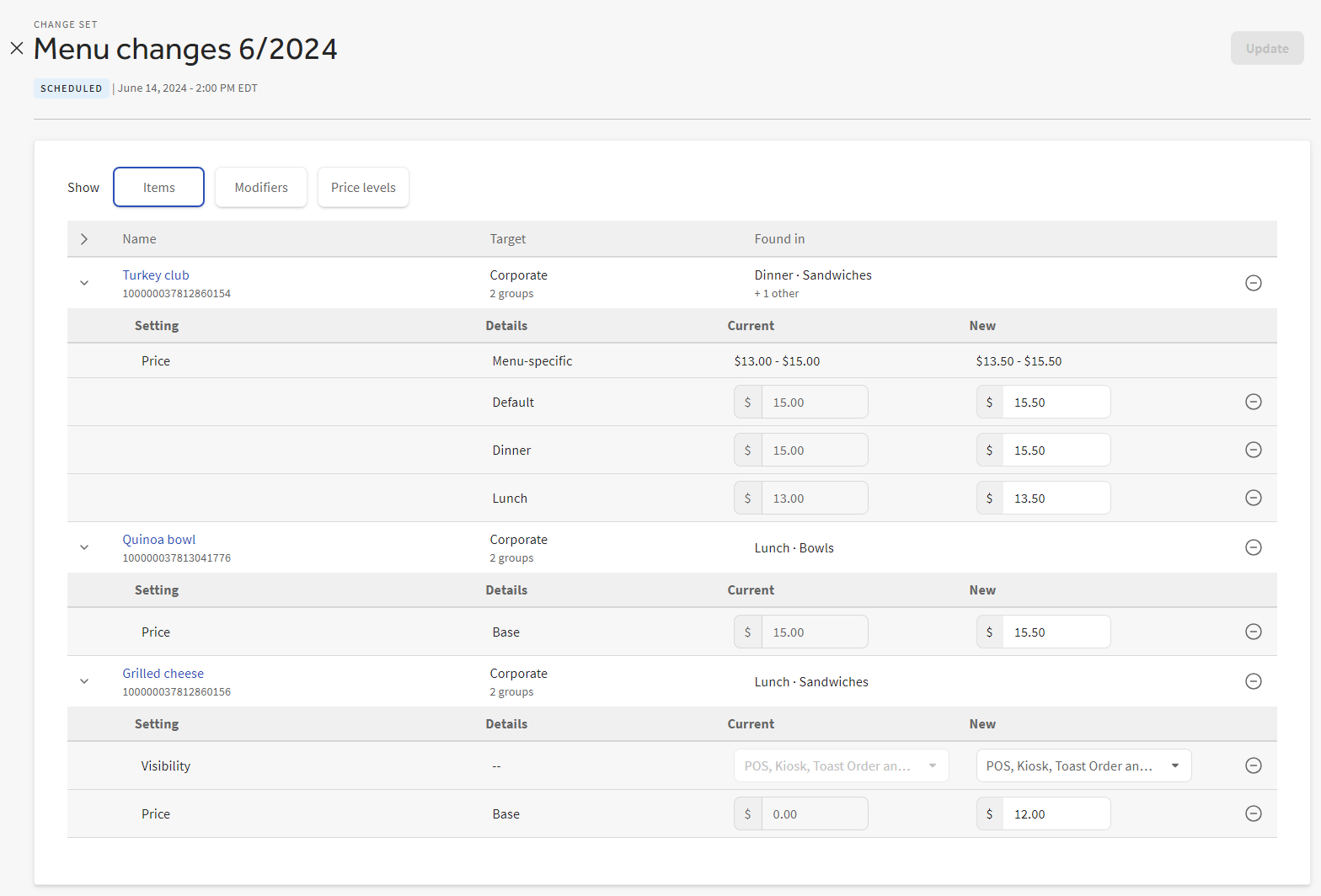
To change updates in a menu manager preview page
-
Use one of the following procedures to open the menu manager preview page for the change set you want to update:
-
On the Menus > Bulk management > Menu manager page, select the View scheduled button and choose a change set from the list.
-
On the Menus > Bulk management > Menu manager page, select the calendar icon next to an updated row and choose a change set from the list.
-
From the Toast account > Publishing > Publishing center page, locate the change set whose preview page you want to view and select its edit button. In the Includes changes from section, select the Menu manager link.
The menu manager preview opens.
-
-
Menu manager change sets may include updates to any of the menu entity types that the menu manager tool can edit. Currently, that includes menu items, modifiers, or price levels. Select Items to view menu item updates. Select Modifiers to view modifier updates. Select Price levels to view price level updates.
Note
The menu manager preview page opens with the Items button selected by default. If the change set only includes modifier or price level updates, you must select Modifiers or Price levels to see them.
-
To edit a menu item, modifier, or price level that uses a base price, enter the price in the New price column.
To edit a menu item or modifier that uses size, menu, or location-specific prices, expand its row and enter the new prices in the New price column.
To remove changes for a menu item, modifier, or price level from the change set, select its remove button.
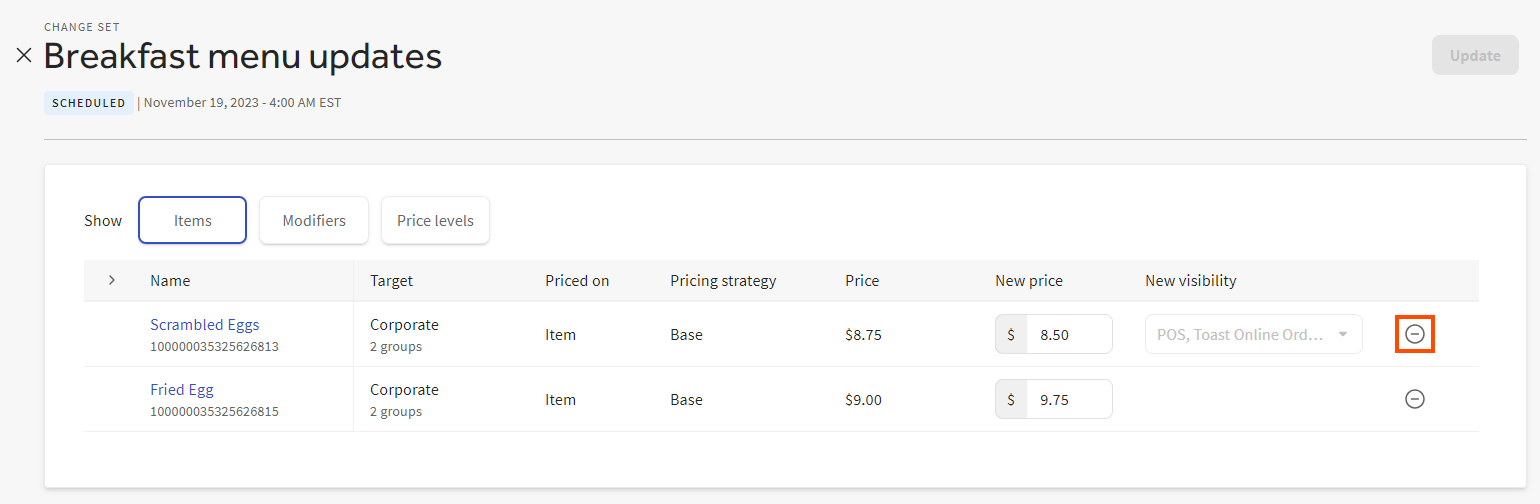
Note
Currently, you cannot edit a menu item's visibility settings in the change set preview. To work around this limitation, you can remove a menu item's entire row and then re-add the item to the change set with different visibility settings.
-
Select Update.
Errors can occur if edits are made to a menu entity after a change set that includes the entity was created but before the change set executes. For example, consider a change set that includes an edit to a menu item's size price. If that size price is removed from the item before the change set executes, an error occurs. For more information on managing errors that occur when the Toast platform executes a menu manager change set, see Resolving change set errors and Menu update error codes.