At the top of the Menu manager page, you see a set of searching and filtering controls. You use these controls to refine the list of menu entities that are displayed in the table, making individual entities easier to find and edit.
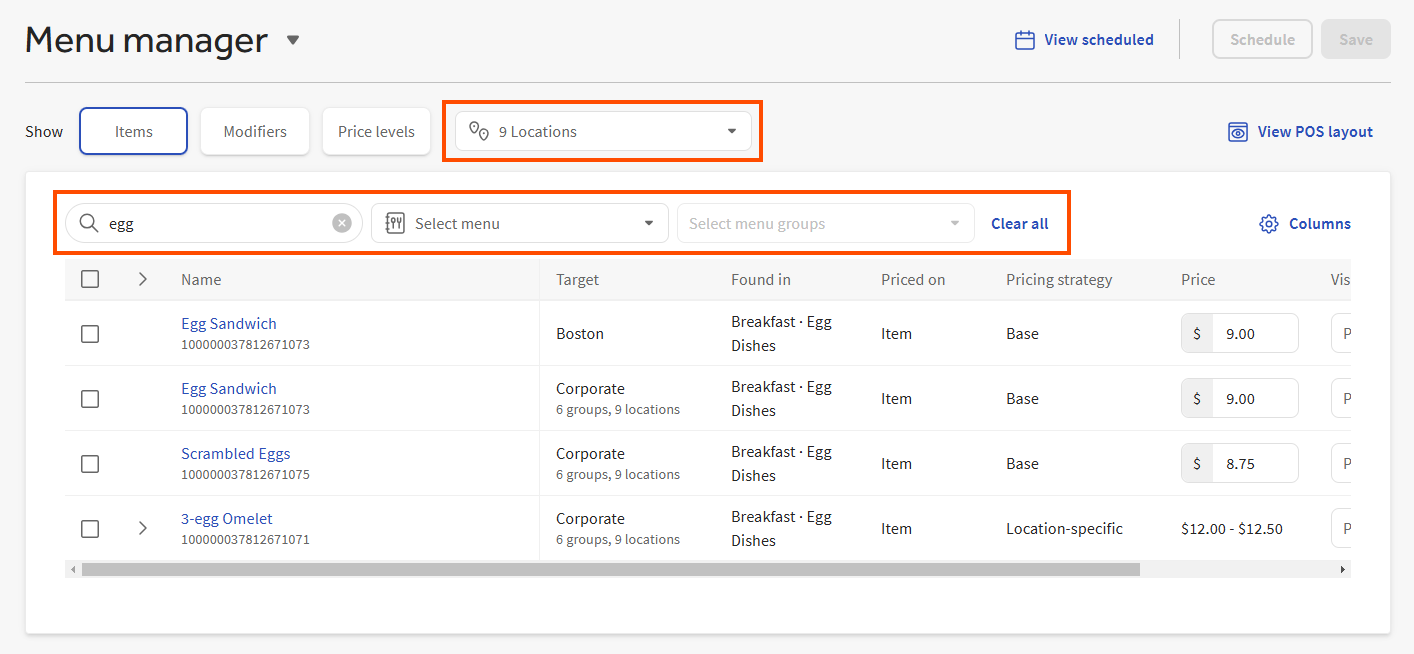
The Show section of the menu manager page includes buttons for selecting the type of menu entity to view in the table below. You can only view one menu entity type at a time. Currently, you can view Items, Modifiers, or Price levels. The search terms and filters you apply remain in place as you switch between menu entity types.
As you enter search terms in the search field, the contents of the menu manager table are immediately filtered to match what you enter. You can use the search field on its own or in conjunction with the filtering controls to refine the list of menu entities that appear in the table.
Next to the search field are controls for filtering the list of menu entities that are displayed in the table. The following sections describe how these controls behave:
Single-location restaurants can filter menu items and modifiers by menu and menu group.
To filter menu items or modifiers, you select a menu and then you optionally select one or more menu groups from that menu. The menu manager table updates to show only those menu items or modifiers that are used in the menu and menu groups you specified. You can add an optional search term in the search field to use with the filtering controls, to further limit the contents of the menu manager table.
Price levels cannot be filtered. Use the search field to limit the list of price levels you see in the menu manager table.
The Reset button to the right of the filtering controls resets the menu and menu group controls so that nothing is selected. The Reset button has no effect on the search field. Any search terms you have entered remain after the Reset button is selected.
Multi-location restaurants can filter by location, menu, and menu group.
At a minimum, you must make a selection from the menu manager's location control. For this reason, when you first open the menu manager, the location control is set to the restaurant you are currently logged into (also known as the session restaurant). This means that the table on the Menu manager page is initially populated with menu items (the default selection for entity type) used by the restaurant you are currently logged into.
For menu items and modifiers, the filtering controls are additive and are used together to filter the entities you see in the menu manager table. First, you select the location groups or individual locations you want to make menu edits for, then you select a menu that those groups or locations use, and then you optionally select one or more menu groups from that menu. You can add an optional search term in the search field to use with the filtering controls, to further limit the contents of the menu manager table.
As you set one filtering control, the next filtering control adjusts the options you can choose from. For example, after you select from the location control, the menu control displays only the menus used by the locations you selected. Similarly, after you select from the menu control, the menu groups control shows only menu groups in the menu you selected.
If you are viewing price levels, you can only use the location control for filtering.
To understand how you can use the location control to filter price levels, you have to understand price level targets. When you create a price level, you assign it a target that specifies the locations where the price level can be used. For example, consider the following location group hierarchy. If you target a price level to the Northeast location group, it is used by locations contained in the Northeast group, which are Boston and New York City.
Corporate
Northeast
Boston
New York City
Southeast
Atlanta
CharlotteThe location control filters price levels so that you only see price levels that are targeted at the locations you selected. For example:
-
Price Level A is targeted at New York City. If you select either Corporate, Northeast, or New York City from the location control (all of which include the New York City location), you see Price Level A in the menu manager table.
-
Price Level B is targeted at Atlanta. If you select Corporate from the location control, you see Price Level B because the Corporate location group includes the Atlanta location. If you selected the Northeast location group from the location control, you do not see Price Level B because Atlanta is not included in the Northeast location group.
The Reset button to the right of the filtering controls resets the controls in the following way:
-
The location control is reset so that the session restaurant is selected.
-
The menu and menu group controls are reset so that nothing is selected.
The Reset button has no effect on the search field. Any search terms you have entered remain after the Reset button is selected.